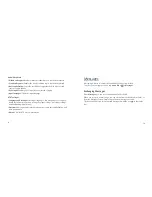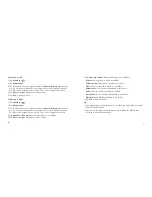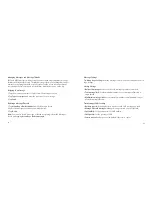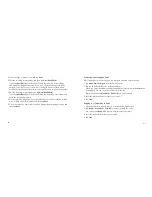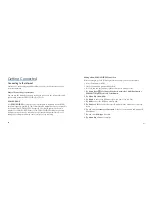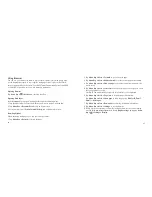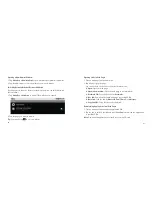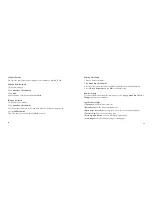106
107
Camera Settings
Tap in the Camera Screen to adjust the camera settings.
• Focus mode: Tap to set camera to use its autofocus feature (Auto).
• Exposure: Tap to adjust the exposure in the range of +2 to –2.
• Picture size: Tap to select the size (in pixels) of your captured pictures.
• Picture quality: Tap to adjust the picture quality.
• Color effect: Tap to select the picture effect.
• Select ISO: Tap to set the ISO level to 100, 200, 400, or 800, or set it back to
Auto. Higher ISO numbers are better for taking pictures in low light conditions.
• Anti-Banding: Select to adjust preview images automatically or for specifi ed AC
frequencies, in order to avoid striate previews caused by interference.
• Saturation: Tap to adjust the saturation.
• Contrast: Tap to adjust the contrast. Higher contrast ratio enables you to easily
see the sharp colors of blue, red or green against any black color.
• Sharpness: Tap to adjust the sharpness.
• Camera settings: Restore the camera settings to default.
Tap to select to record location in picture data.
Tap
to adjust the white balance. White balance enables the camera to capture
colors more accurately by adjusting to the current lighting environment.
Tap Zoom to zoom in or zoom out of the image.
Camcorder
Camcorder enables you to shoot video clips.
Opening Camcorder
Tap Home Key >
> Camcorder to open the camcorder.
Note:
You can switch from the camcorder to the camera quickly:
Drag the
switch down.
Содержание BASE Tab
Страница 1: ...BASE Tab User Manual...
Страница 66: ...130 131 If you make a mistake your BASE Tab will ask you to try again...