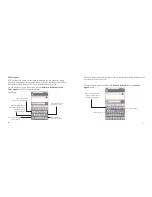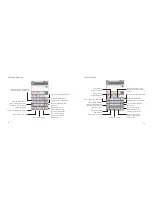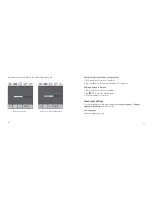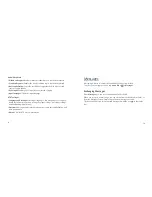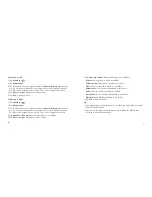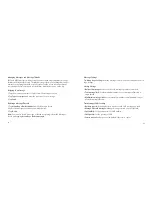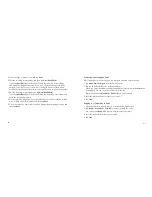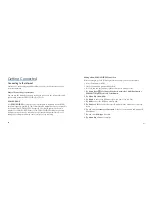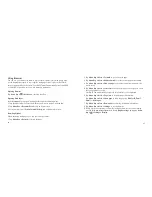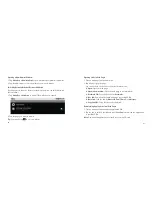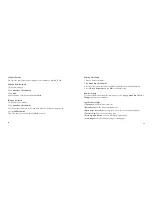98
99
Using Bookmarks
You can save your frequently used pages as bookmarks on your BASE Tab.
Adding a New Bookmark
1. Open a web page.
2. Tap Menu Key > Bookmarks.
3. Tap Add.
4. Enter a name of the bookmark and tap OK.
Editing a Bookmark
1. Open a browser window.
2. Tap Menu Key > Bookmarks.
3. Select an item you want to edit and hold until the shortcut menu pops up.
4. Select Edit bookmark.
5. Edit the name or location, then tap OK to save it.
Deleting a Bookmark
1. Open a browser window.
2. Tap Menu Key > Bookmarks.
3. Select an item you want to delete and hold until the shortcut menu pops up.
4. Select Delete bookmark and tap OK to confirm deletion.
Browser Settings
You can set the browser text size, home page etc. by tapping Menu Key > More >
Settings
from a browser window.
Page Content Settings
• Text size: Adjust the browser text size.
• Default zoom: Set the browser default zoom.
• Open pages in overview: Select to show overview of newly opened pages.
• Text encoding: Select a text encoding type.
• Block pop-up windows: Select to block pop-up windows.
• Load images: Select to show the images of web pages.
Содержание BASE Tab
Страница 1: ...BASE Tab User Manual...
Страница 66: ...130 131 If you make a mistake your BASE Tab will ask you to try again...