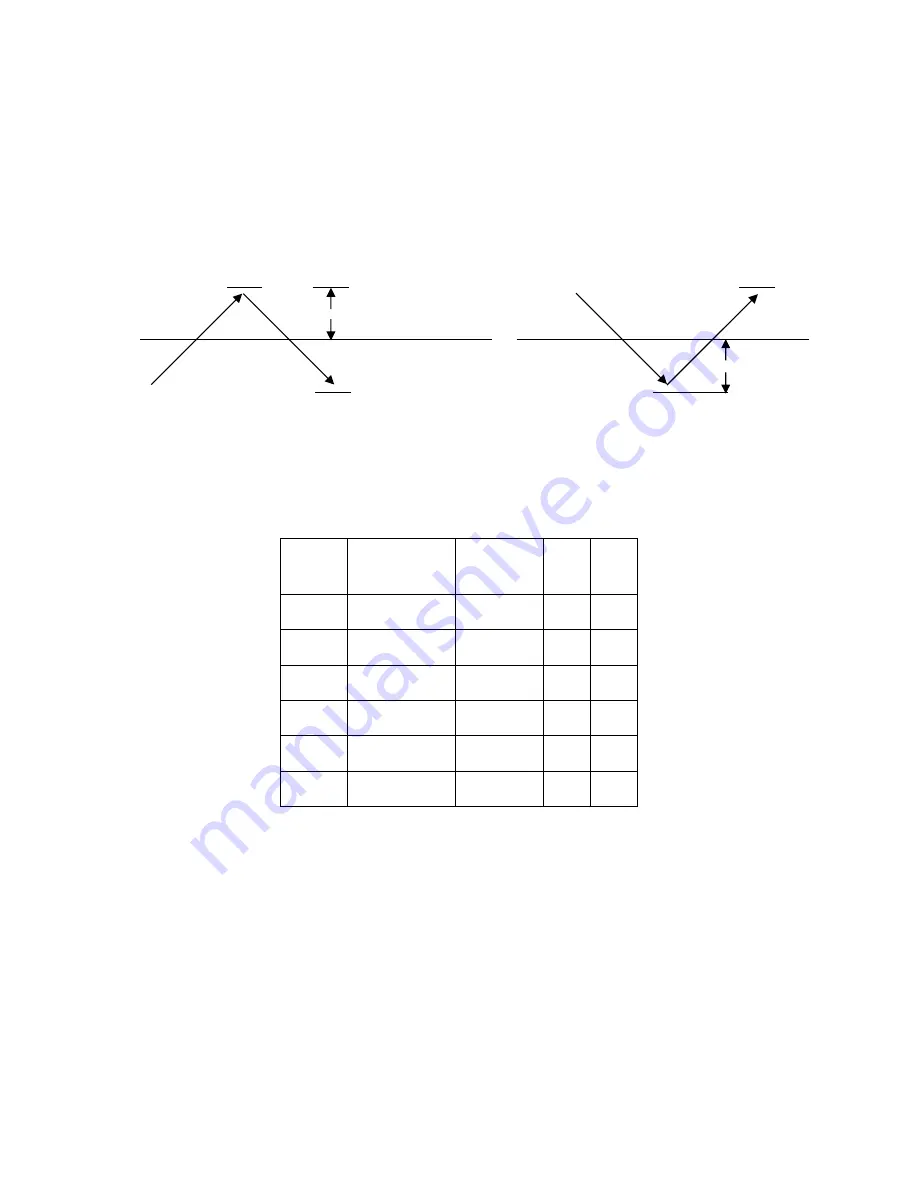
9
Controller Operations: Output ON/OFF Transitions
The trip point for an output is the temperature at which the output actually turns on or off. The
“ON” and “OFF” points for an output should be separated slightly to prevent the rapid cycling of
appliances. This separation above and below the output temperature is called hysteresis (Figure 6). A
larger hysteresis will give more efficient cycling of appliances but will also give a wider swing in
temperature. The hysteresis can be set to values of 1, 2, or 3 through the menu options.
Using the output temperatures from Table 1 and a hysteresis setting of 1, the trip points for
each output will be as follows (all temperatures are in ⁰F):
Output
Temperature
Hysteresis
ON
OFF
COOL 4
61
1
62
60
COOL 3
57
1
58
56
COOL 2
54
1
55
53
COOL 1
52
1
53
51
HEAT 1
49
1
48
50
HEAT 2
47
1
46
48
COOL
output
Temperature
ON
OFF
Output
temperature
Hysteresis
A
ON
OFF
Hysteresis
HEAT
output
B
Figure 6: Hysteresis on both Cools and Heats
Table 2: Hysteresis and Trip Points










































