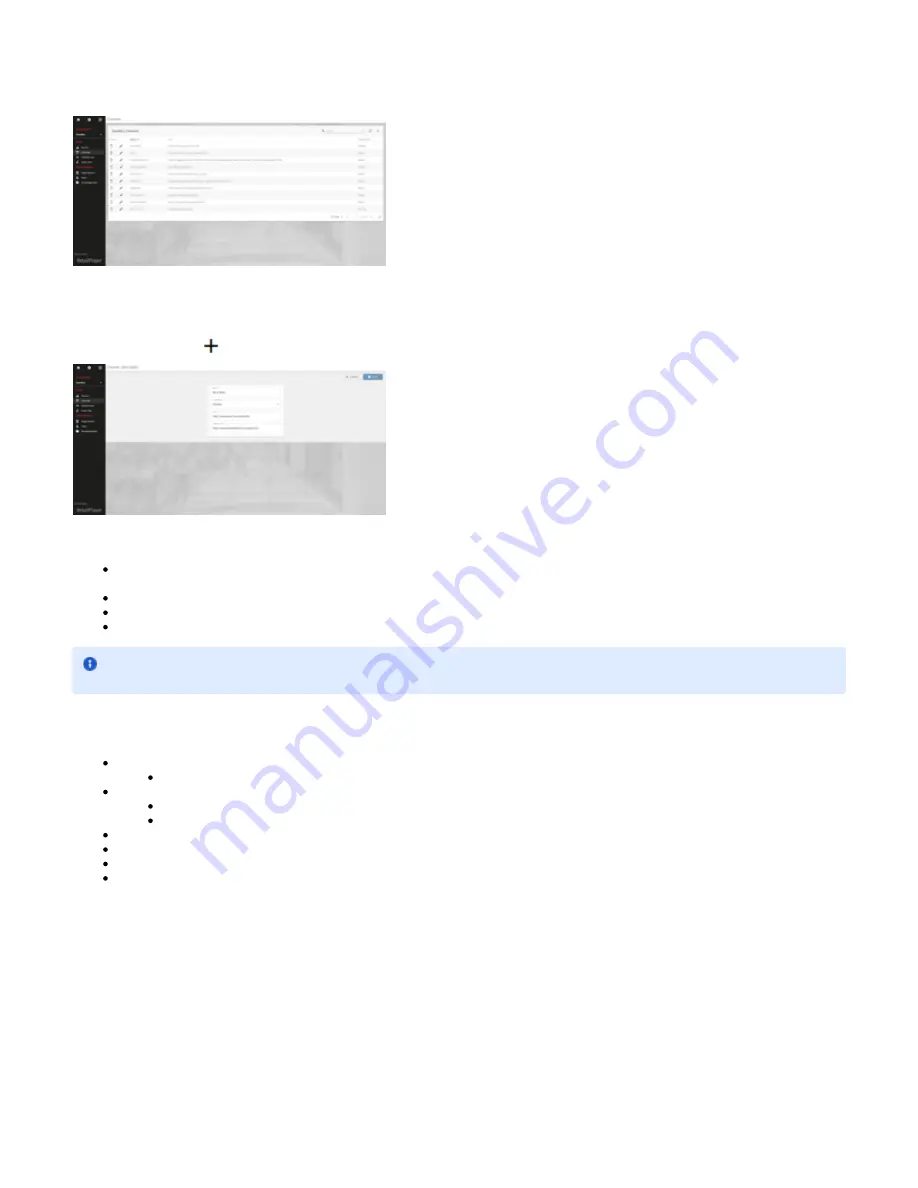
user "Dave" is part of an organization called "Davides". The channels displayed are only the ones related to "Davides" and its SUB-ORG, clearly
visible in the channel table, because the user is currently operating in such org. In the upper-left corner, it is possible to change the organization
unit, so all the corresponding resources (devices, channels, and channel lists) are displayed accordingly.
Create a new channel
On the top bar click on
to add a new channel.
A new channel requires the following fields to be filled:
NAME: the channel name. It will be the one displayed in the device control section or on the remote app for controlling the channel
selection
ORG UNIT: To which organization this channel belongs
URL: the main URL from which the audio stream is retrieved
FALLBACK URL: It is a backup stream, this audio stream is played in case the main URL is not reachable or down for any reason
Once the settings are defined click on SAVE in the upper right corner.
When configuring channels always remember that RetailPlayer can deal with the following audio algorithms:
MP3 Decoding:
MP3 (MPEG-1 Audio Layer III or MPEG-2 Audio Layer III), MP2 (MPEG-1 Audio Layer II or MPEG-2 Audio Layer II)
AAC+ Decoding
Formats: .m4a and .aac
Profiles: LC (low complexity) and HE-AAC/HE-AACv2 (high efficiency)
Opus
Ogg Vorbis
WAV
Linear PCM 16bit 44.1kHz Big Endian
Channel Lists
In this section is possible to group channels into Channel lists. Click on "Channel List" in the sidebar menu to visualize a list of Channel Lists
already created or to create a new one. On this page are listed the Channel lists belonging to the organizational unit and its sub-organizations.
When a new Channel List is created it has to be assigned to an Organizational Unit.
The channel URL fields are to be filled always with a valid syntax among: "
" or "
" or "
http://<YourURL>/path/
https://<YourURL>/path/
rtp
"
://<YourAddress>:<port>


























