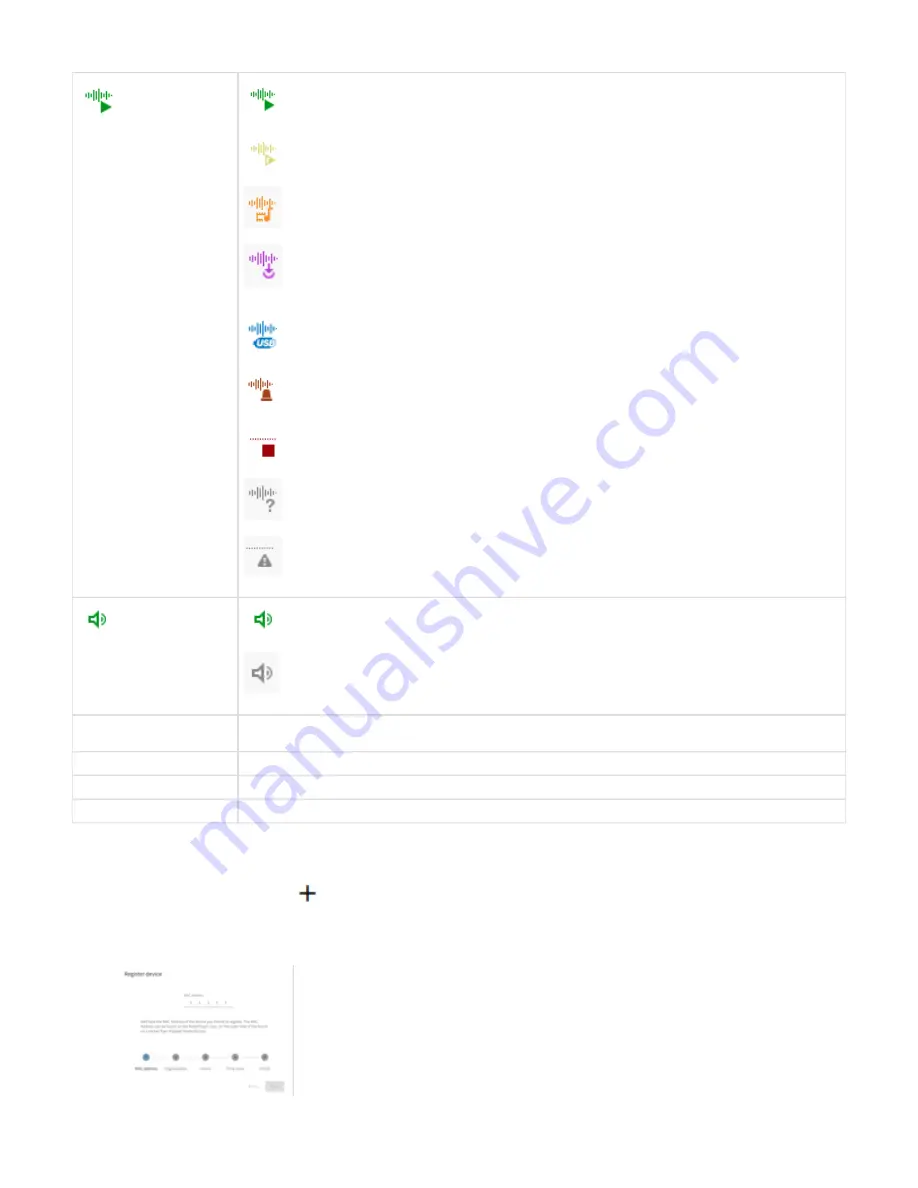
1.
Playback Status
Device is playing Main URL. By mouse overlay is possible to visualize the stream URL that is playing
Device is playing Fallback URL. By mouse overlay is possible to visualize the stream URL that is playing
Device is playing Failover Tracks. By mouse overlay is possible to visualize the track that is playing
Device is playing an Event (scheduled asset or triggered asset). By mouse overlay is possible to visualize the asset
that is playing
Device is playing USB tracks. By mouse overlay is possible to visualize the track that is playing
Device is playing the Priority URL. By mouse overlay is possible to visualize the stream URL that is playing
Device is NOT playing anything OR Device is transitioning the playback from one source to another
Device is not connected with the Portal
Device Firmware doesn't support this feature. Playback reporting has been introduced in FW > 6.2, make sure to
update your players to see this information.
Volume
Device volume indication in %, visible when overlaying the icon with the mouse
Device not connected with the Portal, if the device was ever connected the mouse overlay shows the last reported
volume
NAME
This column shows the device's name, it is the default sorting used in the table. Clicking on the arrow it is possible to sort
them from A..Z or from Z..A
CHANNEL
The current channel selected, the name visualized is the one assigned to the channel in the channel configuration
CHANNEL LIST
The current channel list selected, the name visualized is the one assigned to the channel list in the channel list configuration
ORGANIZATION
The organization the device belongs to
Device registration
From the device list window, click on the
button in the top-right corner to add a new device in the Portal.
This opens a wizard configuration that guides the user toward the first configuration of the device, the steps are as follow:
Enter the MAC Address of the RetailPlayer device that needs to be added
















































