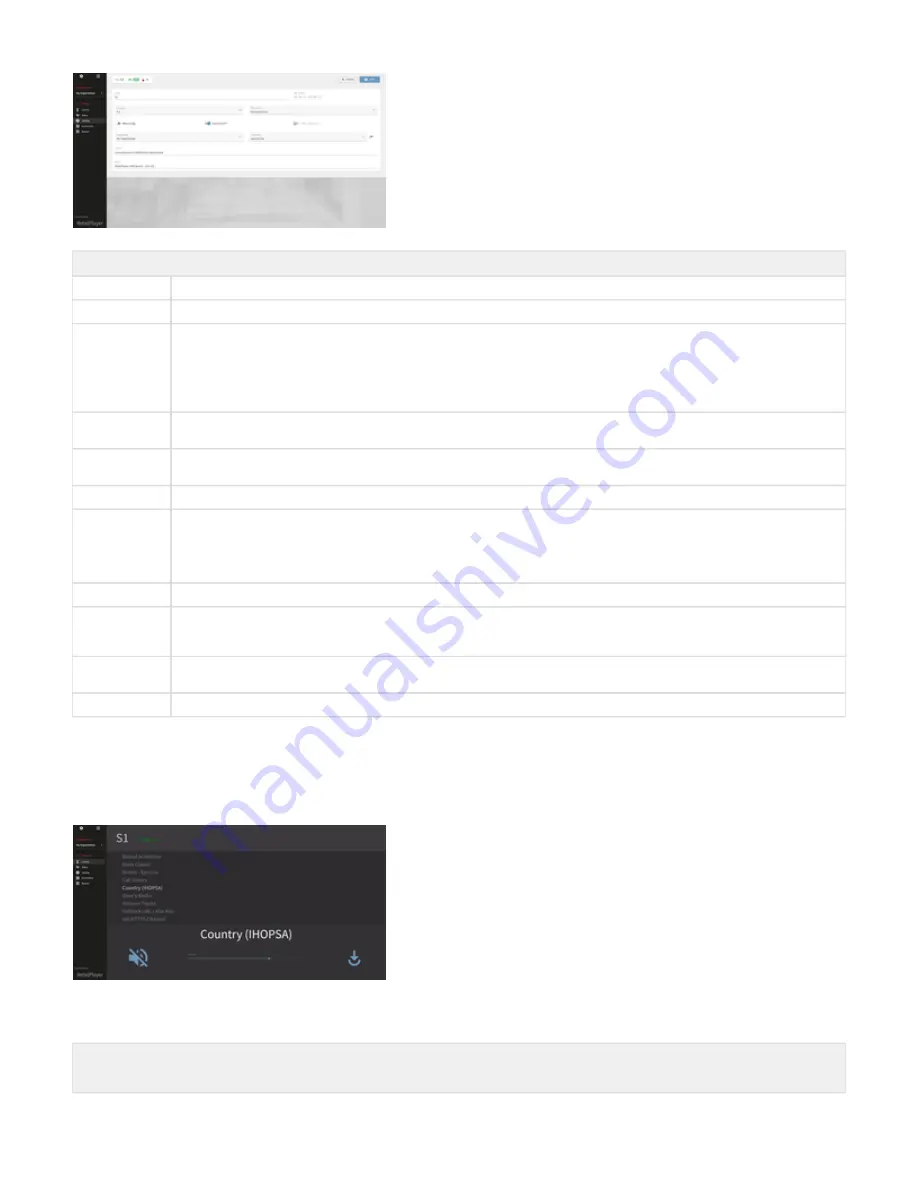
BASIC SETTINGS
Name
Assign a name of your choice to the device
MAC
Shows the MAC Address of the device
Firmware
Select the firmware to run on the device. The latest firmware is automatically added to the menu when available (they are not actually
loaded on the device automatically). The update runs automatically at 4 am the next morning. From firmware version 5.2.0 it’s possible to
force the update by power cycling the device after having selected the firmware. When the firmware is updated the device reboots, muting
the audio for a few seconds. If the desired firmware is not in this list (e.g. a Beta version), make sure to click on the “X” in this field before
manually update the firmware on the device, it will appear a text “Please Choose...”. Failing in doing so will result in the device to connect
to the Portal reloading the firmware selected in the Portal.
Time Zone
Set the local time where the device is running. This is very important to have the scheduling functionalities operating in the local time of
the device. It is possible to change the time zone of a device anytime also after its registration.
Device Webconfig
Enable/disable the possibility to access the local web interface of the device, when disabled the device cannot be accessed locally by
connecting to its web server
Use Sonic IP®
Enable/disable the Sonic IP® function of the device
Play From USB
Activates the playback from any USB stick connected into one of the usb ports of the device. The playback sequence is random and
looped, the files must be present in the USB root folder for the device to be able to play them.
This playback source has priority over anything else configured in the Portal (including audio files scheduled, main and fallback streams,
failover tracks), but not on Priority URL.
Organization
Assign the device to an organization, this field cannot be empty.
Channel list
Assigns a channel list to the device. A channel list is a group of channels. Channels of this list can then be changed in real-time while a
device is connected to the Portal from the Real-Time Control section or remotely from a smartphone or tablet by scanning a QR code, see
following chapters
Location
This field is called location but it can be used as a custom tag. It is useful to add the location in order to be able to filter devices quickly
from the search bar in the device list. Any word in this field can be used to search devices in the device list
Notes
Another custom tag that can be used to facilitate the search of devices that contain any word stored in this field
Once the device is registered and configured further controls and possibilities are available.
Device Control
From the device list, by clicking on any device, gives access to the Control section of that specific device, these are the real time controls that can
be applied from the Portal on any device registered:
In the top of the window there is a snippet close to the name of the device that shows the status of the device, the icons are the same as the
ones described in the
.
REAL-TIME CONTROLS
NOTE: These controls are applied in Real-Time to devices that are ONLINE






























