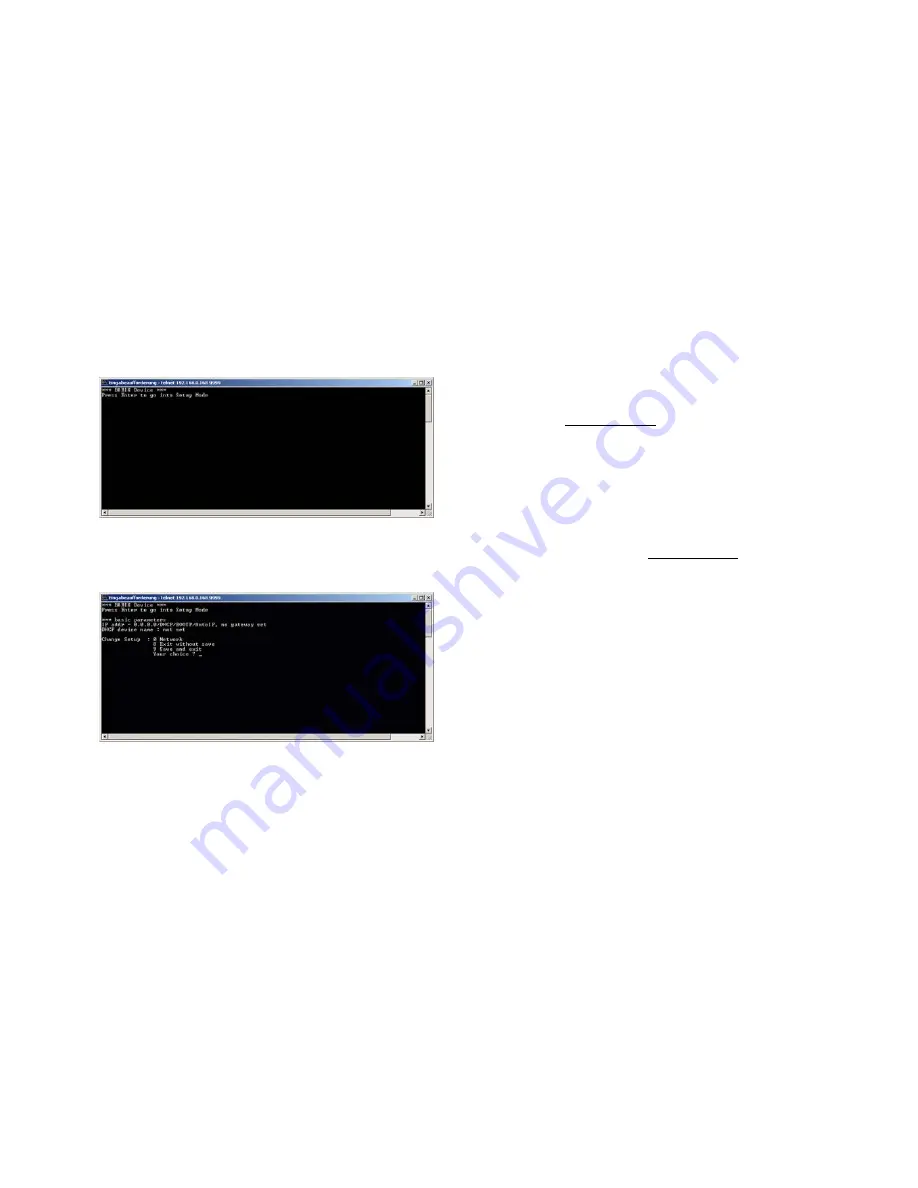
Annuncicom IC User Manual Version 01.20
Page
26
10.2
Network configuration using
Telnet
STEP 1
Unplug the power supply of the Annuncicom IC.
STEP 2
Keep the Reset button pushed and plug in the power
supply. Release the Reset button after 5 seconds.
STEP 3
Run a command session. Type telnet with the IP address
announced by SonicIP on port 9999.
Example: telnet 192.168.0.168 9999
You will see the following screen:
Hit <enter> to access the Annuncicom IC in the setup
mode.
STEP 4
Type in <0> and hit <enter> to enter the Network
configuration. Enter all requested values.
STEP 5
Type in <9> and hit <enter> to save the Network
configuration.
10.3
Control APIs for serial and
Ethernet
For integration of the Annuncicom IC into various control
applications and home automation systems, Barix has
developed a control API (Application Protocol Interface)
for the serial port and Ethernet UDP and TCP control.
Serial Port control API
The serial port on the Annuncicom IC can be used to send
control commands from a home automation system and
other PC or embedded applications. In the device
configuration the serial port can be adjusted to suit your
application.
For a detailed list of serial commands refer to the
Annuncicom IC Technical Documentation available on the
Barix website www.barix.com
Ethernet UDP or TCP control commands
The same control commands used on the serial port can be
used as UDP or TCP commands over Ethernet.
For more information and a detailed list of UDP and TCP
control commands refer to the Annuncicom IC Technical
Documentation available on www.barix.com
10.4
Expert settings
There is also the possibility to disable some IP protocols.
Change the IP address in the serial- , Telnet- or Web
configuration to:
0.0.1.0 to disable AutoIP
0.0.2.0 to disable BOOTP
0.0.4.0 to disable DHCP


















