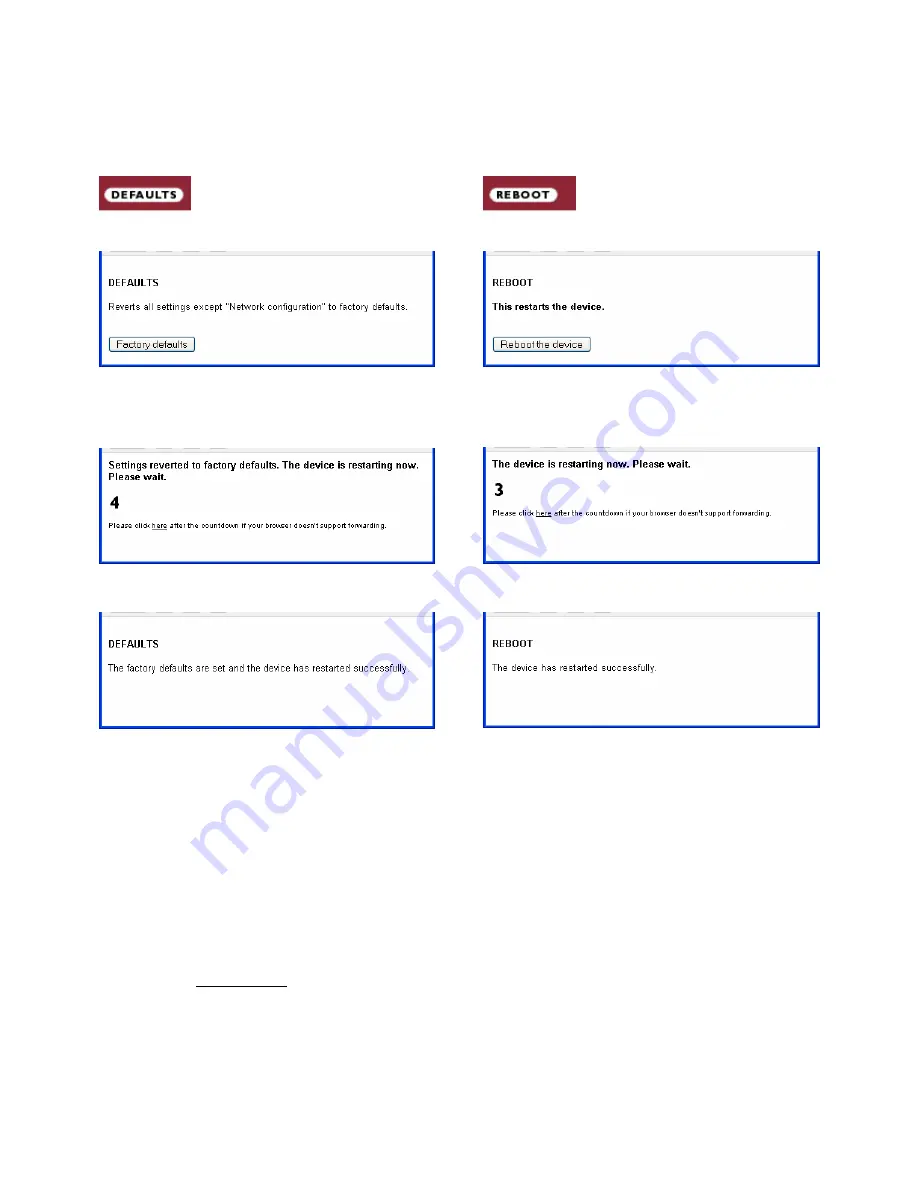
Annuncicom IC User Manual Version 01.20
Page
16
7.9
Reverting to factory defaults
Click on the DEFAULTS button to enter the defaults page.
You will see the following screen:
Click on "Factory defaults" to revert all settings except
"Network configuration" to factory defaults.
While restarting the device the following screen appears
showing a number counting down:
Upon start up the following screen appears stating the
successful reverting to factory defaults:
Hard default settings
To revert all settings (including the network settings) to
factory defaults the Reset button has to be pressed for
about 5 seconds while the Annuncicom IC is powered.
Important note
Use this method if a connection to the Annuncicom IC
cannot be established. This can happen if you have set a
Static IP address once, switched off Sonic IP and then
forgotten the IP address.
The Hard default settings sets the IP Address to automatic
discovery (0.0.0.0) and enables SonicIP.
If this fails we recommend downloading the Annuncicom IC
Rescue Kit from www.barix.com.
Unzip the Kit and read "readme1st.txt" for instructions.
This Rescue Kit reloads the entire firmware, resets the
device to factory default settings using the supplied serial
cross cable and a PC running W2K or XP.
7.10
Rebooting the device
Click on the REBOOT button to enter the reboot page.
You will see the following screen:
Click "Reboot the device" to restart the Annuncicom IC.
While restarting the device the following screen appears
showing a number counting down:
Upon start up the following screen appears stating the
successful restart:




























