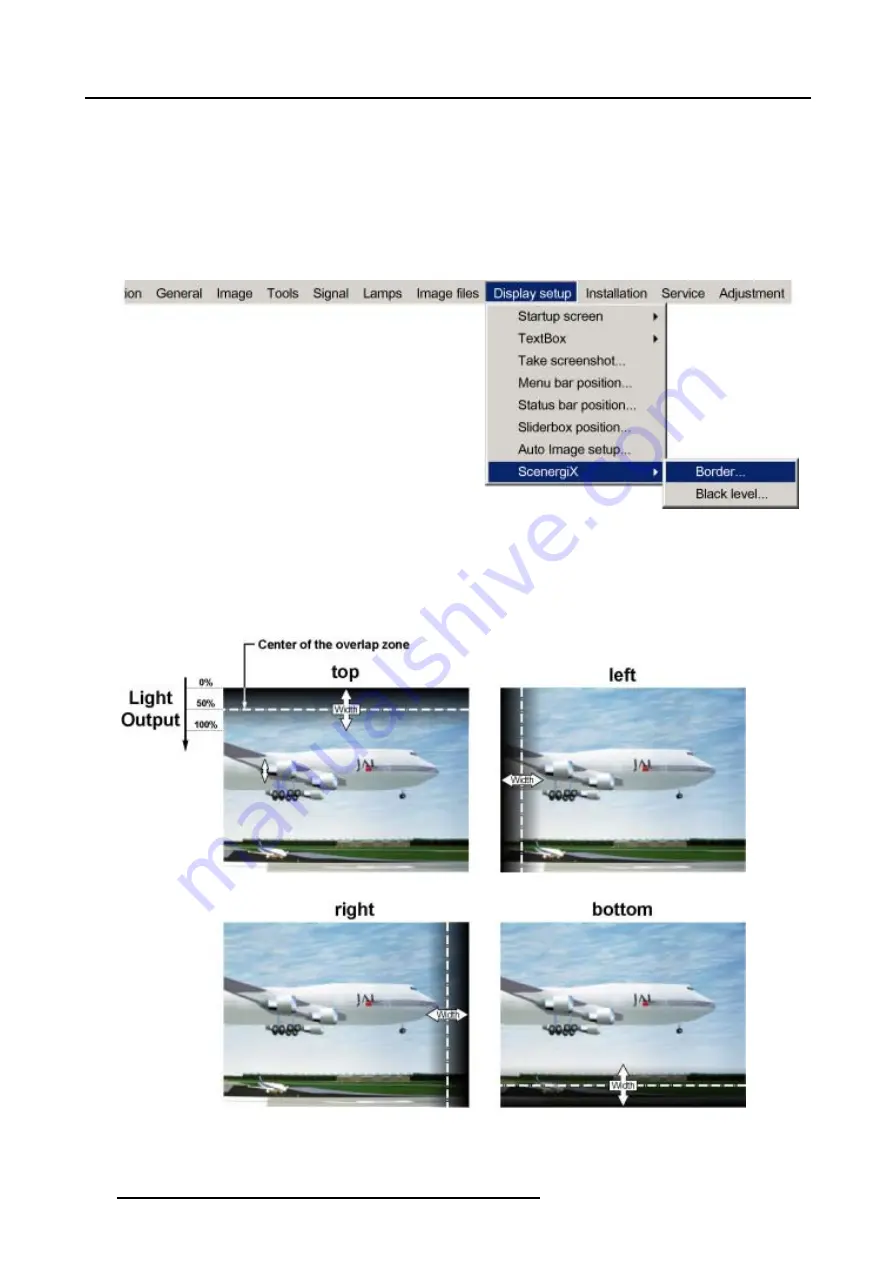
13. Display Setup
3. Press
↓
to pull down the
Display setup
menu.
4. Use
↑
or
↓
to select
ScenergiX
.
5. Press
→
to select the
ScenergiX
item.
6. Use
↑
or
↓
to select
Border
.
7. Press
ENTER
to select.
A dialog box will be displayed. The actual scenergix border will be displayed.
8. Use
↑
or
↓
to select the desired adjustment.
Image 13-20
Adjusting with the arrow keys.
1. When on an adjustment, use the
→
or
←
key to move the border line to the desired position.
The border line will move in the desired direction and the light output in the overlap area will be adapted to. (image 13-21)
Set first the width of the first projector and repeat for the second one. (image 13-22, image 13-23)
Image 13-21
Width selections
122
R5976815 RLM G5I PERFORMER 02/06/2006
Содержание RLM G5i Performer R9010320
Страница 1: ...RLM G5i Performer Owner s manual R9010320 R5976815 02 02 06 2006 ...
Страница 8: ...1 Packaging and Dimensions 6 R5976815 RLM G5I PERFORMER 02 06 2006 ...
Страница 46: ...4 Getting Started 44 R5976815 RLM G5I PERFORMER 02 06 2006 ...
Страница 50: ...5 Getting used with the menu structure 48 R5976815 RLM G5I PERFORMER 02 06 2006 ...
Страница 56: ...6 Source Selection 54 R5976815 RLM G5I PERFORMER 02 06 2006 ...
Страница 60: ...7 General Menu Image 7 7 58 R5976815 RLM G5I PERFORMER 02 06 2006 ...
Страница 86: ...8 Image Menu Image 8 46 Image 8 47 84 R5976815 RLM G5I PERFORMER 02 06 2006 ...
Страница 96: ...9 Tools Menu 94 R5976815 RLM G5I PERFORMER 02 06 2006 ...
Страница 135: ...14 Installation menu Image 14 21 R5976815 RLM G5I PERFORMER 02 06 2006 133 ...
Страница 136: ...14 Installation menu 134 R5976815 RLM G5I PERFORMER 02 06 2006 ...






























