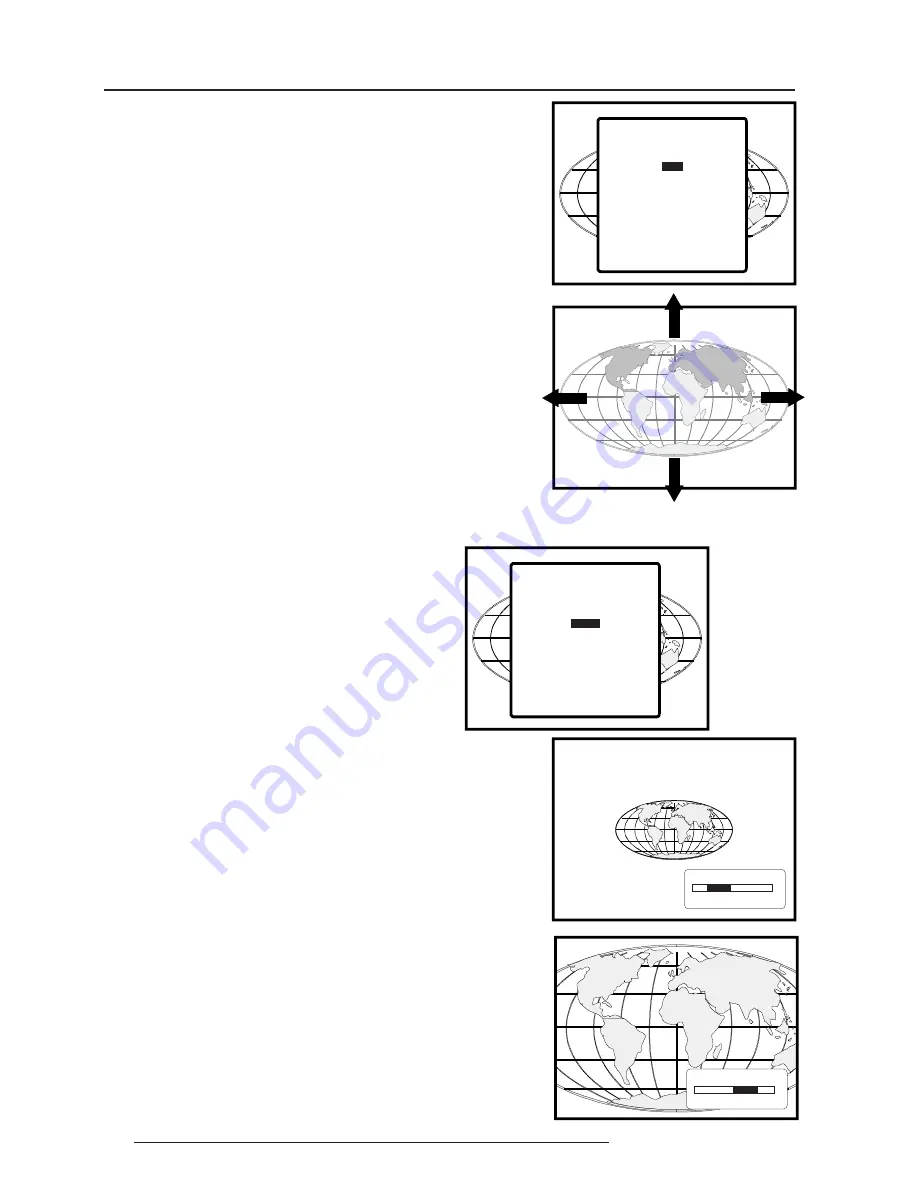
8-10
Random Access Adjustment Mode
5975948 RETRODATA 2100 210198
+RUL]RQWDOVL]H
DGMXVWPHQW
9HUWLFDOVL]H
DGMXVWPHQW
Zoom in
-128
+127
0
Zoom out
-128
+127
0
Press the control disc to the right or forwards to zoom in (more
detail).
Press the control disc to the left or backwards to zoom out (less
detail).
A bar scale with number indicator which can go positive (zoom in)
or negative (zoom out).
Size
Highlight Size by pushing the control disc forwards or backwards
and press
ENTER
to select.
The size can be adjusted in a vertical or horizontal way.
Pressing the control disc to the right or to the left for a vertical re-
sizing, push the control disc forwards or backwards for a horizon-
tal re-sizing.
The default value for both directions on the bar scale is 0.
When a negative value for the horizontal size, the image will be
smaller, when a positive value, the image will be larger.
When a negative value for the vertical size, the image will be less
high, when a positive value, the image will be higher.
Zoom
Highlight Zoom by pressing the control disc forwards or backwards
and press
ENTER
to select.
Select with
ê
or
é
then <ENTER>
<EXIT> to return.
GEOMETRY
SHIFT
SIZE
ZOOM
BLANKING
SCALE
Select with
ê
or
é
then <ENTER>
<EXIT> to return.
GEOMETRY
SHIFT
SIZE
ZOOM
BLANKING
SCALE [1:1]
Zoom out
Zoom in
















































