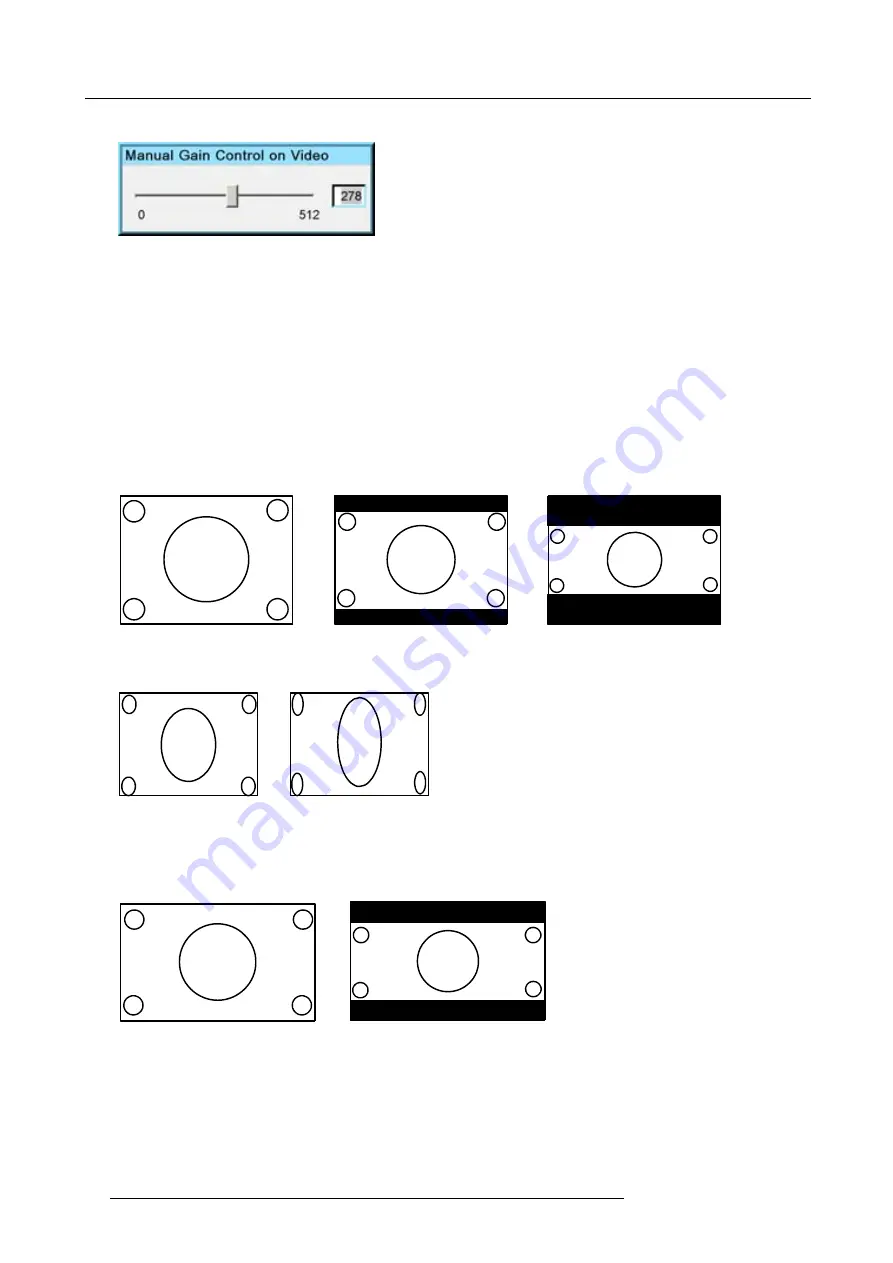
7. Advanced
A scroll bar is displayed
Image 7-19
10.Use
←
or
→
, the numeric keys on the remote, or the keypad to change the gain so as to obtain homogeneous white parts in the
image.
7.4.3
Aspect ratio
Aspect ratios
The standard aspect ratio used in broadcast television is the 4:3 ratio.
However, most of the DVD sources nowadays use the wide screen 16:9 or even the Cinemascope
TM
2.35:1 aspect ratio.
Some DVD sources may even use the anamorphic 16:9 or anamorphic 2.35:1 to take advantage of the higher vertical resolution
offered by the 4:3 ratio. The term “anamorphic” means that the original wide screen image is squeezed in order to
fi
t the 4:3 aspect
ratio.
4:3
16:9
2.35:1
Image 7-20
Common non- anamorphic aspect ratios in (non-HDTV) DVD sources
16:9
2.35:1
Image 7-21
Anamorphic aspect ratios in (non-HDTV) DVD sources
In native HDTV DVD players the image is a real 16:9 format.
16:9
2.35:1
Image 7-22
Aspect ratios in native HDTV DVD sources
66
R59770286 NW-12 25/09/2008
Содержание NW-12
Страница 1: ...NW 12 User Guide R9040410 R59770286 00 25 09 2008...
Страница 8: ...Table of contents 4 R59770286 NW 12 25 09 2008...
Страница 10: ...1 Introduction 6 R59770286 NW 12 25 09 2008...
Страница 16: ...3 Installation guidelines 12 R59770286 NW 12 25 09 2008...
Страница 42: ...4 Installation 38 R59770286 NW 12 25 09 2008...
Страница 56: ...5 Setup 52 R59770286 NW 12 25 09 2008...
Страница 58: ...6 Getting started 54 R59770286 NW 12 25 09 2008...
Страница 96: ...7 Advanced Image 7 67 Image 7 68 Image 7 69 92 R59770286 NW 12 25 09 2008...
Страница 141: ...7 Advanced Image 7 145 Image 7 146 Image 7 147 Image 7 148 R59770286 NW 12 25 09 2008 137...
Страница 164: ...7 Advanced 160 R59770286 NW 12 25 09 2008...
Страница 172: ...8 Trouble shooting 168 R59770286 NW 12 25 09 2008...
Страница 176: ...Glossary 172 R59770286 NW 12 25 09 2008...
Страница 180: ...Index 176 R59770286 NW 12 25 09 2008...
















































