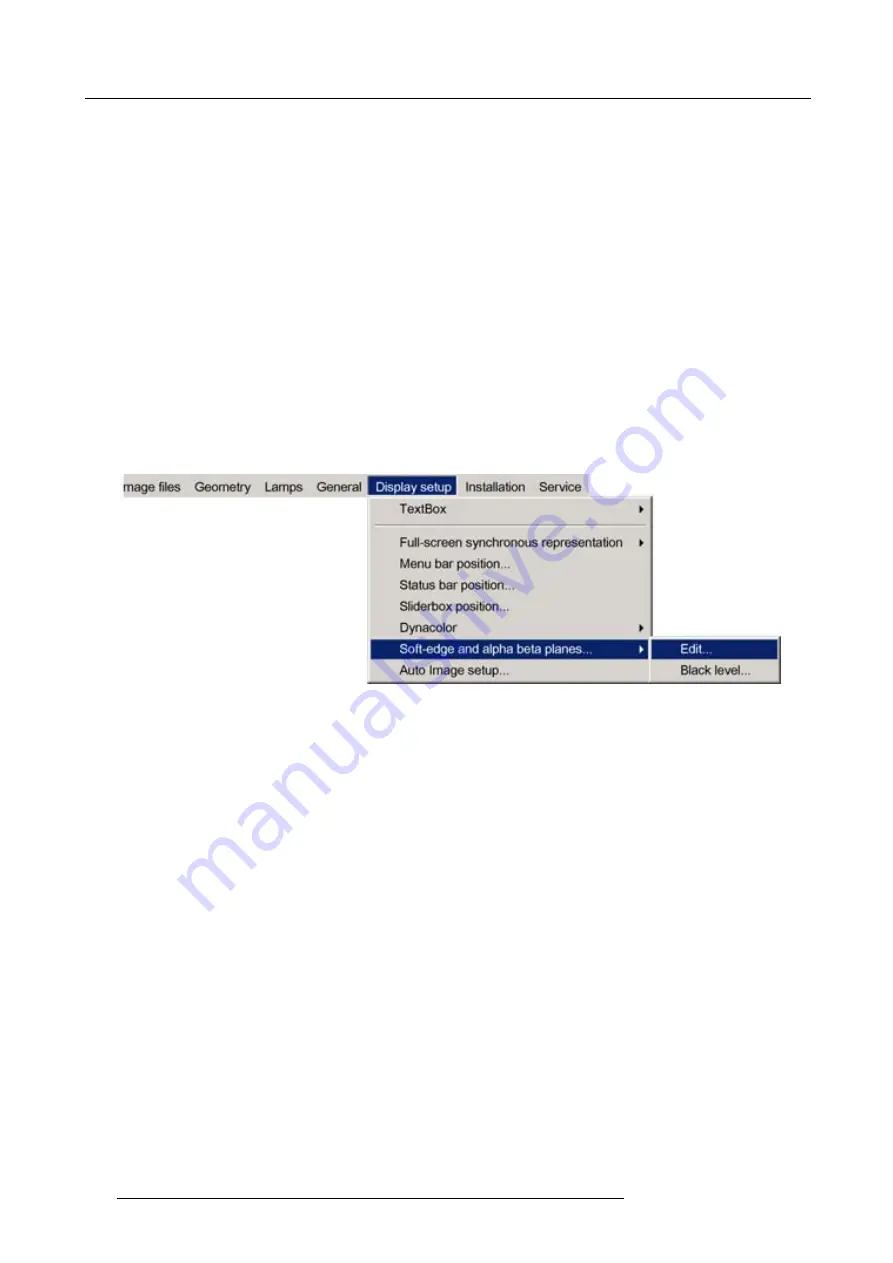
7. Advanced
How to select an Edit Mode ?
1. When the
Edit
dialog box is displayed, the
Select
mode is selected by default.
2. To go to the next mode press
ENTER
.
3. To return to a previous mode use
BACK
7.9.7.4.3
Creating/editing a soft edge
Description
In this example we will create an internal soft edge where we will adjust the left side zone ( displace one point along the x axis).
How to start up the edit dialog box ?
1. Press the
MENU
key to activate the Tool bar.
2. Push the cursor key
←
or
→
to highlight
Display setup
3. Push the
↓
key to pull down the menu.
4. Push
↓
or
↑
to select
Soft edge and alpha beta planes
5. Push the
→
key to pull down the menu.
6. Push the cursor key
←
or
→
to highlight
Edit...
Image 7-149
7. Press
ENTER
The soft edge dialog box will be displayed.
How to select the soft edge type ?
The internal soft edge type is selected by default
1. Push
↓
or
↑
to select the
Internal
check box
138
R59770286 NW-12 25/09/2008
Содержание NW-12
Страница 1: ...NW 12 User Guide R9040410 R59770286 00 25 09 2008...
Страница 8: ...Table of contents 4 R59770286 NW 12 25 09 2008...
Страница 10: ...1 Introduction 6 R59770286 NW 12 25 09 2008...
Страница 16: ...3 Installation guidelines 12 R59770286 NW 12 25 09 2008...
Страница 42: ...4 Installation 38 R59770286 NW 12 25 09 2008...
Страница 56: ...5 Setup 52 R59770286 NW 12 25 09 2008...
Страница 58: ...6 Getting started 54 R59770286 NW 12 25 09 2008...
Страница 96: ...7 Advanced Image 7 67 Image 7 68 Image 7 69 92 R59770286 NW 12 25 09 2008...
Страница 141: ...7 Advanced Image 7 145 Image 7 146 Image 7 147 Image 7 148 R59770286 NW 12 25 09 2008 137...
Страница 164: ...7 Advanced 160 R59770286 NW 12 25 09 2008...
Страница 172: ...8 Trouble shooting 168 R59770286 NW 12 25 09 2008...
Страница 176: ...Glossary 172 R59770286 NW 12 25 09 2008...
Страница 180: ...Index 176 R59770286 NW 12 25 09 2008...






























