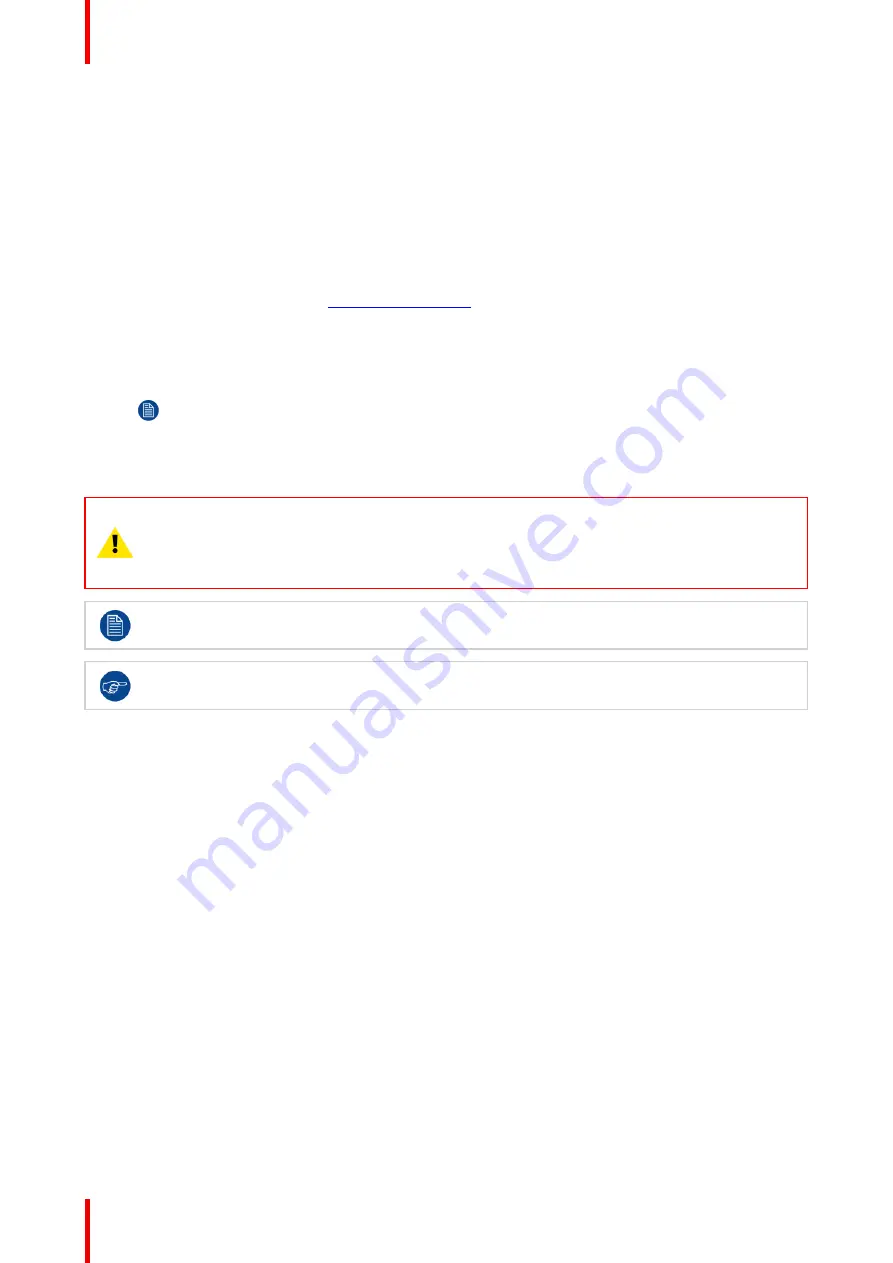
R5913593 /01
Njord
58
The update starts. This action can take a long time. A message is displayed.
9.
Click
Yes
to continue (4).
The update file will be transferred to the projector and installed. The projector will reboot.
A message is displayed. Click
Ok
to clear the message.
How to update the software if the projector isn't connected to the network
1.
Power on the projector. Wait until the
Power on/off
button is either lit white or blue.
2.
Download the latest firmware file ( format .fw) from Barco's website. The firmware can be downloaded for
free from Barco's website, (URL:
http://www.barco.com
). Click on
myBarco
and log in to get access to
secured information. Registration is necessary.
If you are not yet registered, click on
New to myBarco
and follow the instructions. With the created login
and password, it is possible to log in where you can download the software.
3.
Place the firmware file on a clean USB flash drive.
Note:
Make sure the flash drive is FAT32 compatible & no other files are on the flash drive.
4.
Plug the flash drive in the USB port on the Communication Panel.
The update file will be transferred to the projector and installed. The projector will reboot when completed.
CAUTION:
While it is technically possible to
“
downgrade
”
the software to an older version using this
method, it is
NOT
recommended and should be avoided as much as possible. Certain features will
no longer be supported, projectors can display unwanted behavior during the downgrade and in
some rare cases, this may even bring damage to the device. Always contact Barco if you want to
make sure a downgrade will not hurt your device.
Take note that the update process can take a long time to complete.
For more info about the Projector Toolset see user guide of the Projector Toolset.
Содержание Njord
Страница 1: ...ENABLING BRIGHT OUTCOMES Installation Manual Njord...
Страница 24: ...R5913593 01 Njord 24 Installation process...
Страница 35: ...35 R5913593 01 Njord 360 360 Image 3 9 Prepare to install...
Страница 40: ...R5913593 01 Njord 40 Prepare to install...
Страница 68: ...R5913593 01 Njord 68 Getting Started...
Страница 82: ...R5913593 01 Njord 82 Pulse Remote Control Unit...
Страница 108: ...R5913593 01 Njord 108 GUI Image...
Страница 109: ...109 R5913593 01 Njord Advanced picture adjustments 10...
Страница 141: ...141 R5913593 01 Njord Image 11 55 Set up for projector 1 Image 11 56 Set up for projector 2 GUI Installation...
Страница 156: ...R5913593 01 Njord 156 12 2 IR control GUI System Settings...
Страница 178: ...R5913593 01 Njord 178 GUI System Settings...
Страница 182: ...R5913593 01 Njord 182 GUI Status menu...
Страница 186: ...R5913593 01 Njord 186 Flight case and rigging frame...
Страница 192: ...R5913593 01 Njord 192 Pulse SFP input use cases...
Страница 198: ...R5913593 01 Njord 198 Projector covers...
Страница 199: ...199 R5913593 01 Njord Product maintenance 17...
Страница 202: ...R5913593 01 Njord 202 Product maintenance...
Страница 203: ...203 R5913593 01 Njord Risk group 3 Safety 18...
Страница 210: ...R5913593 01 Njord 210 Risk group 3 Safety...
Страница 211: ...211 R5913593 01 Njord Input specifications A...
Страница 218: ...R5913593 01 Njord 218 Input specifications...
Страница 222: ...R5913593 01 Njord 222 B 3 DMX chart Extended DMX chart...
Страница 228: ...R5913593 01 Njord 228 Index...
Страница 230: ...R5913593 01 Njord 230 List of tools...
Страница 231: ......






























