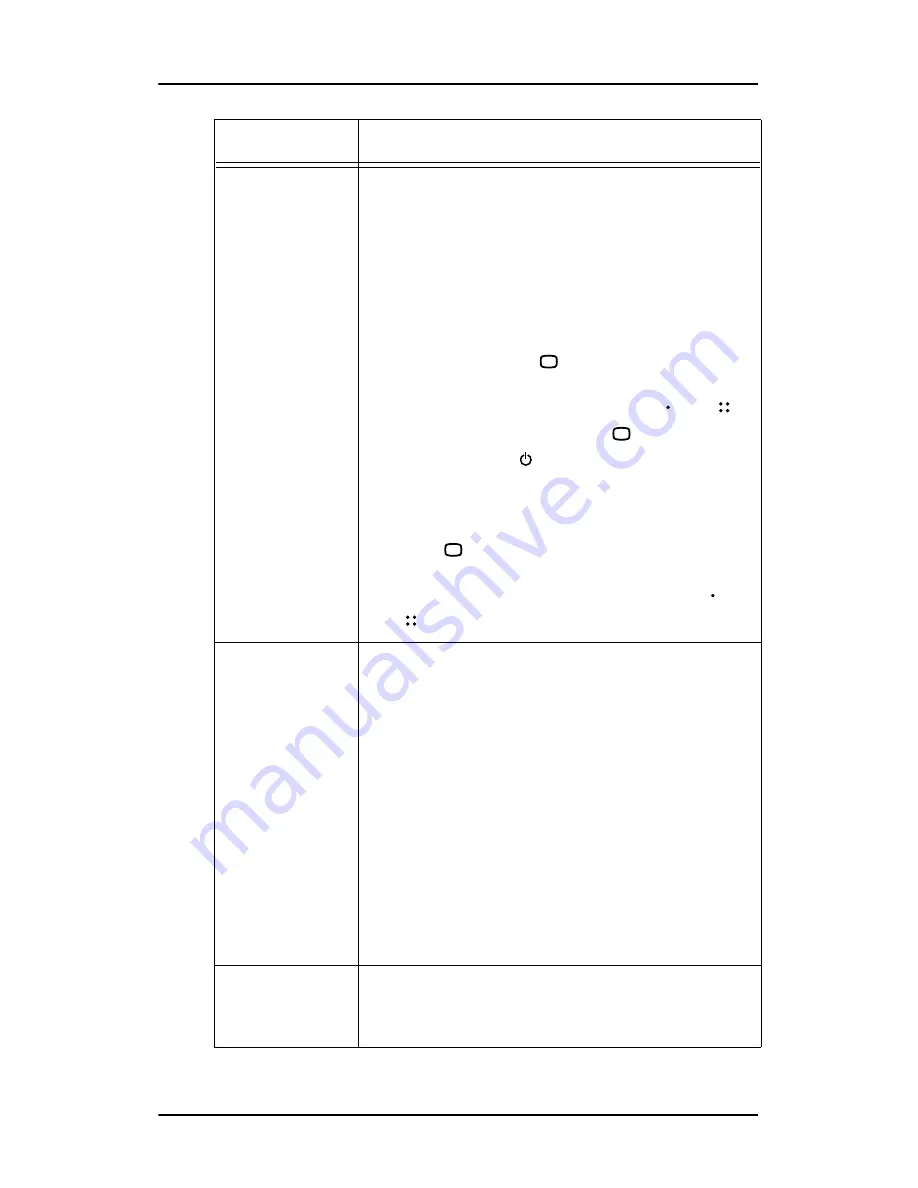
Setup
25
GPIO text (1/2)
This menu line is visible when the corresponding
GPIO function is set to
Text
. It allows you to define
the text (maximum 10 characters) that should be
displayed when the corresponding general pur-
pose switch is depressed.
It also takes you to the GPIO Icon submenu (see
below) where you can select from 4 pre-defined
icons to accompany the GPIO text.
To edit the text, press
for a few seconds while
GPIO text
is selected, until the GPIO text in the
menu changes to **********. Now use and
to select the first character. Use
to go to the
next character. Use to delete the last entered
character (like backspace on a computer key-
board).
When the word you wish to use is completed, you
must use
until the last * is cleared and the new
text appears in the Setup menu.
To cancel the text edit without saving, press
and for 2 seconds.
Trigger (1/2)
This function defines how the GPIO switch triggers
the selected action.
Level
: The action is executed
each time the switch is depressed or released.
Pulse
: The action is executed each time the switch
is first depressed and then released.
E.g., The switch is a pedal switch and the selected
action is a text displayed on the screen. You have
selected “Level”. When you depress the pedal, the
text appears on the screen. When you release the
pedal, the text disappears again.
Next, select “Pulse”. When you depress the pedal,
nothing happens. When you release it again, the
text appears. When you depress and release the
pedal once more, the text disappears again.
Language
Takes you to the Language submenu, allowing you
to select the OSD menu language: English, French,
German or Spanish.
Item
Description




























