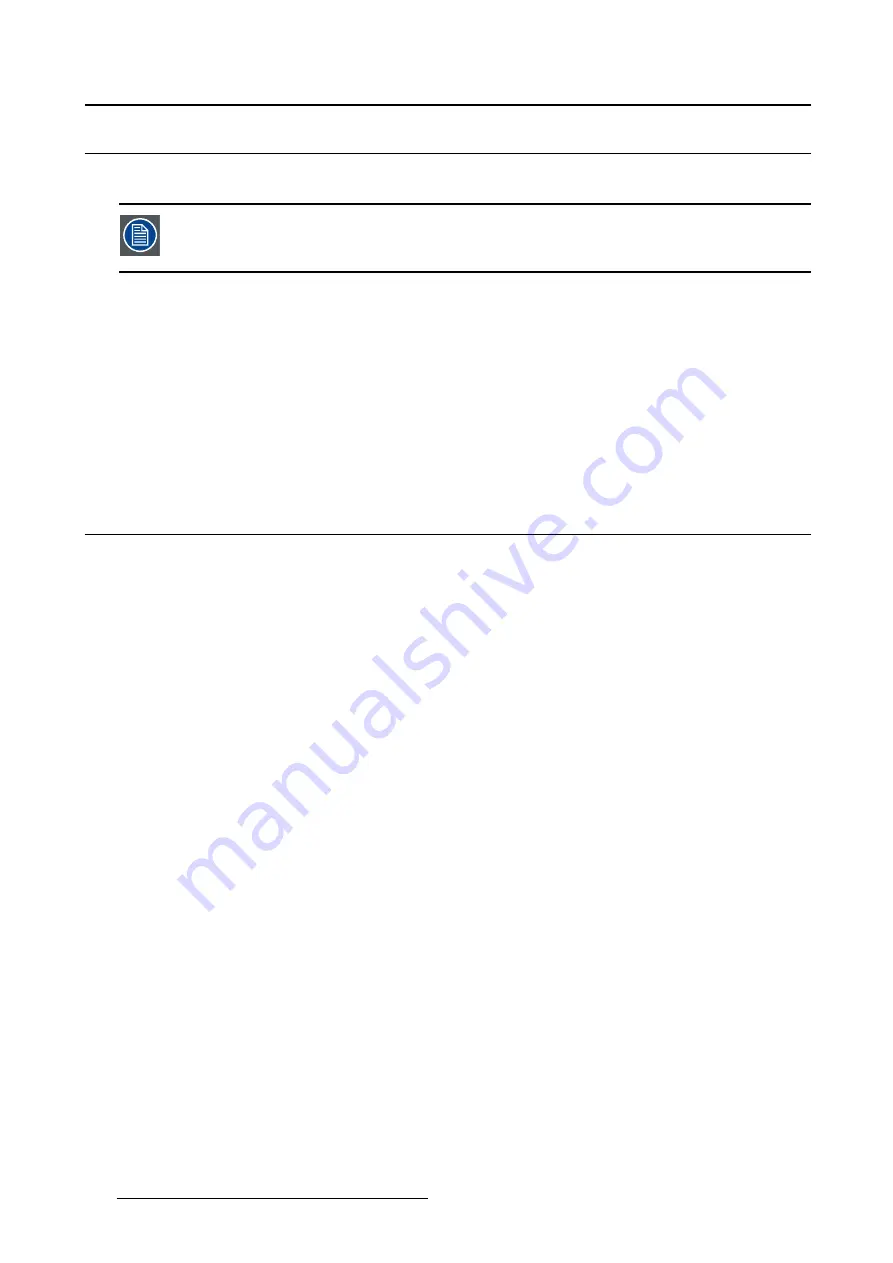
5. Advanced operation
5.16 Continuous ALC
About Continuous ALC
Continuous ALC can only be selected when the DICOM display function is selected.
Therefore, please refer to "Display functions", page 24 to correctly set the display func-
tion.
Enabling continuous ALC will continuously recalculate the DICOM display function taking the averaged
ambient light into account.
To select continuous ALC:
1. Bring up the OSD main menu.
2. Navigate to the
Con
fi
guration > Calibration > Ambient Light
menu.
3. Enter the
Continuous ALC
submenu.
4. Select
Enabled/Disabled
as desired and con
fi
rm.
5.17 Embedded QA
Overview
•
•
•
•
•
•
5.17.1 About Embedded QA
About
Embedded QA allows you to run a display calibration or compliance test directly from the display using the
OSD menus described in the next sections. Embedded QA will use the front sensor / I-Guard to measure
the necessary luminance levels for either a calibration or compliance test. Various settings for both actions
can be selected from the display’s OSD menu. The last results of both actions can be consulted from the
OSD.
Embedded QA or MediCal QAWeb?
Embedded QA is not a replacement for the Barco MediCal QAWeb solution.
Although Embedded QA is a reliable option to perform a simple calibration or compliance test, Barco still
highly recommends MediCal QAWeb as the solution of choice for calibration and QA. Medical QAWeb
brings many bene
fi
ts such as centralized asset management, the ability to schedule tasks, remote man-
agement, automated reporting, alerting and speci
fi
c support of regional QA standards such as DIN 6868-
57, JESRA and AAPM TG18. That’s why MediCal QAWeb Agent acts as the master for all supported dis-
plays from the moment it is installed and running. MediCal QAWeb Agent will take over from Embedded
QA and overwrite any settings which were applied by Embedded QA.
26
K5902074 CORONIS 5MP LED DISPLAY 19/12/2014
















































