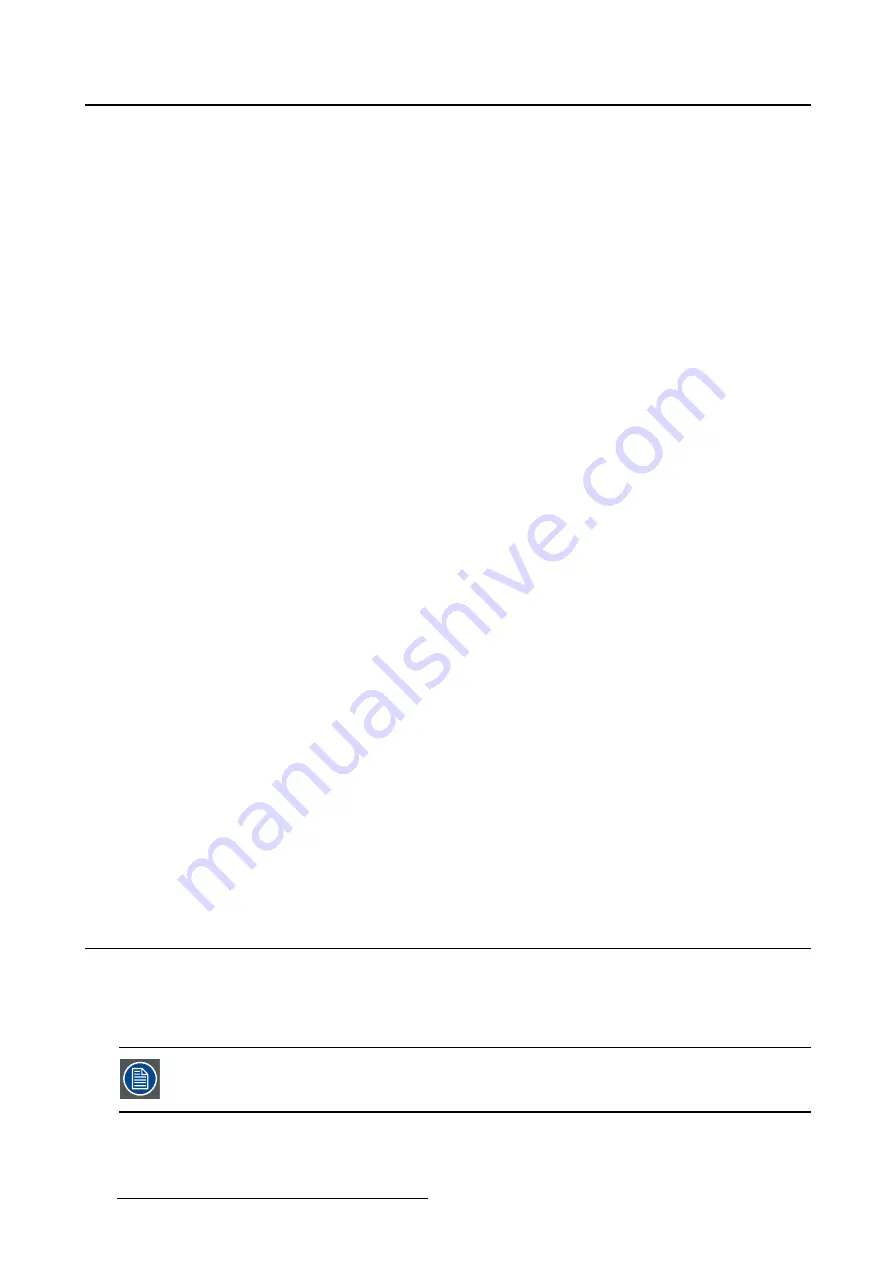
5. Advanced operation
5.17.4 DICOM calibration
About DICOM calibration
The DICOM calibration will add a correction to the current DICOM curve to approach the perfect DICOM
curve as good as possible.
To start DICOM calibration:
1. Bring up the OSD main menu.
2. Navigate to the
Con
fi
guration > Calibration > Embedded QA
menu.
3. Select
DICOM calibration
to start the calibration.
Warning:
Pressing a key during calibration will abort the calibration, previous values will be restored.
Note:
After calibration, the compliance check will start automatically.
5.17.5 Reset DICOM calibration
About reset DICOM calibration
It is possible to restore the original (not corrected) DICOM curve.
To reset the DICOM calibration:
1. Bring up the OSD main menu.
2. Navigate to the
Con
fi
guration > Calibration > Embedded QA
menu.
3. Enter the
DICOM preferences
submenu.
4. Select
reset DICOM calibration
to restore the original (not corrected) DICOM curve.
5.17.6 DICOM error threshold
About DICOM error threshold
The threshold to de
fi
ne the DICOM compliance can be modi
fi
ed in steps of 5% starting from 5 to 30%.
When the maximum deviation is not bigger than the selected threshold, the compliance check will be OK.
To set the DICOM error threshold:
1. Bring up the OSD main menu.
2. Navigate to the
Con
fi
guration > Calibration > Embedded QA
menu.
3. Enter the
DICOM preferences
submenu.
4. Set
DICOM error threshold
as desired and con
fi
rm.
5.18 Image scaling
About image scaling
Enabling image scaling will multiply each individual pixel to one or more adjacent pixels so that the size
of the displayed image will be a multiple of the original image source video input signal.
Image scaling is only possible when the resolution of your display’s video input signal
is less than or equal to half the maximum resolution of the display.
28
K5902074 CORONIS 5MP LED DISPLAY 19/12/2014






























