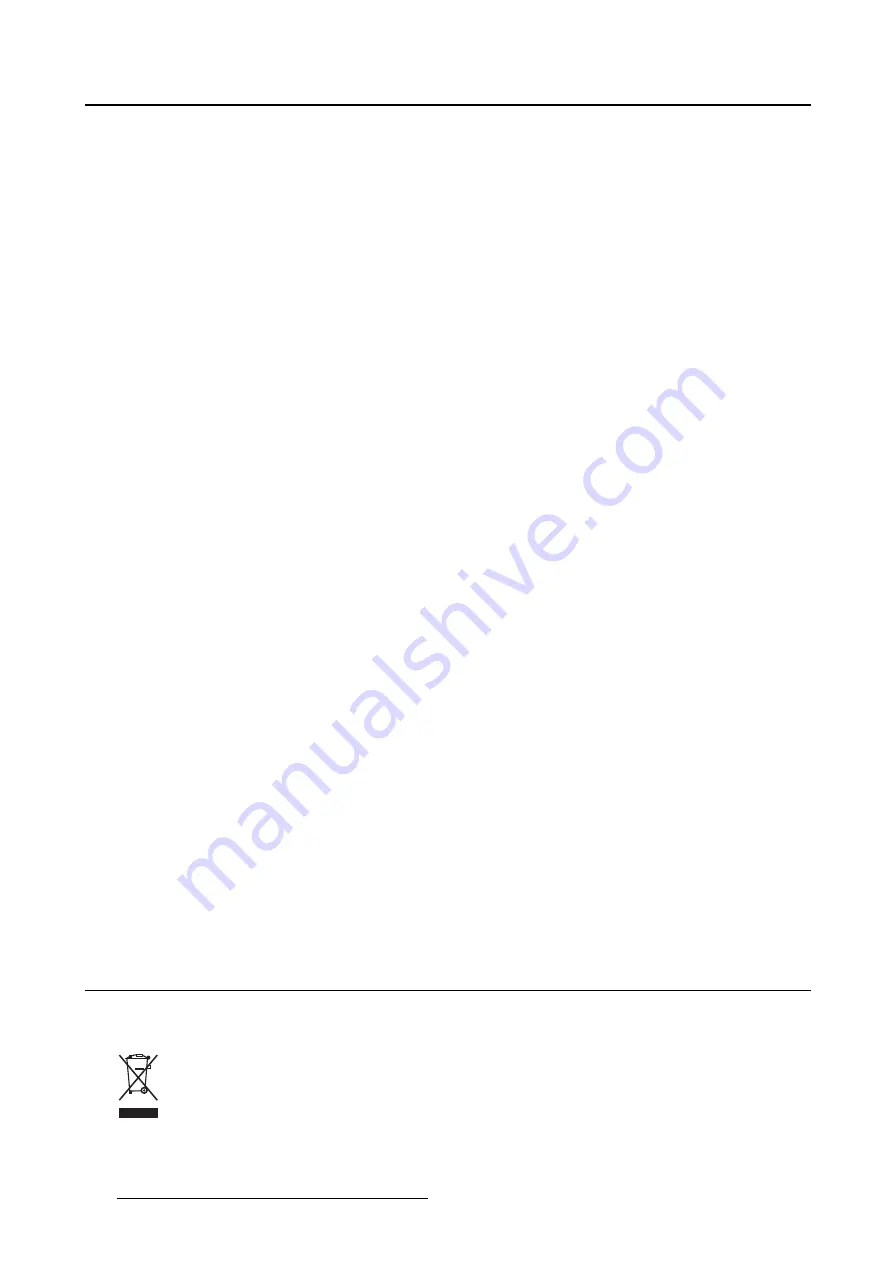
8. Important information
To fully disengage the power to the device, please disconnect the power cord from the AC inlet.
Power cords:
•
Utilize a UL-listed detachable power cord, 3-wire, type SJ or equivalent, 18 AWG min., rated 250 V
min., provided with a hospital-grade type plug 5-15P con
fi
guration for 120V application, or 6-15P for
240V application.
•
Do not overload wall outlets and extension cords as this may result in
fi
re or electric shock.
•
Mains lead protection (U.S.: Power cord): Power cords should be routed so that they are not likely to
be walked upon or pinched by items placed upon or against them, paying particular attention to cords
at plugs and receptacles.
•
The power supply cord should be replaced by the designated operator only at all time.
•
Use a power cord that matches the voltage of the power outlet, which has been approved and complies
with the safety standard of your particular country.
Water and moisture
Never expose the display to rain or moisture.
Never use the display near water - e.g. near a bathtub, washbasin, swimming pool, kitchen sink, laundry
tub or in a wet basement.
Ventilation
Do not cover or block any ventilation openings in the cover of the set. When installing the device in a
cupboard or another closed location, heed the necessary space between the set and the sides of the
cupboard.
Installation
Place the device on a
fl
at, solid and stable surface that can support the weight of at least 3 devices. If you
use an unstable cart or stand, the device may fall, causing serious injury to a child or adult, and serious
damage to the device.
This apparatus conforms to:
CE0120 (MDD 93/42/EEC; A1:2007/47/EC class IIb product), CE - 2004/108/EC, CE - 93/42/EEC;
A1:2007/47/EC class II b, IEC 60950-1:2005 + A1:2009 (2ND EDITION), IEC 60601-1:2005 + A1:2012,
ANSI/AAMI ES 60601-1:2005 + C1:2009 + A1:2012, CAN/CSAC22.2 No. 60601-1-08:2008, DEMKO -
EN 60601-1:2006, EN 60601-1-2:2007, CCC - GB9254-2008 + GB4943.1-2011 + GB17625.1-2003, KC,
VCCI, FCC class B, ICES-001 Level B, FDA 510(k), RoHS
National Scandinavian Deviations for CL. 1.7.2:
Finland: "Laite on liitettävä suojamaadoituskoskettimilla varustettuun pistorasiaan"
Norway: "Apparatet må tilkoples jordet stikkontakt"
Sweden: "Apparaten skall anslutas till jordat uttag"
8.2
Environmental information
Disposal Information
Waste Electrical and Electronic Equipment
This symbol on the product indicates that, under the European Directive 2012/19/EU governing
waste from electrical and electronic equipment, this product must not be disposed of with other municipal
waste. Please dispose of your waste equipment by handing it over to a designated collection point for the
38
K5902074 CORONIS 5MP LED DISPLAY 19/12/2014













































