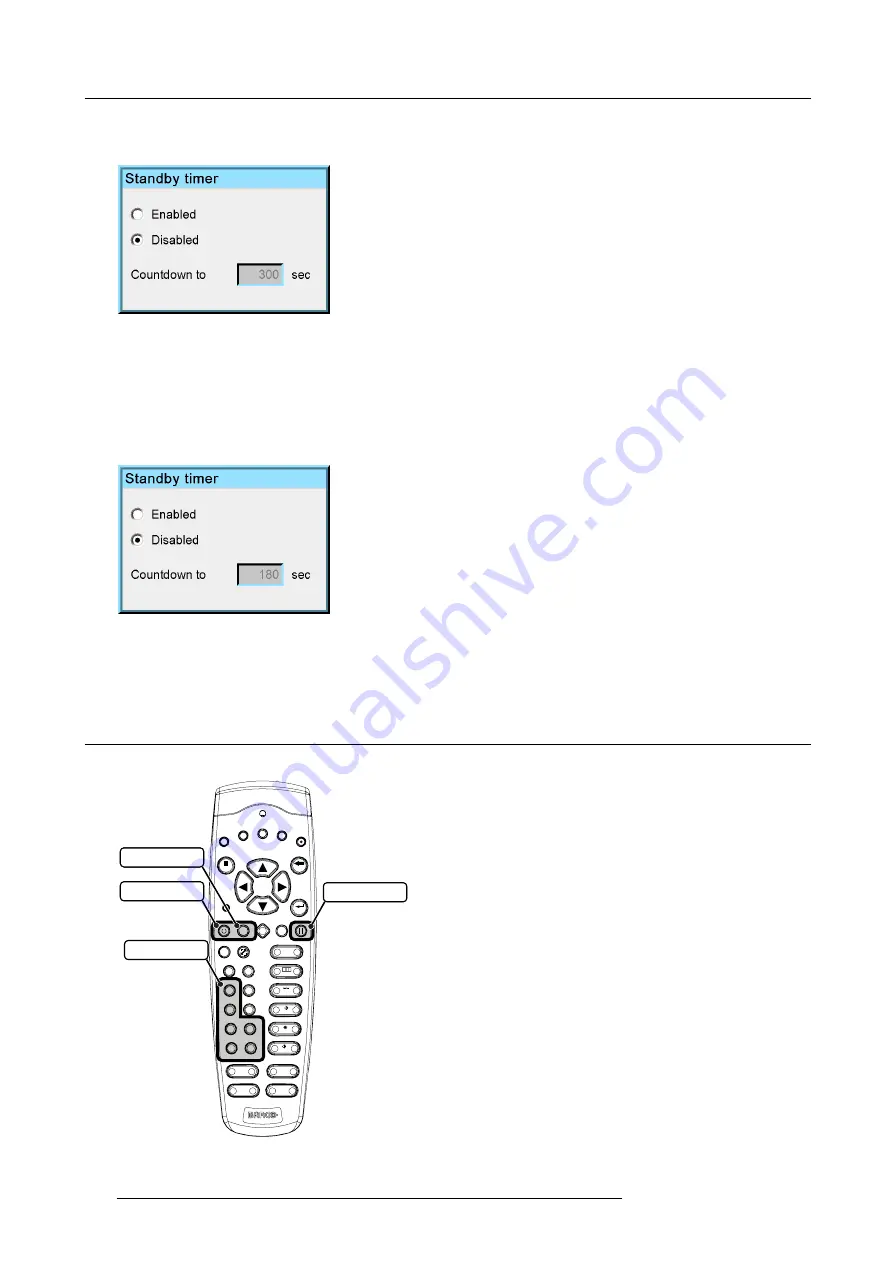
15. RCU Control
2. Press
ENTER
to select.
A dialog box is displayed.
Image 15-5
3. Navigate to the edit box and press
ENTER
to activate it
4. Use the arrow
►
to highlight the digit “3”
5. Press the arrow
▼
twice to change the digit from “3” down to “1”
6. Use the arrow
►
to highlight the digit “0”
7. Press the arrow
▼
twice to change the digit from “0” down to “8”
Note:
Alternatively, the arrow
▲
can be pressed 7 times to go up from “0” to “8”.
Image 15-6
8. Press
ENTER
to con
fi
rm
9. Press
BACK
to go one step back in the menu or press
MENU
to exit the menu
15.4 MCM-50 control
Buttons on the RCU used to control the MCM-50
MENU
BACK
ENTER
1
2
+
-
+
-
+
-
+
-
+
-
3
4
5
6
7
8
9
PAUSE
AUTO IMAGE
SDI
DVI
VIDEO
RGB
S-VIDEO
PC
LOGO
PIP
0
CONTR
TINT
PHASE
COLOR
BRIGHTN
PIP
ADJUST
On - standby
Pause
Freeze
Source selection
Image 15-7
RCU: control buttons
138
R5909057 MCM-50 17/05/2016
Содержание MCM-50
Страница 1: ...MCM 50 User Guide Optimized for F50 R5909057 02 17 05 2016...
Страница 8: ...Table of contents 4 R5909057 MCM 50 17 05 2016...
Страница 14: ...1 Safety instructions 10 R5909057 MCM 50 17 05 2016...
Страница 20: ...3 Packaging 16 R5909057 MCM 50 17 05 2016...
Страница 22: ...4 Facility and system requirements Image 4 1 18 R5909057 MCM 50 17 05 2016...
Страница 28: ...5 Physical installation and connections 24 R5909057 MCM 50 17 05 2016...
Страница 40: ...6 Setup and configuration Image 6 17 36 R5909057 MCM 50 17 05 2016...
Страница 58: ...8 OSD Preferences 54 R5909057 MCM 50 17 05 2016...
Страница 103: ...11 Expert operation Image 11 45 Image 11 46 Image 11 47 Image 11 48 R5909057 MCM 50 17 05 2016 99...
Страница 118: ...11 Expert operation 114 R5909057 MCM 50 17 05 2016...
Страница 136: ...13 MCM 50 Tools 132 R5909057 MCM 50 17 05 2016...
Страница 144: ...15 RCU Control 140 R5909057 MCM 50 17 05 2016...





































