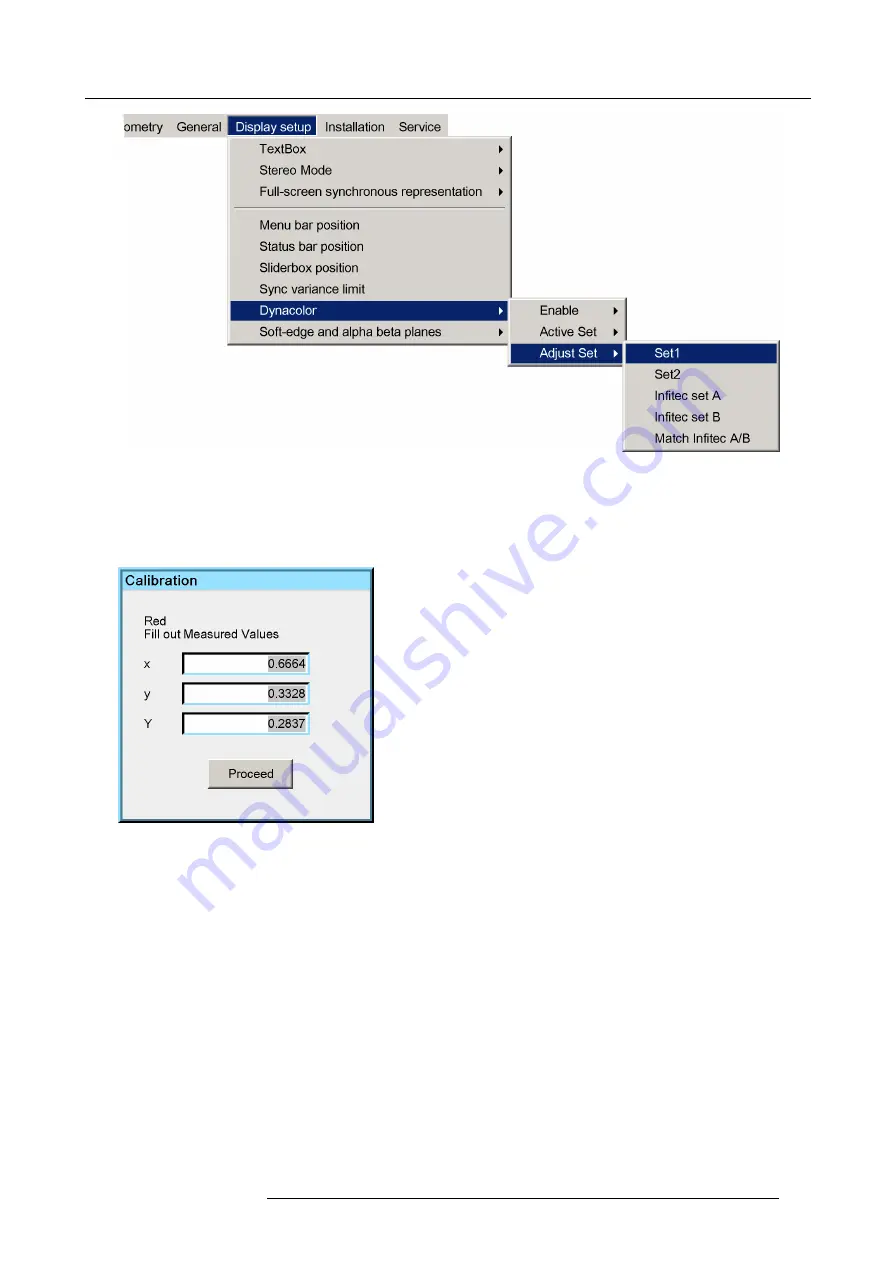
11. Expert operation
Image 11-64
3. In the
Dynacolor Set
dialog box, click
Calibration
.
A red full screen test pattern is displayed.
4. Use a spectrometer to measure the exact x and y value and brightness of the displayed color and press
ENTER
to proceed.
5. In the
Calibration
dialog box ,
fi
ll in the measured x and y coordinates and the Y (i.e. brightness) value.
Image 11-65
Note:
The Y value is transformed to a relative L value, which implies that the physical unit is irrelevant.
6. Click
Proceed
.
A Green test pattern is displayed
7. Proceed in the same way for Green, Blue and White as for Red.
8. The values are
fi
nally updated in the Measured values of the Dynacolor set.
9. Click
Default desired
to copy the Measured values for Red, Green and Blue and White to the Desired values and to calculate
the secondary colors Cyan, Yellow and Magenta.
R5909057 MCM-50 17/05/2016
111
Содержание MCM-50
Страница 1: ...MCM 50 User Guide Optimized for F50 R5909057 02 17 05 2016...
Страница 8: ...Table of contents 4 R5909057 MCM 50 17 05 2016...
Страница 14: ...1 Safety instructions 10 R5909057 MCM 50 17 05 2016...
Страница 20: ...3 Packaging 16 R5909057 MCM 50 17 05 2016...
Страница 22: ...4 Facility and system requirements Image 4 1 18 R5909057 MCM 50 17 05 2016...
Страница 28: ...5 Physical installation and connections 24 R5909057 MCM 50 17 05 2016...
Страница 40: ...6 Setup and configuration Image 6 17 36 R5909057 MCM 50 17 05 2016...
Страница 58: ...8 OSD Preferences 54 R5909057 MCM 50 17 05 2016...
Страница 103: ...11 Expert operation Image 11 45 Image 11 46 Image 11 47 Image 11 48 R5909057 MCM 50 17 05 2016 99...
Страница 118: ...11 Expert operation 114 R5909057 MCM 50 17 05 2016...
Страница 136: ...13 MCM 50 Tools 132 R5909057 MCM 50 17 05 2016...
Страница 144: ...15 RCU Control 140 R5909057 MCM 50 17 05 2016...
















































