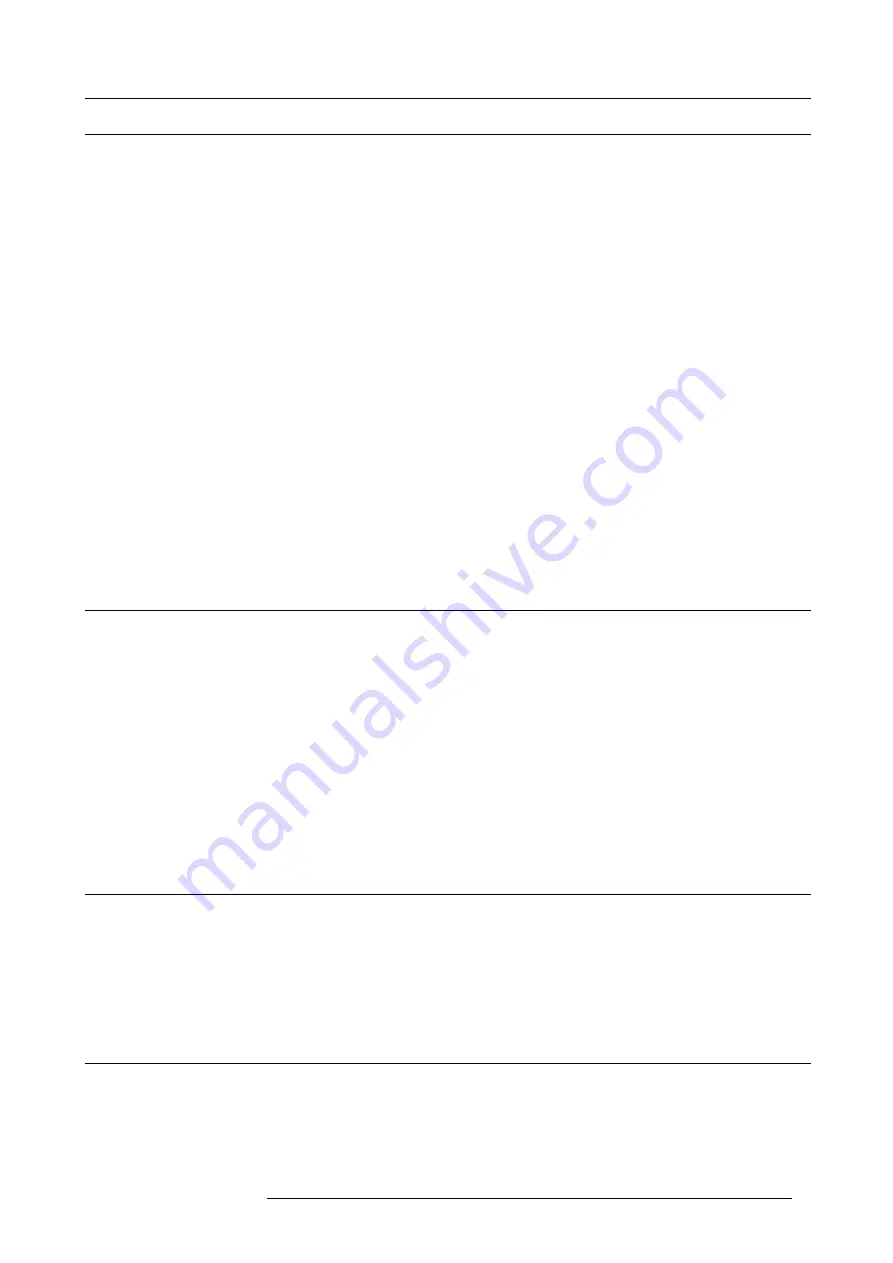
1. Safety instructions
1.6
Heat and
fi
re hazard
Heat and Fire Hazard
Warning – risk of
fi
re: do not place
fl
ammable or combustible materials near the device!
Barco products are designed and manufactured to meet the most stringent safety regulations.
This device radiates heat on its external surfaces and from ventilation ducts during normal operation, which is both normal and
safe. Exposing
fl
ammable or combustible materials into close proximity of this device could result in the spontaneous ignition of that
material, resulting in a
fi
re. For this reason, it is absolutely necessary to leave an “exclusion zone” around all external surfaces of
the device where no
fl
ammable or combustible materials are present. The exclusion zone must be not less than 40 cm (16”) for all
Barco devices. Do not cover the device or the lens with any material while the it is in operation.
Keep
fl
ammable and combustible materials away from the device at all times.
Mount the device in a well ventilated area away from sources of ignition and out of direct sun light.
Never expose the device to rain or moisture.
In the event of
fi
re, use sand, CO2, or dry powder
fi
re extinguishers; never use water on an electrical
fi
re.
Always have service performed on this device by authorized Barco service personnel.
Always insist on original Barco replacement parts. Never use non-Barco replacement parts as they may degrade the safety of this
device.
Slots and openings in the cabinet and the sides are provided for ventilation; to ensure reliable operation of the device and to protect
it from overheating, these openings must not be blocked or covered. The openings should never be blocked by placing the product
on a bed, sofa, rug, or other similar surface.
This device should never be placed near or over a radiator or heat register, nor should it be placed in a built-in installation or enclosure
unless proper ventilation is provided.
Rooms must be well ventilated or cooled in order to avoid build up of heat.
1.7
Installation
Safety On Installation
•
Do not place this equipment on an unstable cart, stand, or table. The product may fall, causing serious damage to it.
•
Do not use this equipment near water.
•
Only use the power cord supplied with your device. While appearing to be similar, other power cords have not been safety
tested at the factory and may not be used to power the device. For a replacement power cord, contact your dealer.
•
Slots and openings in the cabinet and the back or bottom are provided for ventilation; to ensure reliable operation of the product
and to protect it from overheating, these openings must not be blocked or covered. The openings should never be blocked by
placing the product on a bed, sofa, rug, or other similar surface. This product should never be placed near or over a radiator or
heat register, nor should it be placed in a built-in installation or enclosure unless proper ventilation is provided.
•
Do not block the device’s cooling fans or free air movement around the device. Loose papers or other objects may not be
nearer to the device than 10 cm (or 4") on any side.
•
Always ensure the working load limit of the structure supporting the device.
1.8
Prevent personal injury
To prevent personal injury
To prevent injuries and physical damage, always read this manual and all labels on the system before connecting to the wall outlet.
To prevent injuries, take note of the weight of the device.
Before attempting to remove any of the device’s covers, you must turn off the device and disconnect from the wall outlet.
1.9
Device damage
To prevent device damage
In order to ensure that correct air
fl
ow is maintained, and that the device complies with Electro-Magnetic Compatibility requirements,
it should always be operated with all of it’s covers in place.
Ensure that nothing can be spilled on, or dropped inside the device. If this does happen, switch off and unplug the mains supply
immediately. Do not operate the device again until it has been checked by quali
fi
ed service personnel.
R5909057 MCM-50 17/05/2016
7
Содержание MCM-50
Страница 1: ...MCM 50 User Guide Optimized for F50 R5909057 02 17 05 2016...
Страница 8: ...Table of contents 4 R5909057 MCM 50 17 05 2016...
Страница 14: ...1 Safety instructions 10 R5909057 MCM 50 17 05 2016...
Страница 20: ...3 Packaging 16 R5909057 MCM 50 17 05 2016...
Страница 22: ...4 Facility and system requirements Image 4 1 18 R5909057 MCM 50 17 05 2016...
Страница 28: ...5 Physical installation and connections 24 R5909057 MCM 50 17 05 2016...
Страница 40: ...6 Setup and configuration Image 6 17 36 R5909057 MCM 50 17 05 2016...
Страница 58: ...8 OSD Preferences 54 R5909057 MCM 50 17 05 2016...
Страница 103: ...11 Expert operation Image 11 45 Image 11 46 Image 11 47 Image 11 48 R5909057 MCM 50 17 05 2016 99...
Страница 118: ...11 Expert operation 114 R5909057 MCM 50 17 05 2016...
Страница 136: ...13 MCM 50 Tools 132 R5909057 MCM 50 17 05 2016...
Страница 144: ...15 RCU Control 140 R5909057 MCM 50 17 05 2016...












































