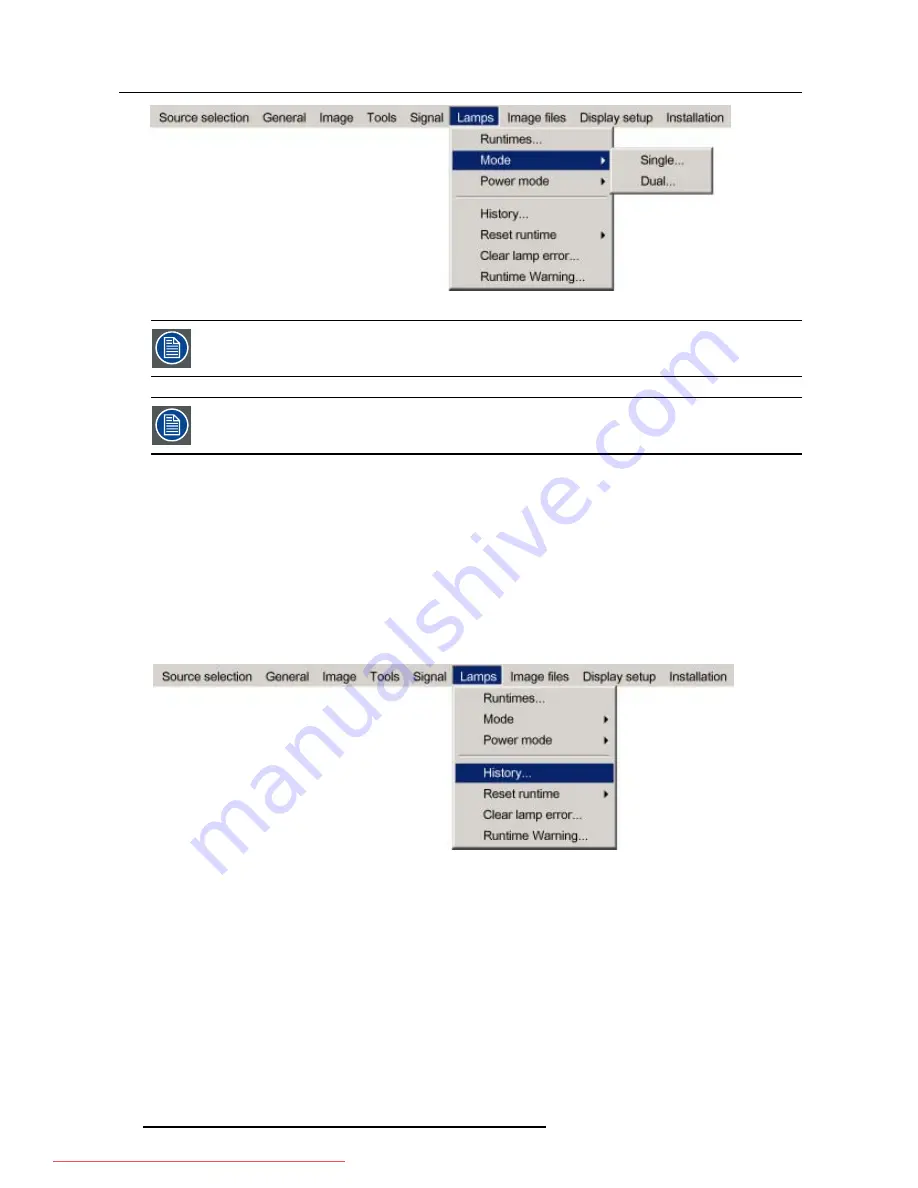
6. Advanced
Image 6-83
When switching from the dual mode to the single mode the lamp with the longest runtime is switched off.
If the runtimes are equal (if the projector has always been operated in dual mode) then lamp1 is switched out.
When switching to single mode, returning to the dual mode will not be possible in the first 60 seconds,
Dual
in the menu is greyed out and LED1 is flickering, thereby preventing hot restrike which may damage the lamp.
6.7.3
History
How to view the history ?
1. Press
MENU
to activate the Tool bar
2. Press
→
to select the
Lamp
item
3. Press
↓
to Pull down the
Lamp
menu
4. Use
↑
or
↓
to select
History
(image 6-84)
5. Press
ENTER
A textbox is displayed (image 6-85)
Image 6-84
84
R5976837 BARCO ID R600/R600+ 21/09/2006
Downloaded From projector-manual.com Barco Manuals
Содержание iD R600
Страница 4: ...Downloaded From projector manual com Barco Manuals...
Страница 36: ...4 Setup 32 R5976837 BARCO ID R600 R600 21 09 2006 Downloaded From projector manual com Barco Manuals...
Страница 40: ...5 Getting started 36 R5976837 BARCO ID R600 R600 21 09 2006 Downloaded From projector manual com Barco Manuals...
Страница 116: ...6 Advanced 112 R5976837 BARCO ID R600 R600 21 09 2006 Downloaded From projector manual com Barco Manuals...
Страница 122: ...A Standard Image Files 118 R5976837 BARCO ID R600 R600 21 09 2006 Downloaded From projector manual com Barco Manuals...






























