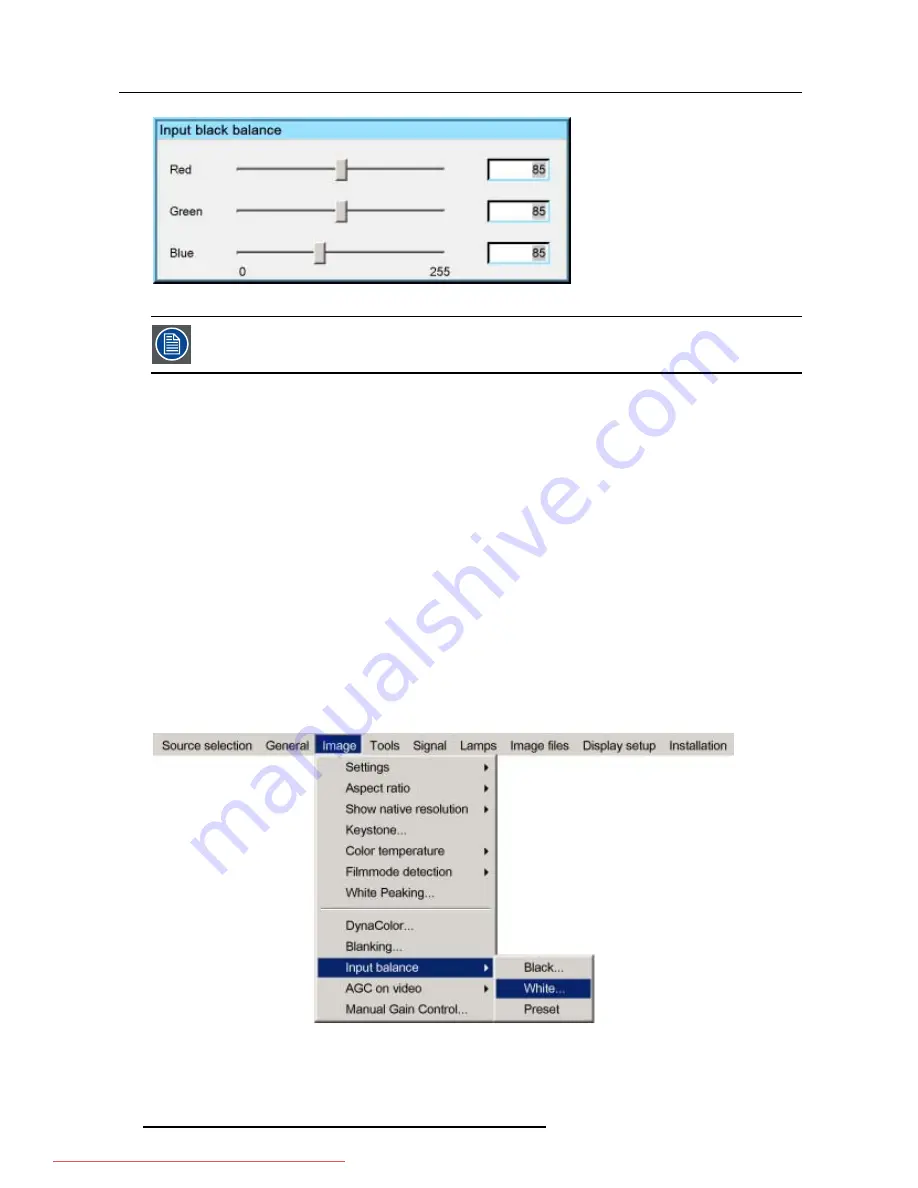
6. Advanced
Image 6-57
if one uses a gray scale pattern, the bright spots should appear in the black bar.
Performing White input balance
1. Select a black pattern (or gray scale as alternative)
2. Press
MENU
to activate the Toolbar
3. Press
→
to select the
Image
item
4. Press
↓
to Pull down the
Image
menu
5. Use
↑
or
↓
to select
Input balance
6. Press
→
to pull down the menu
7. Use
↓
or
↑
to select
White balance
(image 6-58)
8. Adjust the red white level (gain) on a minimal value (image 6-59)
9. Adjust the blue white level (gain) on a minimal value
Note:
this minimal value is not necessary , provided that the 2 other colors are not influencing too much the color to be adjusted,
in fact the aim is to minimize the effect of the two other colors since there is a risk of reaching too soon the transition
(bright spots) due to the contribution of these two other colors signals.
10.Adjust the Green white level (gain) until bright spots appear on the white part of the image
11.Adjust the Blue white level (gain) until bright spots appear on the white part of the image
12.Adjust the Red white level (gain) until bright spots appear on the white part of the image
The projected image should now be noisy neutral grey.
Image 6-58
70
R5976837 BARCO ID R600/R600+ 21/09/2006
Downloaded From projector-manual.com Barco Manuals
Содержание iD R600
Страница 4: ...Downloaded From projector manual com Barco Manuals...
Страница 36: ...4 Setup 32 R5976837 BARCO ID R600 R600 21 09 2006 Downloaded From projector manual com Barco Manuals...
Страница 40: ...5 Getting started 36 R5976837 BARCO ID R600 R600 21 09 2006 Downloaded From projector manual com Barco Manuals...
Страница 116: ...6 Advanced 112 R5976837 BARCO ID R600 R600 21 09 2006 Downloaded From projector manual com Barco Manuals...
Страница 122: ...A Standard Image Files 118 R5976837 BARCO ID R600 R600 21 09 2006 Downloaded From projector manual com Barco Manuals...






























