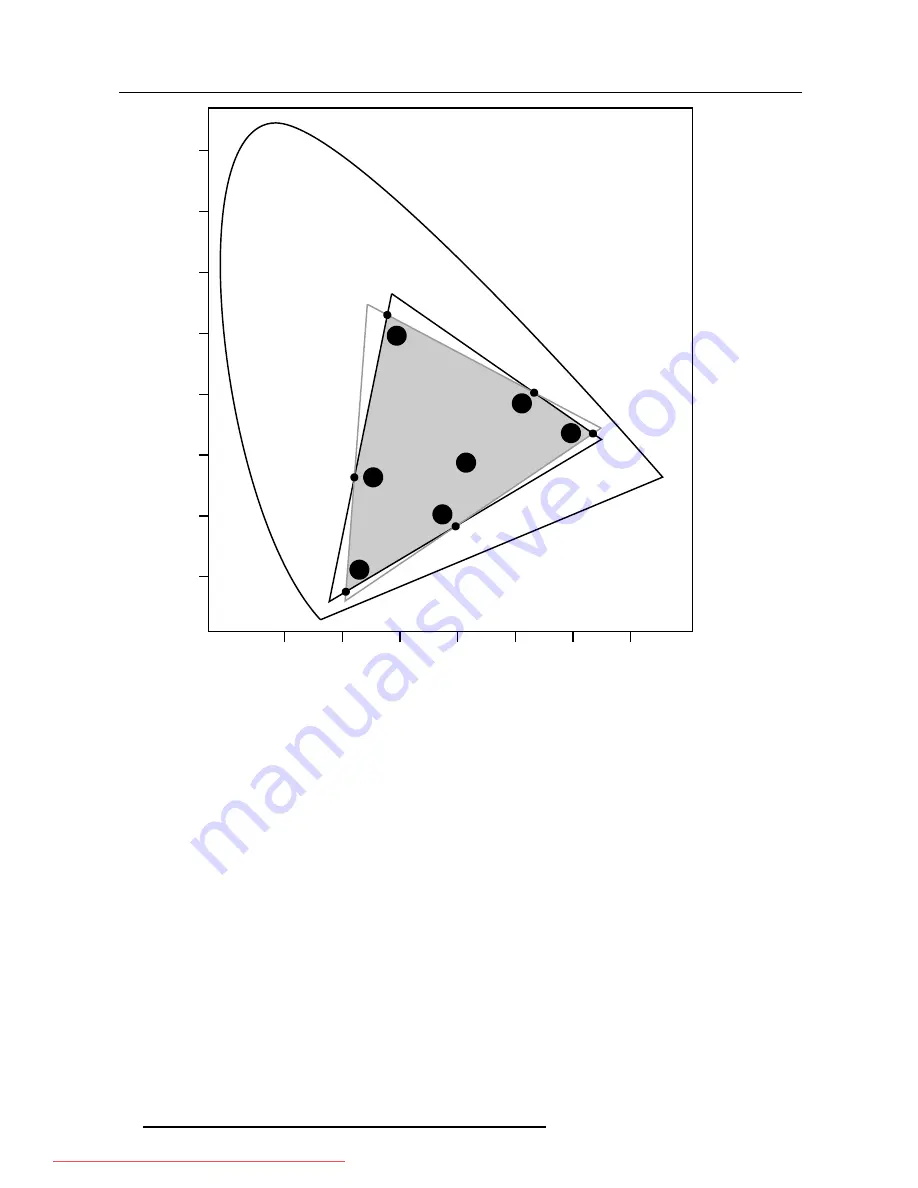
6. Advanced
G1
G2
R1
R2
B1
W1
0
x
y
.1
.2
.3
.4
.5
.6
.7
.1
.2
.3
.4
.5
.6
.7
.8
B2
W2
Gc
Wc
Yc
Rc
Mc
Bc
Cc
Image 6-44
The Common Color Gamut
R1 Red projector 1
R2 Red projector 2
G1 Green Projector 1
G2 Green Projector 2
B1 Blue Projector 1
B2 Blue Projector 2
W1 White Projector 1
W2 White Projector 2
Rc Red Common Color Gamut
Gc Green Common Color Gamut
Bc Blue Common Color Gamut
Cc Cyan Common Color Gamut
Mc Magenta Common Color Gamut
Yc Yellow Common Color Gamut
Wc White Common Color Gamut
The following parameters can be adjusted within DynaColor™:
•
the x, y coordinates and g(Light Output) of the 6 Common Color Gamut perimeter points.
•
the x, y coordinates and g(Light Output) of the White point of the Common Color Gamut.
How to Start up Dynacolor™?
1. Press the
MENU
key to activate the Menu bar.
2. Push the cursor key
←
or
→
to highlight
Image
in the menubar.
3. Push the
↓
key to pull down the
Image
menu.
4. Push the cursor key
↑
or
↓
to highlight
Dynacolor
and press
ENTER
to select. (image 6-45)
The Dynacolor dialog box will be displayed. (image 6-46)
60
R5976837 BARCO ID R600/R600+ 21/09/2006
Downloaded From projector-manual.com Barco Manuals
Содержание iD R600
Страница 4: ...Downloaded From projector manual com Barco Manuals...
Страница 36: ...4 Setup 32 R5976837 BARCO ID R600 R600 21 09 2006 Downloaded From projector manual com Barco Manuals...
Страница 40: ...5 Getting started 36 R5976837 BARCO ID R600 R600 21 09 2006 Downloaded From projector manual com Barco Manuals...
Страница 116: ...6 Advanced 112 R5976837 BARCO ID R600 R600 21 09 2006 Downloaded From projector manual com Barco Manuals...
Страница 122: ...A Standard Image Files 118 R5976837 BARCO ID R600 R600 21 09 2006 Downloaded From projector manual com Barco Manuals...






























