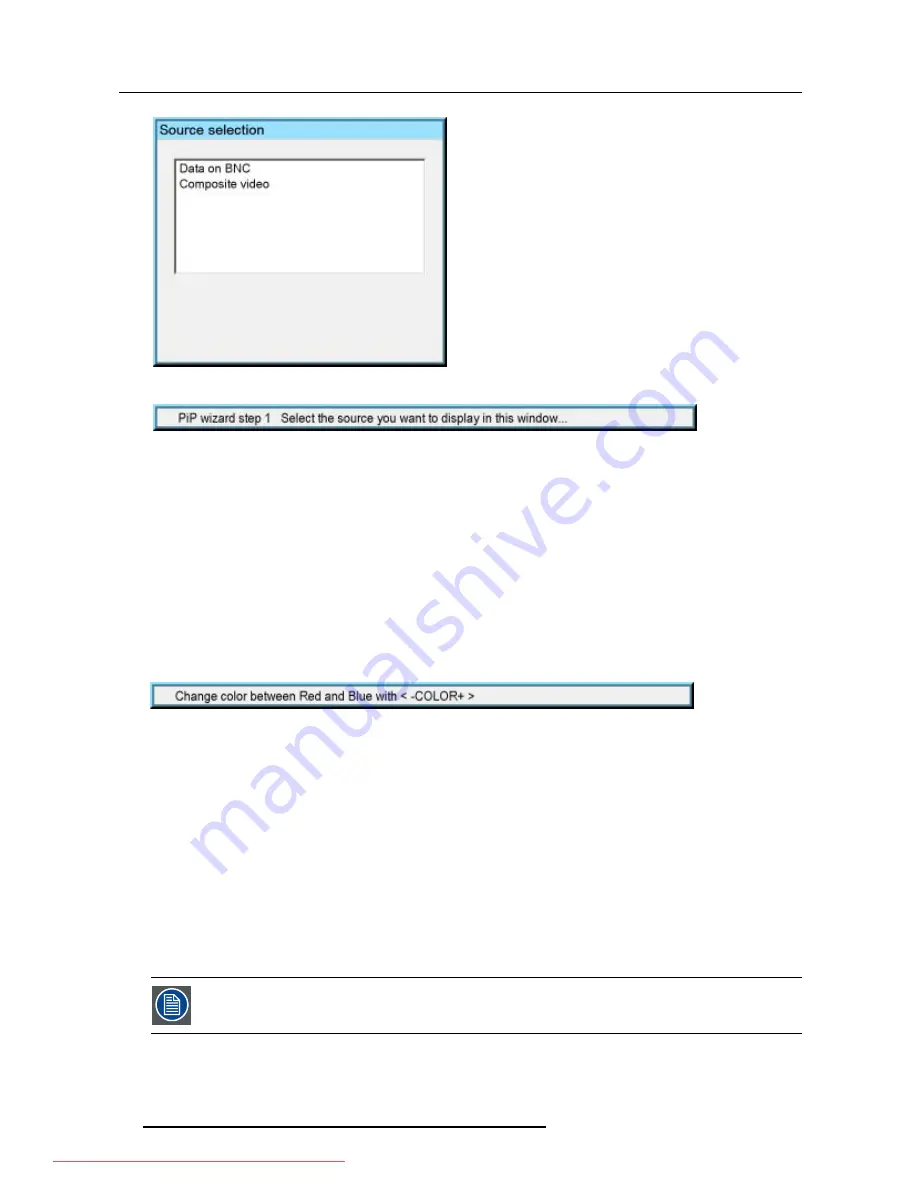
6. Advanced
Image 6-66
Image 6-67
6.5.4
PiP remove window
How to remove a window ?
1. Press
MENU
to activate the Tool bar
2. Press
→
to select the
Tools
item
3. Press
↓
to Pull down the
Tools
menu
4. Use
↑
or
↓
to select
PiP remove window
5. Press
ENTER
In the lower part of the screen appears a wizard. (image 6-68)
The selected window appears surrounded with a white frame, each hit on
PiP ADJUST
will move the frame along the different
windows.
Image 6-68
6.5.5
PiP layout
Overview
•
PiP Save
•
PiP rename layout
•
PiP delete layout
6.5.5.1
PiP Save
What can be done ?
The active layout can be saved or "saved as".
When a new layout is saved it is added to the
PiP select
menu.
A fixed layout can be edited (re-sizing, re-positioning,...) but it can not be saved under its original name.
How to save a layout ?
1. Press
MENU
to activate the Tool bar
76
R5976837 BARCO ID R600/R600+ 21/09/2006
Downloaded From projector-manual.com Barco Manuals
Содержание iD R600
Страница 4: ...Downloaded From projector manual com Barco Manuals...
Страница 36: ...4 Setup 32 R5976837 BARCO ID R600 R600 21 09 2006 Downloaded From projector manual com Barco Manuals...
Страница 40: ...5 Getting started 36 R5976837 BARCO ID R600 R600 21 09 2006 Downloaded From projector manual com Barco Manuals...
Страница 116: ...6 Advanced 112 R5976837 BARCO ID R600 R600 21 09 2006 Downloaded From projector manual com Barco Manuals...
Страница 122: ...A Standard Image Files 118 R5976837 BARCO ID R600 R600 21 09 2006 Downloaded From projector manual com Barco Manuals...






























