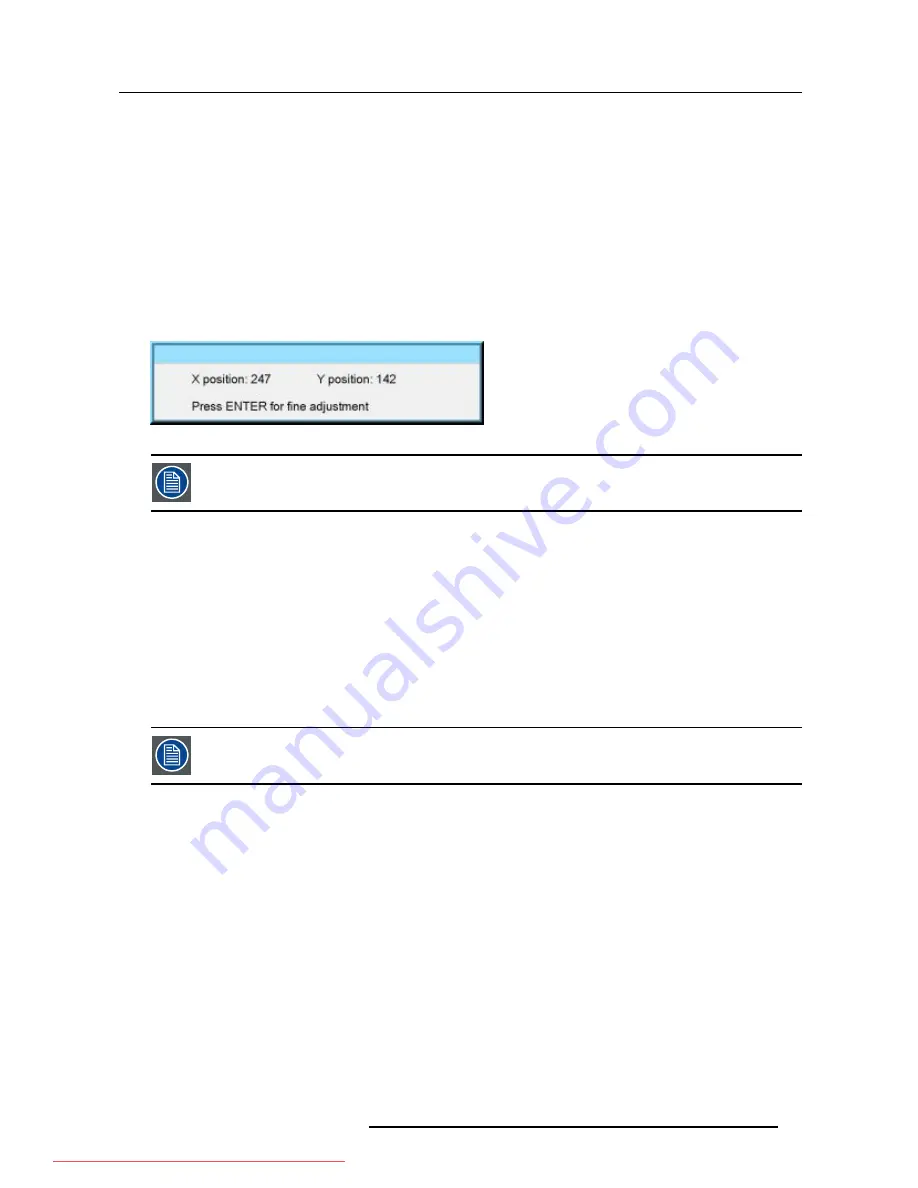
6. Advanced
6.9.7
Sliderbox position
What can be done ?
The sliderbox can be displayed anywhere on the screen, the position can be set in this menu.
How to reposition the sliderbox?
1. Press
MENU
to activate the Tool bar
2. Press
→
to select the
Display setup
item
3. Press
↓
to Pull down the
Display setup
menu
4. Use
↑
or
↓
to select
Sliderbox position
5. Press
ENTER
A sliderbox is displayed. Use the 4 arrow keys to drag the box to the desired position. (image 6-115)
Image 6-115
There is a coarse and a fine adjustment of the position, use ENTER (when sliderbox is displayed) to switch
between the two.
6.9.8
AutoImage Setup
What can be done ?
Autoimage allows to detect automatically the characteristics of the source (total pixels per line,...) and uses this information to adapt
the image to the LCD panels.
Autoimage can adapt the image based on following data :
•
Total pixels per line
•
Start pixel
•
Phase
•
Contrast/brightness levels
Autoimage works only for data signals.
How to set up AutoImage?
1. Press
MENU
to activate the Tool bar
2. Press
→
to select the
Display setup
item
3. Press
↓
to Pull down the
Display setup
menu
4. Use
↑
or
↓
to select
AutoImage setup
5. Press
ENTER
A dialog box is displayed.
(image 6-116)
6. Use the arrow keys to select the desired item and press
ENTER
to activate or disactivate the item.
R5976837 BARCO ID R600/R600+ 21/09/2006
99
Downloaded From projector-manual.com Barco Manuals
Содержание iD R600
Страница 4: ...Downloaded From projector manual com Barco Manuals...
Страница 36: ...4 Setup 32 R5976837 BARCO ID R600 R600 21 09 2006 Downloaded From projector manual com Barco Manuals...
Страница 40: ...5 Getting started 36 R5976837 BARCO ID R600 R600 21 09 2006 Downloaded From projector manual com Barco Manuals...
Страница 116: ...6 Advanced 112 R5976837 BARCO ID R600 R600 21 09 2006 Downloaded From projector manual com Barco Manuals...
Страница 122: ...A Standard Image Files 118 R5976837 BARCO ID R600 R600 21 09 2006 Downloaded From projector manual com Barco Manuals...






























