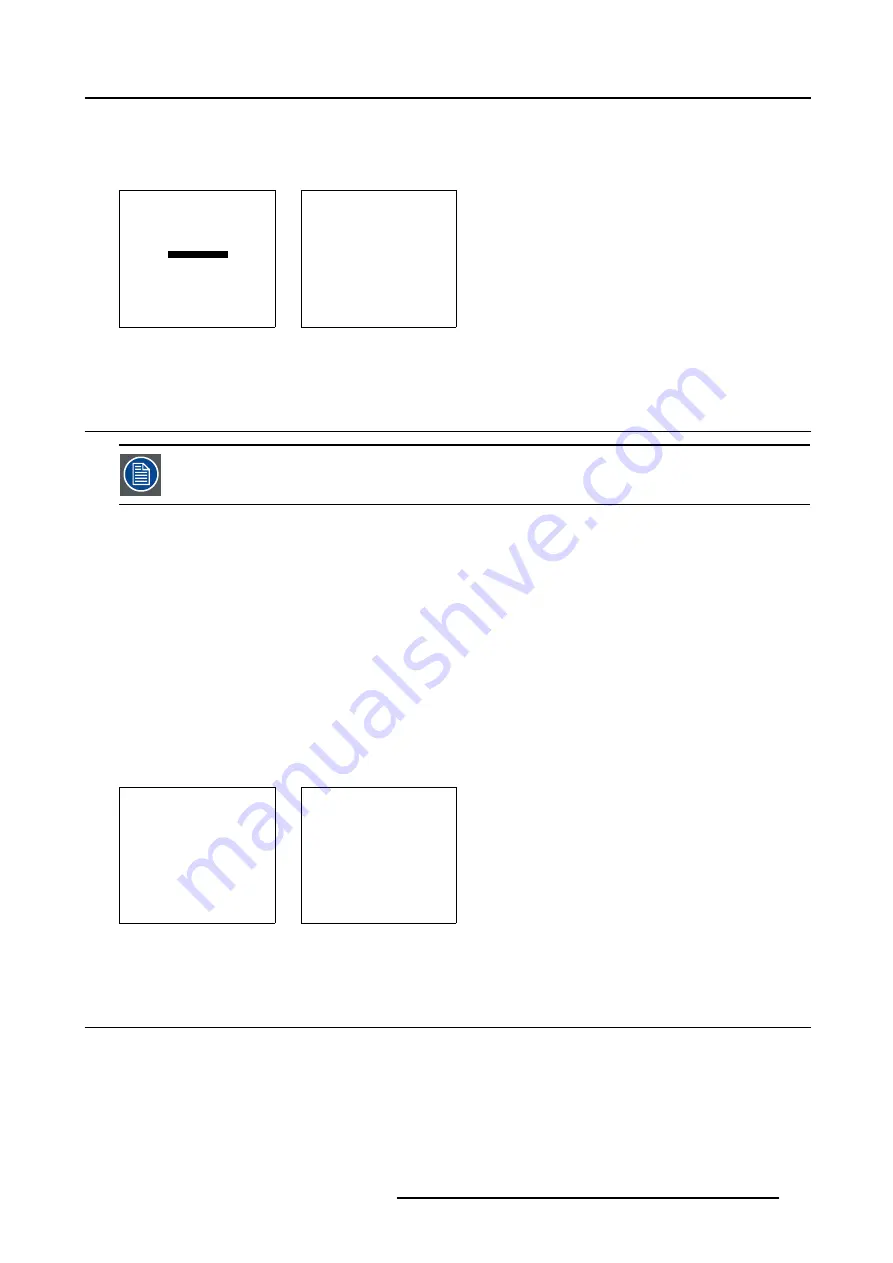
7. Installation Mode
4. Press
ENTER
to confirm.
The Projector will display the image according to the selected configuration.
5. Press
EXIT
to return to the
Installation
menu.
INSTALLATION
INPUT SLOTS
NO SIGNAL
LENS
MENU POSITION [CENTER]
800-PERIPHERAL
CONFIGURATION
OSD COLOR
INTERNAL PATTERNS
Select with
↑
or
↓
then <ENTER>
<EXIT> to return
Menu 7-19
CONFIGURATION
FRONT/TABLE
FRONT/CEILING
REAR/TABLE
REAR/CEILING
Select with
↑
or
↓
<ENTER> to accept
<EXIT> to return
Menu 7-20
7.9 OSD Color
OSD = On Screen Display
What can be done?
The highlighted items in the menu can be displayed in:
•
Red
•
Green
•
Yellow
How to change the OSD Color ?
1. Push the cursor key
↑
or
↓
to highlight
OSD Color
2. Press
ENTER
to select.
The OSD color menu will be displayed. (menu 7-22)
3. Push the cursor keys to select the desired color.
4. Press
ENTER
to select.
5. Press
EXIT
to return to the
Installation Mode
menu.
INSTALLATION
INPUT SLOTS
NO SIGNAL
LENS
MENU POSITION [CENTER]
800-PERIPHERAL
CONFIGURATION
OSD COLOR
INTERNAL PATTERNS
Select with
↑
or
↓
then <ENTER>
<EXIT> to return
Menu 7-21
OSD COLOR
HIGHLIGHTED ITEM
RED
GREEN
YELLOW
Select with
↑
or
↓
<ENTER> to accept
<EXIT> to return
Menu 7-22
7.10 Internal Patterns
What can be done?
The projector is equipped with different internal patterns which can be used for measurement purposes.
R5976755 BARCO GALAXY WARP™ 7 HC 05/04/2004
127
Содержание Galaxy WARP 7 HC
Страница 1: ...Barco Galaxy WARP 7 HC Owner s Manual R9040325 R5976755 00 05 04 2004...
Страница 4: ......
Страница 8: ...Table of contents 4 R5976755 BARCO GALAXY WARP 7 HC 05 04 2004...
Страница 36: ...4 Connections 32 R5976755 BARCO GALAXY WARP 7 HC 05 04 2004...
Страница 43: ...5 Getting Started Image 5 6 RCU to IR Sensors R5976755 BARCO GALAXY WARP 7 HC 05 04 2004 39...
Страница 122: ...6 Random Access 118 R5976755 BARCO GALAXY WARP 7 HC 05 04 2004...
Страница 150: ...9 Standard Source Files 146 R5976755 BARCO GALAXY WARP 7 HC 05 04 2004...















































