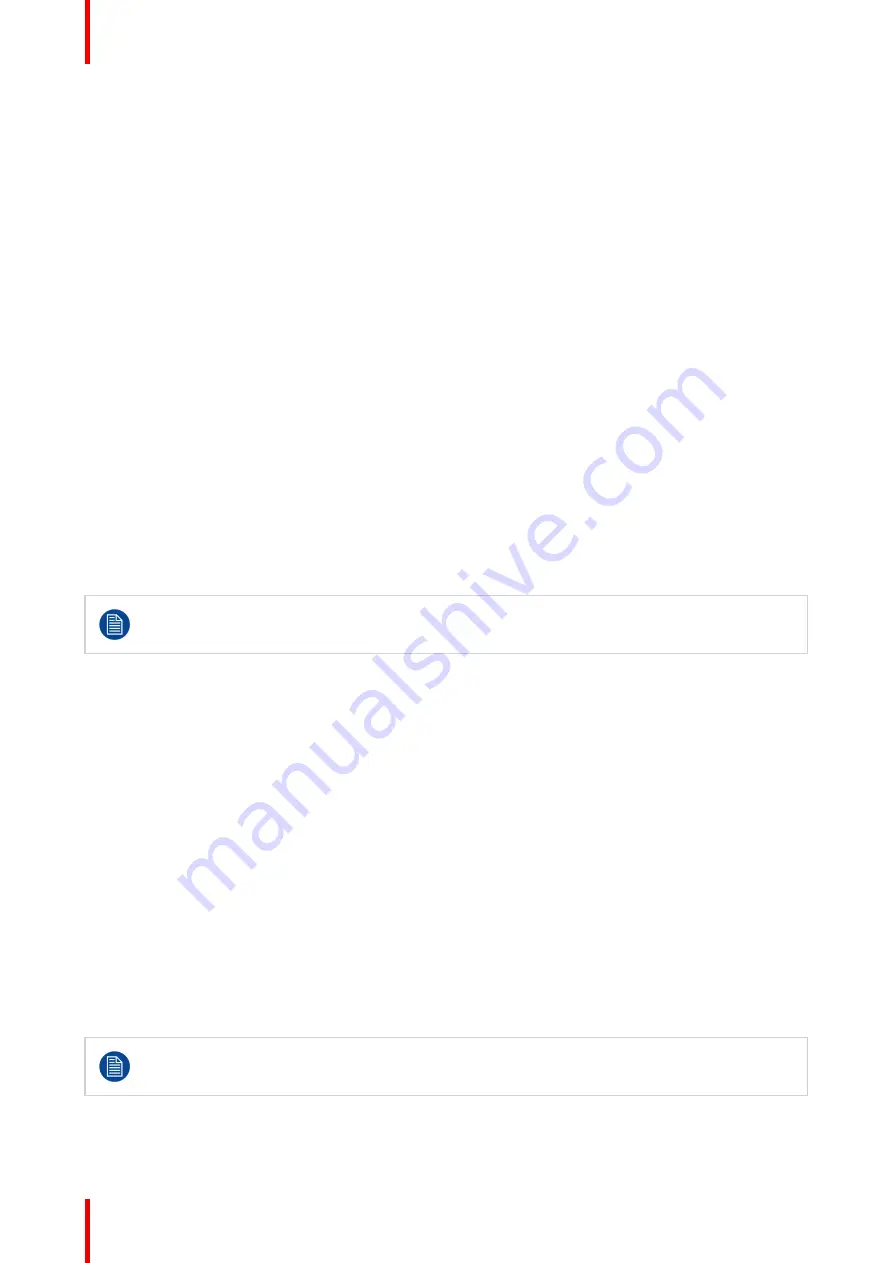
601
–
426-03
F70 Series
66
5.6 Customize projector settings
About
The projector display, behavior and user interface can be adjusted to meet individual requirements.
Options include:
Home/System Settings/Themes
•
Adjust the OSD menu color
5.7 User interface
Overview
•
5.7.1 On Screen Display (OSD)
About
The projector on screen display (OSD) is the primary user interface (UI). From here, you can review and
adjust all projector and display settings.
The OSD interface uses tabs to display the main menu. Topics are then further sorted and displayed by
function: main (topic)
—
sub (function)
—
sub (function).
There are six main menu tabs: Source, Image, Installation, System settings, Test pattern and Status.
The OSD can be disabled by pressing the OSD on/off button.
In order to show the OSD, the OSD On/Off button must be disabled. (White backlight on the button).
When the button have blue illumination, the OSD will not appear, and the display information are
only visible on the LCD Display. Only Critical warnings will be displayed.
User access levels
The projector
’
s software platform uses access levels to define what each user can do.
There are two user access levels: Standard User and Power User. In addition, there is a Service user access
for certified Service personnel.
A standard user has access to all projector functionality and OSD menu items. A power user has, in addition to
access to all projector functionality and OSD menu items, access to a number of advanced functions. Access
to power user features is password-protected. Contact your projector supplier for more information.
Navigation
You can navigate the OSD using the local keypad or the remote control.
Press the MENU button to display the OSD. (The OSD must be enabled, press OSD button to enable.)
Use the arrow keys to navigate left, right, up and down.
Press the OK button to select a menu topic and get more options.
Use the numeral keys to enter values, or use the arrow keys to move the barscale up or down.
Press MENU again to exit the menu system.
Press the OSD button to deactivate the OSD on the screen. Only critical warnings will be displayed.
Some menu options are reserved for Power or Service Users; these will be grayed out and not
available for selection when in standard user mode. To access these features, enter your Power or
Service Code in the Service Menu or contact your support representative for more information.
Define values
Menu settings are displayed using checkboxes, barscale sliders, and drop-down lists.
Содержание F70 - 4K6
Страница 1: ...ENABLING BRIGHT OUTCOMES User Manual F70 Series...
Страница 8: ...601 426 03 F70 Series 8 14 3 FS70 4K6 132 14 4 FS70 W6 134...
Страница 26: ...601 426 03 F70 Series 26 Safety...
Страница 38: ...601 426 03 F70 Series 38 Getting to know the projector...
Страница 46: ...601 426 03 F70 Series 46 Lenses...
Страница 68: ...601 426 03 F70 Series 68 Getting started...
Страница 74: ...601 426 03 F70 Series 74 Source menu...
Страница 76: ...601 426 03 F70 Series 76 Image 7 2 Image sub menu visible on the LCD Image menu...
Страница 120: ...601 426 03 F70 Series 120 Status menu...
Страница 124: ...601 426 03 F70 Series 124 3D...
Страница 125: ...125 Overview Update Projector Firmware 601 426 03 F70 Series User Maintenance 12...
Страница 127: ...127 601 426 03 F70 Series Cleaning the projector 13...






























