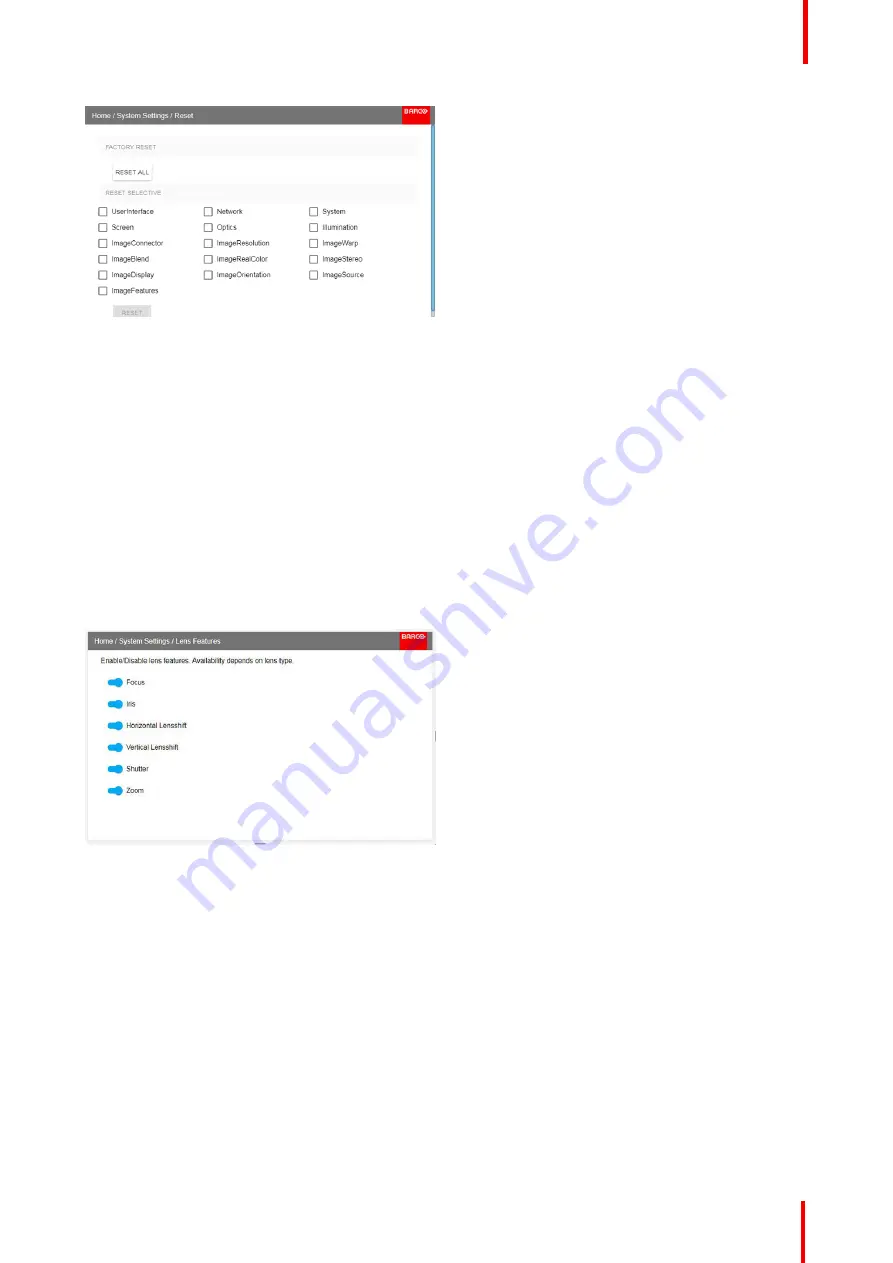
601
–
426-03
F70 Series
115
Image 9-5: Reset menu
2.
Navigate to the checkbox next to the settings that need to be reset and press
OK
.
Multiple selections are possible.
3.
Select
RESET
and press
OK
to reset all selected settings.
9.6 Lens Features
About
In order to prevent unintentional lens adjustments, especially after e. g. a completed setup and adjustment,
there is a possibility to disable certain lens adjustment functions. These functions are directly accessible via
the remote control, and can by that easily be adjusted by accident.
Enter the menu shown below, and disable the desired functions by toggling the desired buttons. The menu
below shows all lens options in enabled position.
Image 9-6
9.7 Controlling the backlight of the LCD Display
What lighting can be controlled?
You can choose how quickly the backlight of the LCD turns off. You can select one of the default values, or
enter a custom value.
Alternatively, you can turn on
Stealth Mode
instead. By activating this mode, both the backlight of the LCD as
well as the backlight of all the buttons of the keypad will be permanently disabled.
How to control
1.
In the main menu,
System Settings
→
Backlight
.
Содержание F70 - 4K6
Страница 1: ...ENABLING BRIGHT OUTCOMES User Manual F70 Series...
Страница 8: ...601 426 03 F70 Series 8 14 3 FS70 4K6 132 14 4 FS70 W6 134...
Страница 26: ...601 426 03 F70 Series 26 Safety...
Страница 38: ...601 426 03 F70 Series 38 Getting to know the projector...
Страница 46: ...601 426 03 F70 Series 46 Lenses...
Страница 68: ...601 426 03 F70 Series 68 Getting started...
Страница 74: ...601 426 03 F70 Series 74 Source menu...
Страница 76: ...601 426 03 F70 Series 76 Image 7 2 Image sub menu visible on the LCD Image menu...
Страница 120: ...601 426 03 F70 Series 120 Status menu...
Страница 124: ...601 426 03 F70 Series 124 3D...
Страница 125: ...125 Overview Update Projector Firmware 601 426 03 F70 Series User Maintenance 12...
Страница 127: ...127 601 426 03 F70 Series Cleaning the projector 13...






























