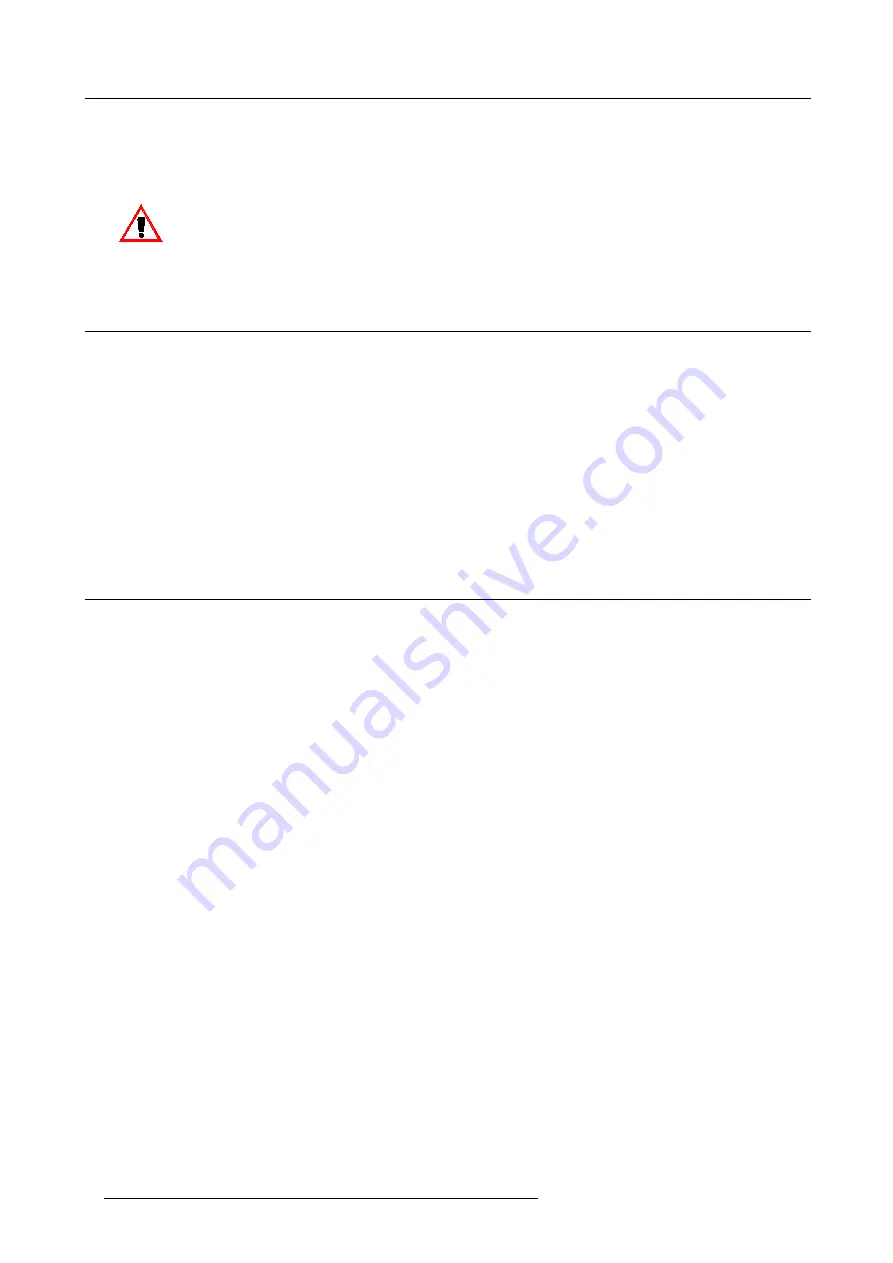
1. Safety Instructions
Safety Check
Upon completion of any service or repairs to this projector, ask the service technician to perform safety checks to determine that the
projector is in proper operating condition.
Possible Explosion Hazard
Xenon arc lamps are under high pressure. The lamp must be handled with great care. They may explode if dropped or
mishandled. Whenever the protective cover is removed from the lamp, authorized protective clothing MUST be worn!
1.6 Safety on Cleaning
Cabinet
Unplug this product from the wall outlet before cleaning. Do not use liquid cleaners or aerosol cleaners. Use a damp cloth for
cleaning.
To keep the cabinet looking brand-new, periodically clean it with a soft cloth. Stubborn stains may be removed with a cloth lightly
dampened with mild detergent solution. Never use strong solvents, such as thinner or benzine, or abrasive cleaners, since these
will damage the cabinet.
Optical Performances
To ensure the highest optical performance and resolution, the projection lenses are specially treated with an anti-reflective coating,
therefore : AVOID TOUCHING THE LENS FACE. To remove dust on the lens, use a soft dry cloth. Do not use a damp cloth,
detergent solution, or thinner. Follow the lens cleaning procedure in the Owners Manual.
1.7 Safety on Shipping
Original Shipping package
Save the original packing material; they will come in handy if you ever have to ship your projector. For maximum protection, repack
your set as it was originally packed at the factory.
6
R5976572 DCINE PREMIERE DP30 17032003
Содержание DCINE PREMIERE DP30
Страница 1: ...DIGITAL CINEMA DCINE PREMIERE DP30 R9006100 INSTALLATION GUIDELINES 17032003 R5976572 00...
Страница 4: ......
Страница 6: ...Table of contents 2 R5976572 DCINE PREMIERE DP30 17032003...
Страница 14: ...2 Packaging and Dimensions Image 2 7 Side view Image 2 8 Top view 10 R5976572 DCINE PREMIERE DP30 17032003...
Страница 15: ...2 Packaging and Dimensions Image 2 9 Front view R5976572 DCINE PREMIERE DP30 17032003 11...
Страница 16: ...2 Packaging and Dimensions 12 R5976572 DCINE PREMIERE DP30 17032003...
Страница 36: ...4 AC Power Requirements 32 R5976572 DCINE PREMIERE DP30 17032003...
Страница 38: ...5 Maintenance of the Projector 34 R5976572 DCINE PREMIERE DP30 17032003...
Страница 44: ...A Key Panel Automation Interface 40 R5976572 DCINE PREMIERE DP30 17032003...
Страница 46: ...Index 42 R5976572 DCINE PREMIERE DP30 17032003...











































