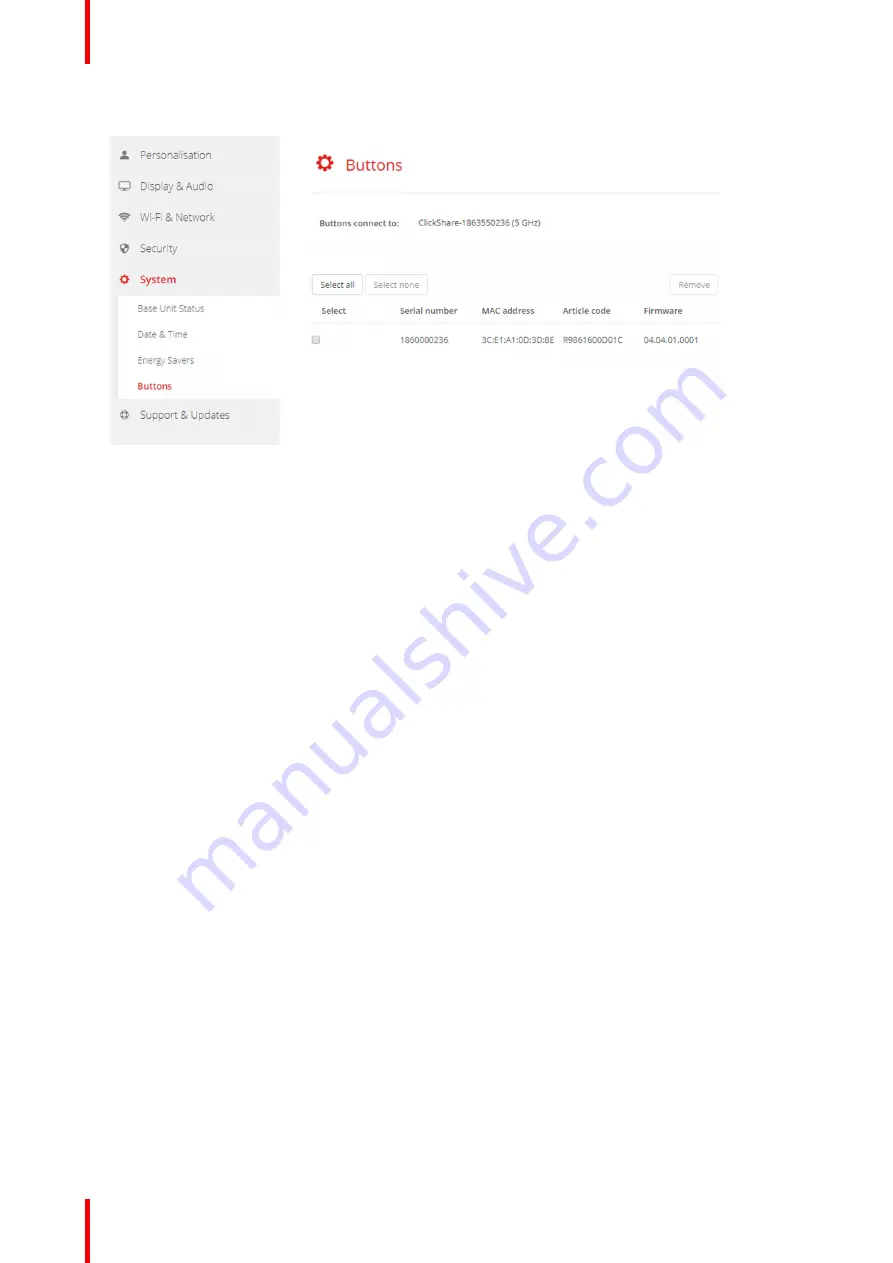
R5900102 /02
CX-20
90
2.
Click
System
→
Buttons
.
Image 6
–
37 Buttons overview
The current state is indicated and the list of Buttons is given.
3.
Click
Edit settings
.
4.
Select to which access point the Buttons are connected. Click on the drop down list next to
Buttons
connect to
and select the desired point.
Depending on the selection, internal access point or external access point, settings should be filed out.
For an internal access point, no settings are needed.
6.25 XMS Cloud Integration
Overview
When your device is not registered and connected to the cloud service, the following message will be
displayed:
The ClickShare device is unable to connect to the cloud service
.
Make sure the network settings
are correctly configured
.
When your device is correctly registered, the following message is displayed:
The ClickShare device has been
successfully registered
;
Содержание CX-20
Страница 1: ...ENABLING BRIGHT OUTCOMES Installation manual CX 20...
Страница 18: ......
Страница 19: ...19 R5900102 02 CX 20 1 1 Documentation 20 1 2 Symbols and fonts 20 Introduction to the Installation Guide 1...
Страница 21: ...21 R5900102 02 CX 20 CX 20 Specifications 2...
Страница 27: ...27 R5900102 02 CX 20 3 1 Environmental Condition Check 28 3 2 Basic Workflow 28 Getting started 3...
Страница 54: ...R5900102 02 CX 20 54 Preparing the Buttons...
Страница 95: ...95 R5900102 02 CX 20 Firmware updates 7...
Страница 97: ...97 R5900102 02 CX 20 Troubleshooting 8...
Страница 101: ......













































