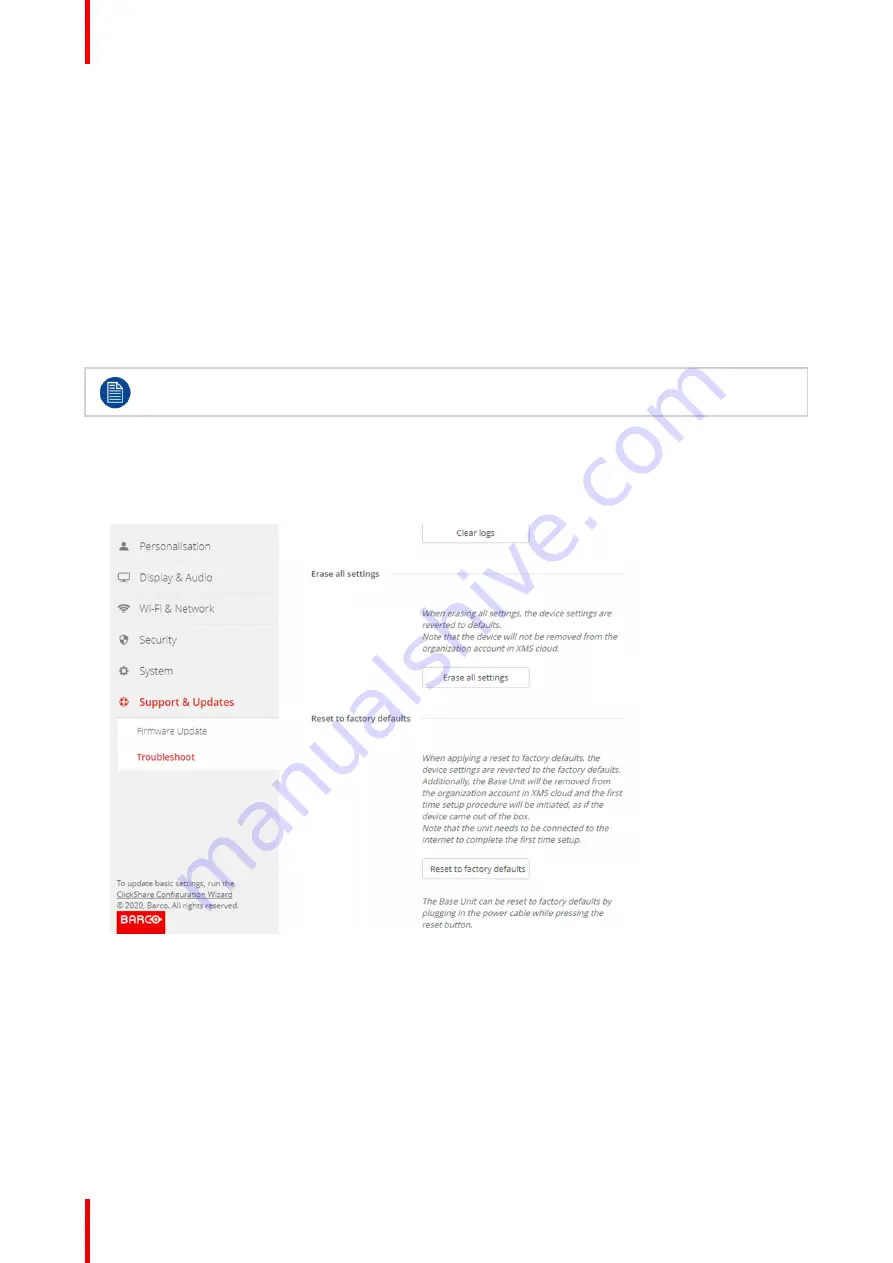
R5900102 /02
CX-20
94
How to erase
1.
Log in to the
Configurator
.
2.
Click
Support & Updates
→
Troubleshoot
.
3.
To erase all settings and revert to default, click
Erase all settings
.
6.29 Reset to factory defaults
About the reset
When applying a reset to factory defaults, the device settings are reverted to the factory defaults. Additionally,
the Base Unit will be removed from the organization account in XMS cloud and the first time setup procedure
will be initiated, as if the device came out of the box.
The unit needs to be connected to the internet to complete the first time setup.
How to reset
1.
Log in to the
Configurator
.
2.
Click
Support & Updates
→
Troubleshoot
.
Image 6
–
41 Factory reset
3.
Click
Reset to factory defaults
.
The following message is displayed:
“
This action will remove all settings of the Base Unit and replace them
with the default settings. Are you sure you want to continue?
”
4.
If you want to continue, click
Yes, remove all settings
otherwise click
No, I changed my mind
.
When yes is clicked, the system starts a reboot.
Содержание CX-20
Страница 1: ...ENABLING BRIGHT OUTCOMES Installation manual CX 20...
Страница 18: ......
Страница 19: ...19 R5900102 02 CX 20 1 1 Documentation 20 1 2 Symbols and fonts 20 Introduction to the Installation Guide 1...
Страница 21: ...21 R5900102 02 CX 20 CX 20 Specifications 2...
Страница 27: ...27 R5900102 02 CX 20 3 1 Environmental Condition Check 28 3 2 Basic Workflow 28 Getting started 3...
Страница 54: ...R5900102 02 CX 20 54 Preparing the Buttons...
Страница 95: ...95 R5900102 02 CX 20 Firmware updates 7...
Страница 97: ...97 R5900102 02 CX 20 Troubleshooting 8...
Страница 101: ......























