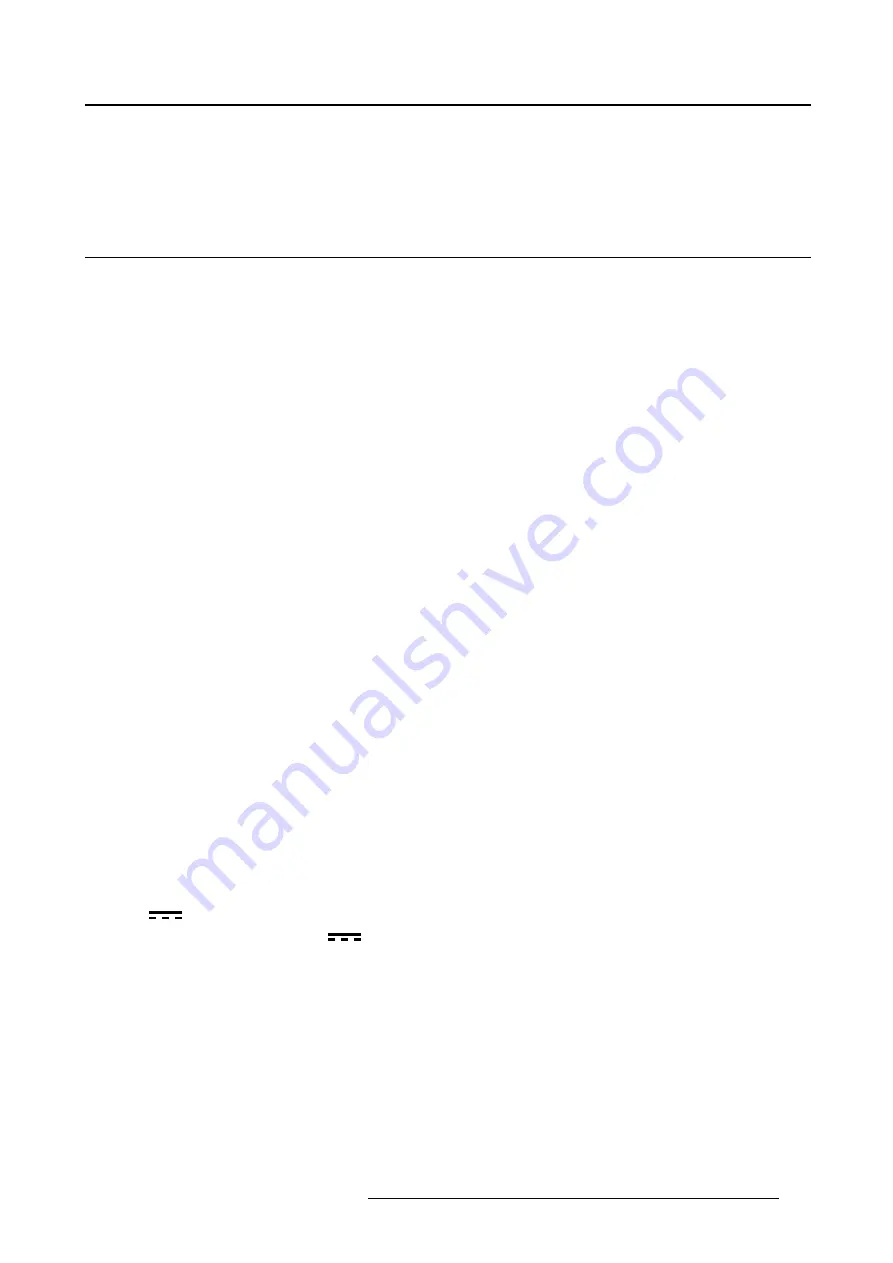
7. Important information
7. IMPORTANT INFORMATION
7.1
Safety information
General recommendations
Read the safety and operating instructions before operating the device.
Retain safety and operating instructions for future reference.
Adhere to all warnings on the device and in the operating instructions manual.
Follow all instructions for operation and use.
Electrical Shock or Fire Hazard
To prevent electric shock or
fi
re hazard, do not remove cover.
No serviceable parts inside. Refer servicing to quali
fi
ed personnel.
Do not expose this apparatus to rain or moisture.
Modi
fi
cations to the unit:
Do not modify this equipment without authorization of the manufacturer.
Type of protection (electrical):
Display with external power supply: Class I equipment.
Degree of safety (
fl
ammable anesthetic mixture):
Equipment not suitable for use in the presence of a
fl
ammable anesthetic mixture with air or with oxygen
or nitrous oxide.
Non-patient care equipment
•
Equipment primarily for use in a health care facility that is intended for use where contact with a patient
is unlikely (no applied part).
•
The equipment may not be used with life support equipment.
•
The user should not touch the equipment, nor its signal input ports (SIP)/signal output ports (SOP)
and the patient at the same time.
Power connection – Equipment with external 24 VDC power supply
•
Power requirements: The equipment must be powered using the delivered medical approved 24 VDC
(
) SELV power supply.
•
The medical approved DC (
) power supply must be powered by the AC mains voltage.
•
The power supply is speci
fi
ed as a part of the ME equipment or combination is speci
fi
ed as a ME
system.
•
To avoid the risk of electric shock, this equipment must only be connected to a supply mains with
protective earth.
•
The equipment should be installed near an easily accessible outlet.
•
The equipment is intended for continuous operation.
Transient over-voltage
If the device is not used for a long time, disconnect it from the AC inlet to avoid damage by transient
over-voltage.
K5902079 CORONIS UNITI 21/04/2015
47
Содержание Coronis Uniti MDMC-12133
Страница 1: ...Coronis Uniti User Guide MDMC 12133 K5902079 03 21 04 2015...
Страница 6: ...1 Welcome 4 K5902079 CORONIS UNITI 21 04 2015...
Страница 30: ...4 Daily operation 28 K5902079 CORONIS UNITI 21 04 2015...
Страница 46: ...5 Advanced operation 44 K5902079 CORONIS UNITI 21 04 2015...
Страница 48: ...6 Cleaning your display 46 K5902079 CORONIS UNITI 21 04 2015...












































