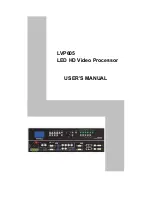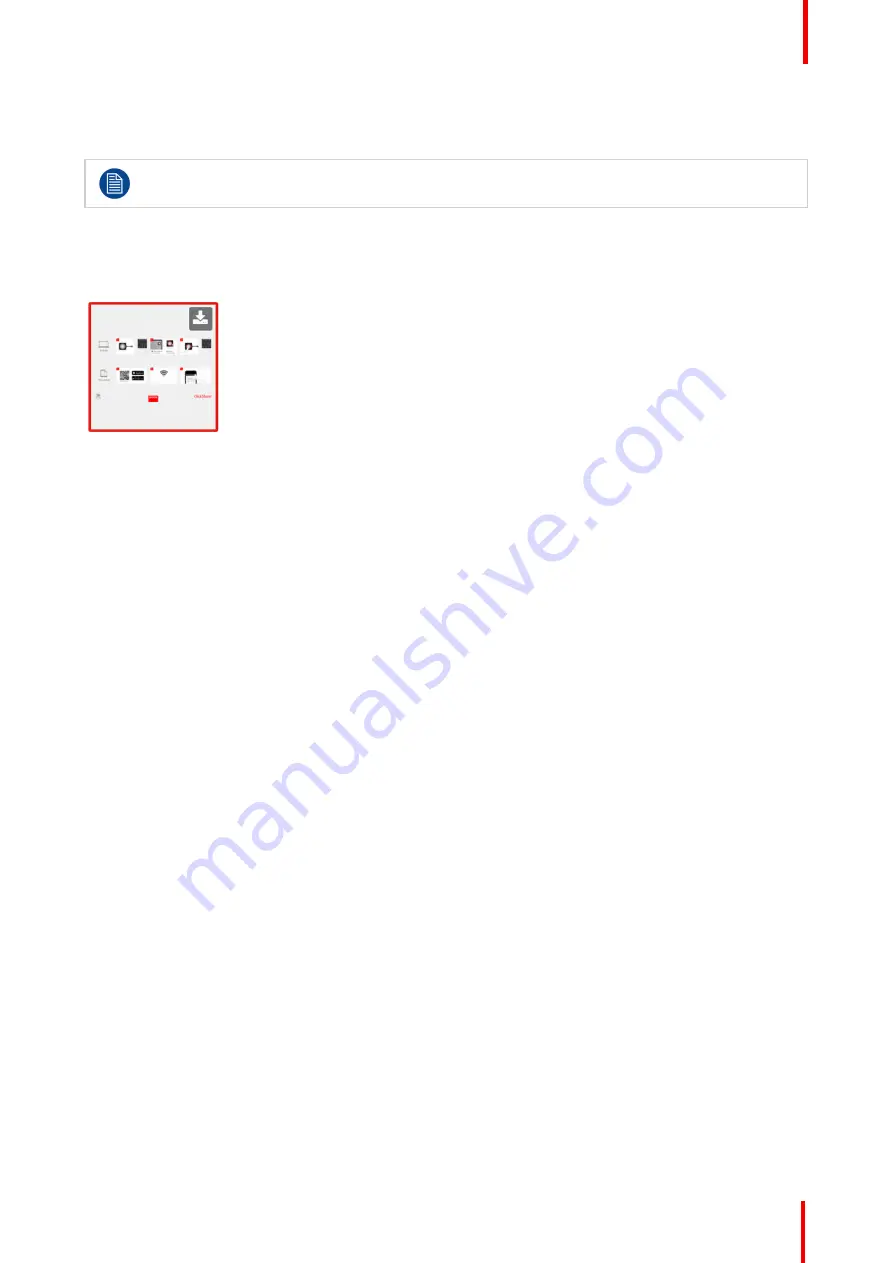
R5900049 /07
ClickShare CSE-800
65
The selected wallpaper is indicated with a red border.
The message
Successfully applied changes
appears on top of the wallpaper selection window.
You can also add a personal wallpaper, e.g. your company logo. For more information on adding a
new wallpaper to the list, see
“
Personalisation, Personalized wallpaper
, page 65.
Download wallpaper
1.
Hoover with your mouse over the wallpaper to download and click on the download symbol on the upper right
corner.
Image 6-10: Download wallpaper
The wallpaper is downloaded to your PC.
Enable - disable Wallpaper
1.
Within the Wallpaper pane, check the check box next to
Show the wallpaper when no one is sharing their
screen
.
Checked: wallpaper will be displayed when no one is sharing content.
Not checked: no wallpaper will be displayed when no one is sharing content. The video output of the Base Unit
is disabled when no content is shared. This feature is especially useful when the Base Unit is integrated in a
larger AK system
6.6 Personalisation, Personalized wallpaper
About a personalized wallpaper
Via the Configurator it is possible to upload personalized backgrounds or wallpapers.
The upload file should be a JPEG, PNG, BMP or TIFF format with a maximum size of 2.5MB.
Maximum one custom wallpaper can be uploaded. To upload another, the first uploaded will be overwritten.
How to upload
1.
Log in to the Configurator
2.
Click
Personalisation
→
Wallpaper
.
The
Wallpaper
selection pane is shown. The current selected wallpaper is shown with a red border.
3.
Hoover your mouse over the free place and click on
Choose image
.
Содержание ClickShare CSE-800
Страница 1: ...ENABLING BRIGHT OUTCOMES Installation manual ClickShare CSE 800...
Страница 20: ......
Страница 23: ...23 R5900049 07 ClickShare CSE 800 Introduction to the Installation Guide 1...
Страница 25: ...25 R5900049 07 ClickShare CSE 800 CSE 800 Specifications 2...
Страница 35: ...35 Overview Environmental Condition Check Basic Workflow R5900049 07 ClickShare CSE 800 Getting started 3...
Страница 46: ...R5900049 07 ClickShare CSE 800 46 CSE 800 Installation...
Страница 52: ...R5900049 07 ClickShare CSE 800 52 Preparing the buttons...
Страница 105: ...105 R5900049 07 ClickShare CSE 800 Firmware updates 7...
Страница 107: ...107 R5900049 07 ClickShare CSE 800 Troubleshooting 8...
Страница 111: ...111 R5900049 07 ClickShare CSE 800 Environmental information 9...