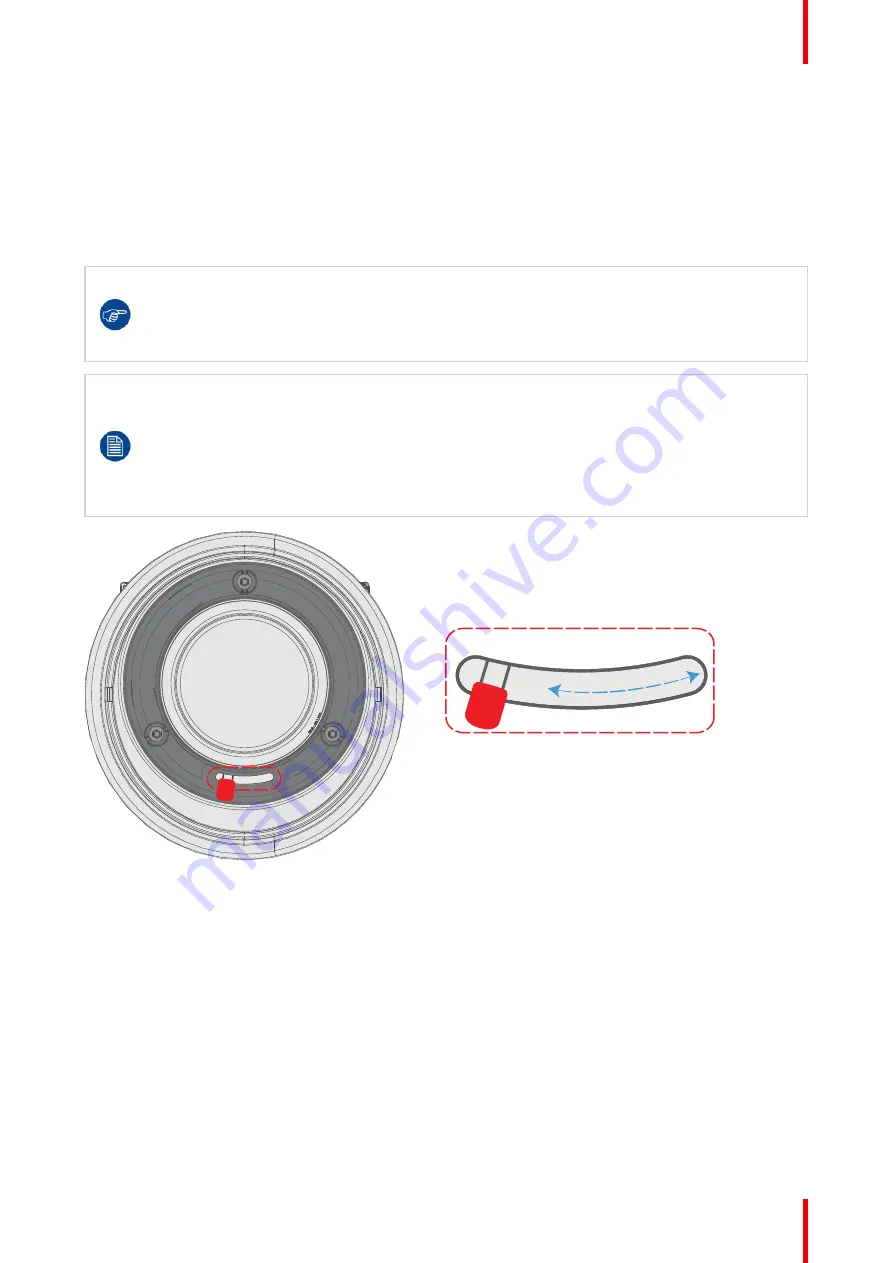
27
R5911705 /02
Bragi
2.2 Replace a lens
Lens lever
The L40 lens mount and lens lever is designed to prevent damage to the lens board while providing an easy
and stable lens change procedure.
The lens lever, located at the bottom of the lens mount, slides between two positions, far left (default position
—
unlocked) and far right (locked).
Always activate the projector shutter before attempting to remove or install a lens.
To do this, press the
shutter
button on the keypad, or shutter Close on the remote, to activate the
shutter. The keypad button will illuminate red when the shutter is activated.
Press the
shutter
button again, or shutter Open on the remote, to deactivate the shutter and
resume normal operation. The keypad button will illuminate white when the shutter is deactivated.
When changing from a lens with motorized Iris, zoom and focus positioning functionality, to a lens
without this functionality (e.g. from a EN 63 to a EN42 lens), it is recommended to power down, and
pull the AC cord. This is because the memory of the iris position will not be reset, but will show the
position in LCD or OSD for the lens that was removed. When rebooting the projector, the memory
will be reset.
The reverse scenario will happen when changing from a lens with no motorized positioning support,
to a lens with motorized positioning support. The iris position will not be showed with a correct
value. The functionality is still present, but the displayed value is not correct.
Image 2
–
1
Install a lens
1.
Verify that the projector shutter is activated (shutter is activated when the shutter icon on the projector
keypad is red).
2.
Verify that the lens release lever is in its default position at the far left of the slide, as illustrated.
3.
Remove the protective cap at the lens bayonet end
4.
Align the lens so that the red marking on the bayonet is facing upwards.
5.
Position the lens bayonet into the projector lens mount and support in place with one hand.
6.
Slide the lens lever to the far right.
Содержание Bragi
Страница 1: ...ENABLING BRIGHT OUTCOMES Installation Guide Bragi ...
Страница 25: ...25 R5911705 02 Bragi 2 1 Approved lenses 26 2 2 Replace a lens 27 2 3 Locking the lens position 29 Lenses 2 ...
Страница 34: ...R5911705 02 Bragi 34 250mm 250mm Image 3 1 Physical installation ...
Страница 48: ...R5911705 02 Bragi 48 Physical installation ...
Страница 50: ...R5911705 02 Bragi 50 4 1 Projector source and control connections Getting the projector started ...
Страница 52: ...R5911705 02 Bragi 52 4 1 2 Connector Specifications Getting the projector started ...
Страница 63: ...63 R5911705 02 Bragi 4 4 Power mode transitions Getting the projector started ...
Страница 73: ...73 R5911705 02 Bragi 4 7 User interface Getting the projector started ...
Страница 79: ...79 R5911705 02 Bragi Note You cannot change the EDID for SDI connectors Source menu ...
Страница 88: ...R5911705 02 Bragi 88 6 6 Gamma Types Image menu ...
Страница 93: ...93 R5911705 02 Bragi 6 8 Advanced image adjustments Image menu ...
Страница 104: ...R5911705 02 Bragi 104 Image menu ...
Страница 105: ...105 R5911705 02 Bragi Advanced picture adjustments 7 ...
Страница 112: ...R5911705 02 Bragi 112 Advanced picture adjustments ...
Страница 114: ...R5911705 02 Bragi 114 8 1 Lens Installation menu ...
Страница 121: ...121 R5911705 02 Bragi Image 8 11 Installation menu ...
Страница 122: ...R5911705 02 Bragi 122 8 4 Warping Installation menu ...
Страница 128: ...R5911705 02 Bragi 128 Image 8 22 Installation menu ...
Страница 137: ...137 R5911705 02 Bragi 8 5 Blending Installation menu ...
Страница 154: ...R5911705 02 Bragi 154 Installation menu ...
Страница 162: ...R5911705 02 Bragi 162 GUI Profiles ...
Страница 165: ...165 R5911705 02 Bragi 10 2 IR control System settings menu ...
Страница 180: ...R5911705 02 Bragi 180 System settings menu ...
Страница 184: ...R5911705 02 Bragi 184 GUI Status menu ...
Страница 186: ...R5911705 02 Bragi 186 3D ...
Страница 190: ...R5911705 02 Bragi 190 Index ...
Страница 191: ......






























