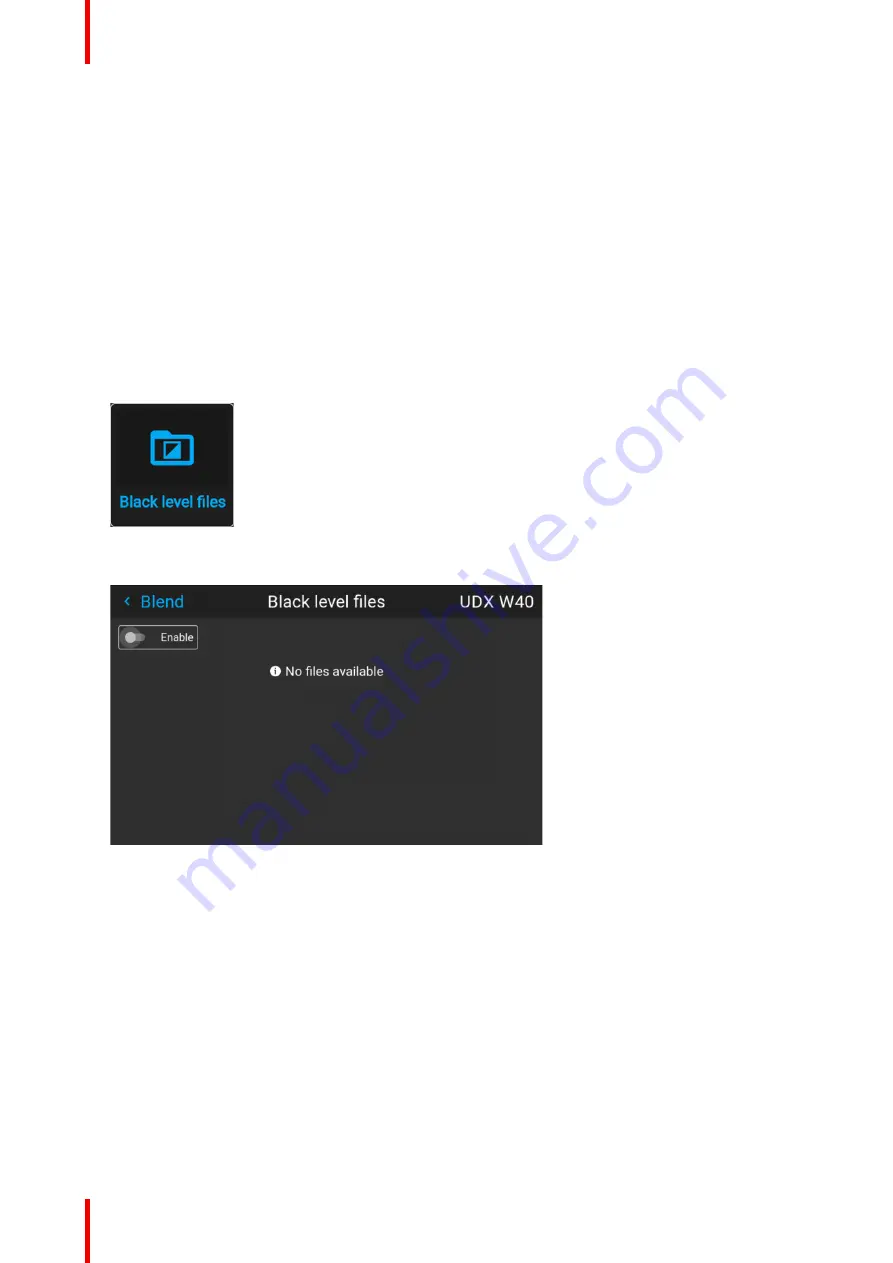
R5911705 /02
Bragi
146
8.5.7 Black level files
Black Level Files introduction
Next to setting your specific Black Level Adjustment in the GUI, you can also upload or download a custom
Black Level adjustment file in png, jpeg or tiff format to/from the projector.
To upload or download Black Level masks you can use the Prospector tool. Alternatively, you can contact the
“
file endpoint
”
directly via the curl program or some other tool that supports http upload.
For more information on uploading/downloading Black Level files using the Prospector, refer to the Prospector
user manual.
For more information on uploading/downloading Black Level files using curl or other tools that supports HTTP
upload, refer to the Pulse API Reference Guide.
How to activate an uploaded Black Level adjustment file?
1.
In the main menu, select
Installation / Blend and mask / Black level files
Image 8
–
48 Blend menu, Black Level Files
The Black Level Files menu is displayed. Files will be listed in this window
Image 8
–
49
2.
If any custom Black Level adjustment files are available, select the desired file.
3.
Click on the on/off button on top to activate the selected Black Level adjustment file.
Содержание Bragi
Страница 1: ...ENABLING BRIGHT OUTCOMES Installation Guide Bragi ...
Страница 25: ...25 R5911705 02 Bragi 2 1 Approved lenses 26 2 2 Replace a lens 27 2 3 Locking the lens position 29 Lenses 2 ...
Страница 34: ...R5911705 02 Bragi 34 250mm 250mm Image 3 1 Physical installation ...
Страница 48: ...R5911705 02 Bragi 48 Physical installation ...
Страница 50: ...R5911705 02 Bragi 50 4 1 Projector source and control connections Getting the projector started ...
Страница 52: ...R5911705 02 Bragi 52 4 1 2 Connector Specifications Getting the projector started ...
Страница 63: ...63 R5911705 02 Bragi 4 4 Power mode transitions Getting the projector started ...
Страница 73: ...73 R5911705 02 Bragi 4 7 User interface Getting the projector started ...
Страница 79: ...79 R5911705 02 Bragi Note You cannot change the EDID for SDI connectors Source menu ...
Страница 88: ...R5911705 02 Bragi 88 6 6 Gamma Types Image menu ...
Страница 93: ...93 R5911705 02 Bragi 6 8 Advanced image adjustments Image menu ...
Страница 104: ...R5911705 02 Bragi 104 Image menu ...
Страница 105: ...105 R5911705 02 Bragi Advanced picture adjustments 7 ...
Страница 112: ...R5911705 02 Bragi 112 Advanced picture adjustments ...
Страница 114: ...R5911705 02 Bragi 114 8 1 Lens Installation menu ...
Страница 121: ...121 R5911705 02 Bragi Image 8 11 Installation menu ...
Страница 122: ...R5911705 02 Bragi 122 8 4 Warping Installation menu ...
Страница 128: ...R5911705 02 Bragi 128 Image 8 22 Installation menu ...
Страница 137: ...137 R5911705 02 Bragi 8 5 Blending Installation menu ...
Страница 154: ...R5911705 02 Bragi 154 Installation menu ...
Страница 162: ...R5911705 02 Bragi 162 GUI Profiles ...
Страница 165: ...165 R5911705 02 Bragi 10 2 IR control System settings menu ...
Страница 180: ...R5911705 02 Bragi 180 System settings menu ...
Страница 184: ...R5911705 02 Bragi 184 GUI Status menu ...
Страница 186: ...R5911705 02 Bragi 186 3D ...
Страница 190: ...R5911705 02 Bragi 190 Index ...
Страница 191: ......






























