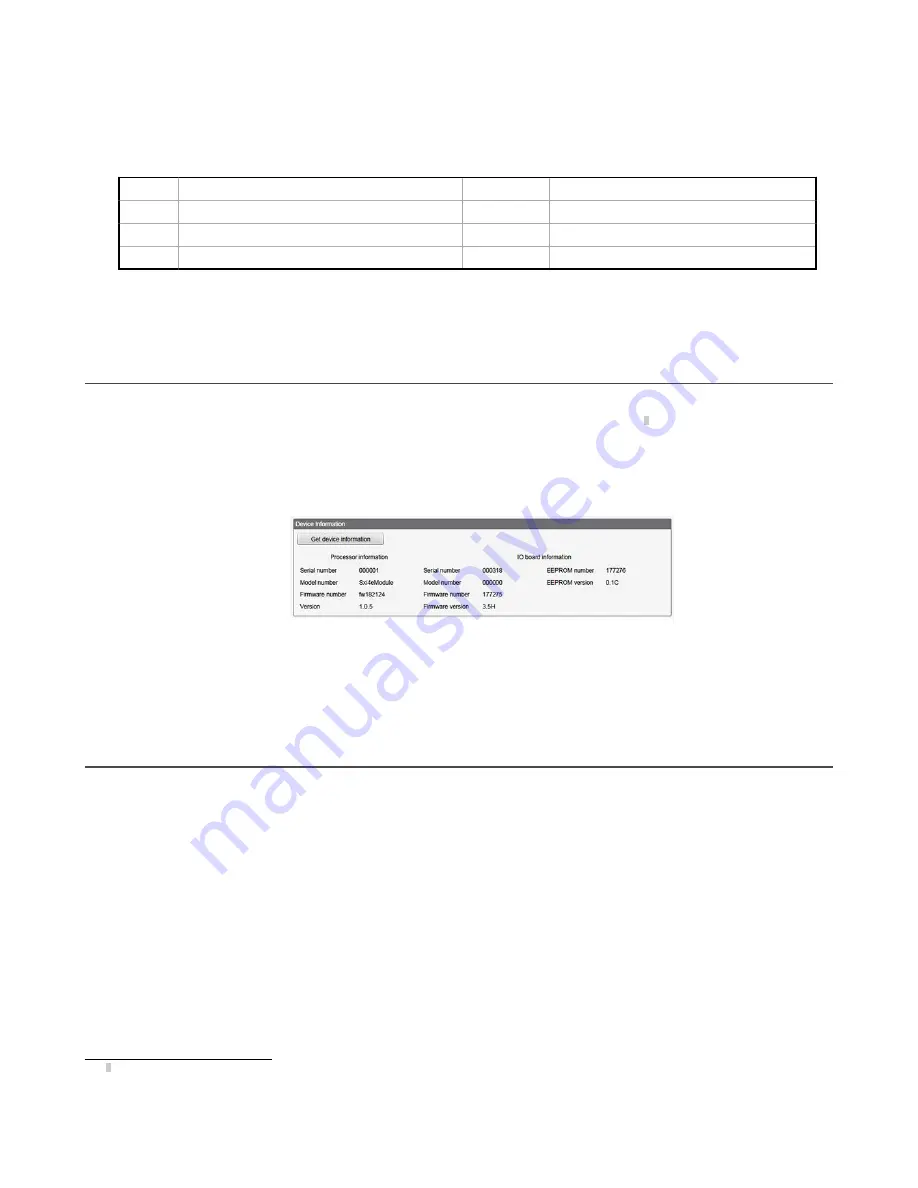
System Voltage Monitor File
The CmVMon.txt file (Cellular milli-Volt Monitor) is created by the system and is used to track power events. Every
power-up cycle is date/time stamped with the voltage read from the I/O board. The value 24487 is equal to 24.487
volts. If the voltage drops below 11.2 V, another entry is put in the log file indicating the cellular modem will shut
down.
CM
2015-09-22 18:52:43
VMon
Power entered normal range 24487
CM
2015-10-13 20:49:47
VMon
Power entered normal range 24004
CM
2015-10-16 15:00:20
VMon
Power entered normal range 24014
CM
2015-10-19 19:12:26
VMon
Power entered normal range 12845
10.2 Update Your DXM Processor Firmware Using the DXM
Configuration Tool
To update your processor firmware using the DXM Configuration Tool, follow these instructions.
1. Using the DXM Configuration Tool version 3 or later, connect to the DXM700 via USB
3
or Ethernet.
File loads to the DXM700 will take about 15 minutes using USB or approximately 2 minutes using Ethernet.
2. On the DXM Configuration Tool, go to Settings > General > Device Information to verify the current firmware version.
You must load a different version with the same firmware number for the boot loader to operate. Download firmware
files from the Banner website.
Figure 34. Device Information
3. Under Settings > Reprogram, click Select upgrade file to select the firmware file to program.
After the file load is completed, the DXM700 restarts and loads the new firmware file. It takes about 2 minutes to complete
the programming process. The device reboots when finished. Verify the firmware has been updated, under Settings >
General > Device Information.
10.3 DXM700 Documentation
For more information about the DXM700 family of products, please see additional documentation and videos on the Banner
website:
www.bannerengineering.com
.
• DXM Wireless Controller Sell Sheet, p/n
194063
• DXM700-B1 Wireless Controller Datasheet, p/n
207893
• DXM700-Bx Wireless Controller Instruction Manual, p/n
207894
• DXM ScriptBasic Instruction Manual, p/n
191745
• DXM Controller Configuration Quick Start, p/n
191247
• DXM Configuration Tool software (p/n
b_4447978
)
• DXM Configuration Tool Instruction Manual, p/n
158447
• DXM EDS
Configuration file
for Allen-Bradley PLCs
• EIP Configuration File for DXM 1xx-BxR1 and R3 models (p/n
194730
)
• Activating a Cellular Modem (p/n
b_4419353
)
• Additional technical notes and videos
Technical notes, configuration examples, and ScriptBasic program examples are available at
www.bannerengineering.com
.
3
While the file download is in process over a USB connection, do not use other applications on the PC. After the DXM700 reboots for a firmware
update, the USB port may be unresponsive. Clear the connection by disconnecting the USB cable and restarting the DXM Configuration Tool
software.
Sure Cross
®
DXM700-Bx Wireless Controller
www.bannerengineering.com - Tel: + 1 888 373 6767
59


















