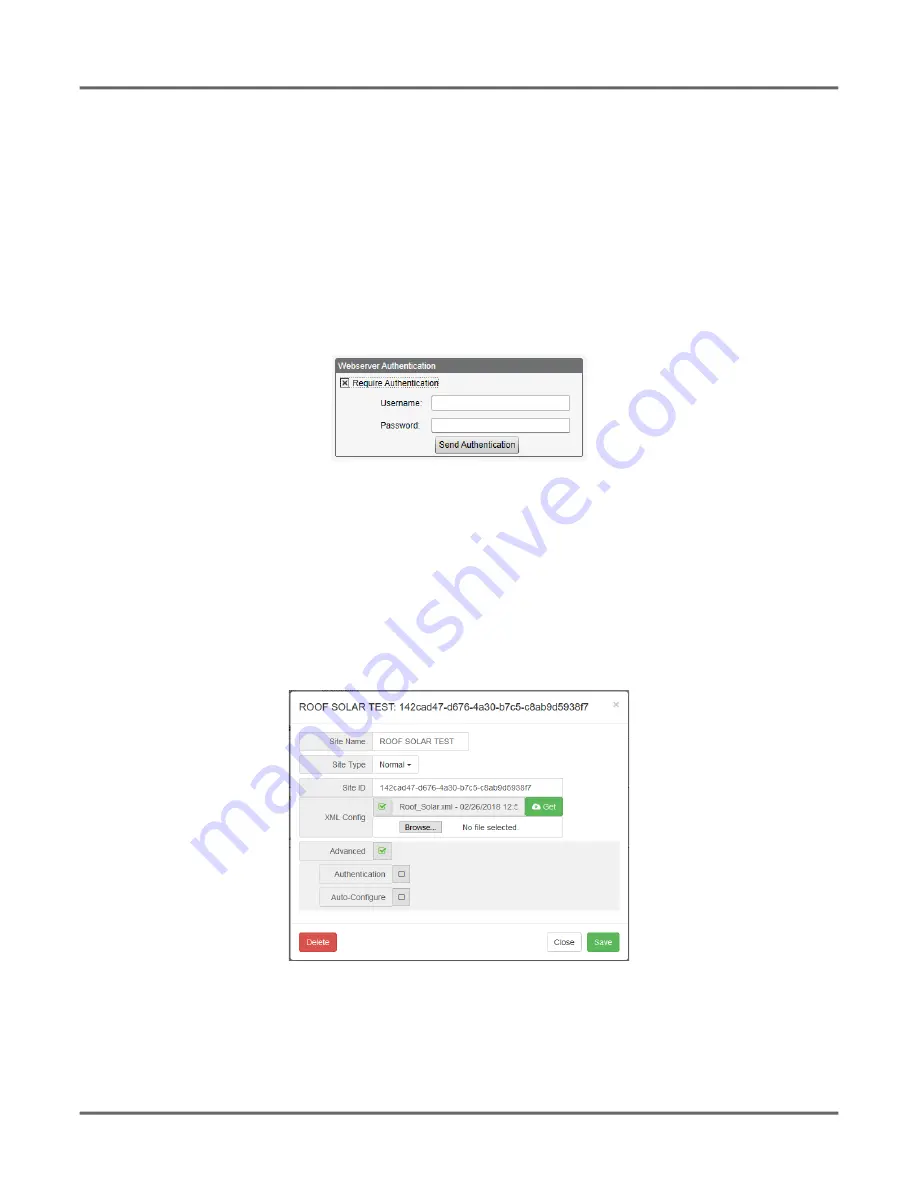
© Banner Engineering Corp. www.bannerengineering.com
18
C
ONFIGURATION
I
NSTRUCTIONS
5. Configuration Instructions
5.1. Set the Controller to use Authentication
The DXMR110-8K can be configured to send login and password credentials for every HTTP packet sent to the webserver. This provides another
layer of security for the webserver data.
C
ONTEXT
:
Configuration requires both the webserver and the DXMR110-8K to be given the same credentials for the login and password. The webserver
authentication username and password are not stored in the XML configuration file and must be stored in the DXMR110-8K.
1.
From within the DXM Configuration Software, go to the
Settings > Cloud Services
screen.
2.
In the upper right, select
Show advanced settings
.
3.
Define the username and password in the
Web Server Authentication
section of the screen.
Figure 1:
Web Server Authentication screen
S
TEP
R
ESULT
:
The first time you select
Require Authentication
, a pop-up box appears with additional instructions. Since the data is
not stored in the XML configuration file, it is hidden from view of the DXM Configuration Software.
4.
Click on
Send Authentication
.
The controller must be connected to the PC for this operation to succeed.
S
TEP
R
ESULT
:
The data transmits directly to the DXMR110-8K's non-volatile memory. If successful, a pop-up window appears, asking
to reboot the device.
5.
Select
Yes
to reboot the device.
5.1.1. Set the Web Services to Use Authentication
1.
At the Banner Cloud Data Services website, go to
Settings > Sites
.
2.
To edit the site settings, click
Edit
on the line of the site name.
Figure 2:
Settings > Sites screen of the Banner CDS website
S
TEP
R
ESULT
:
At the bottom of the pop-up window is a checkbox to enable authentication/validation.
3.
Enter the same username and password as used in the DXM Configuration Software. The username and password do not need to be
a defined user within the Banner Cloud Data Services website.






























