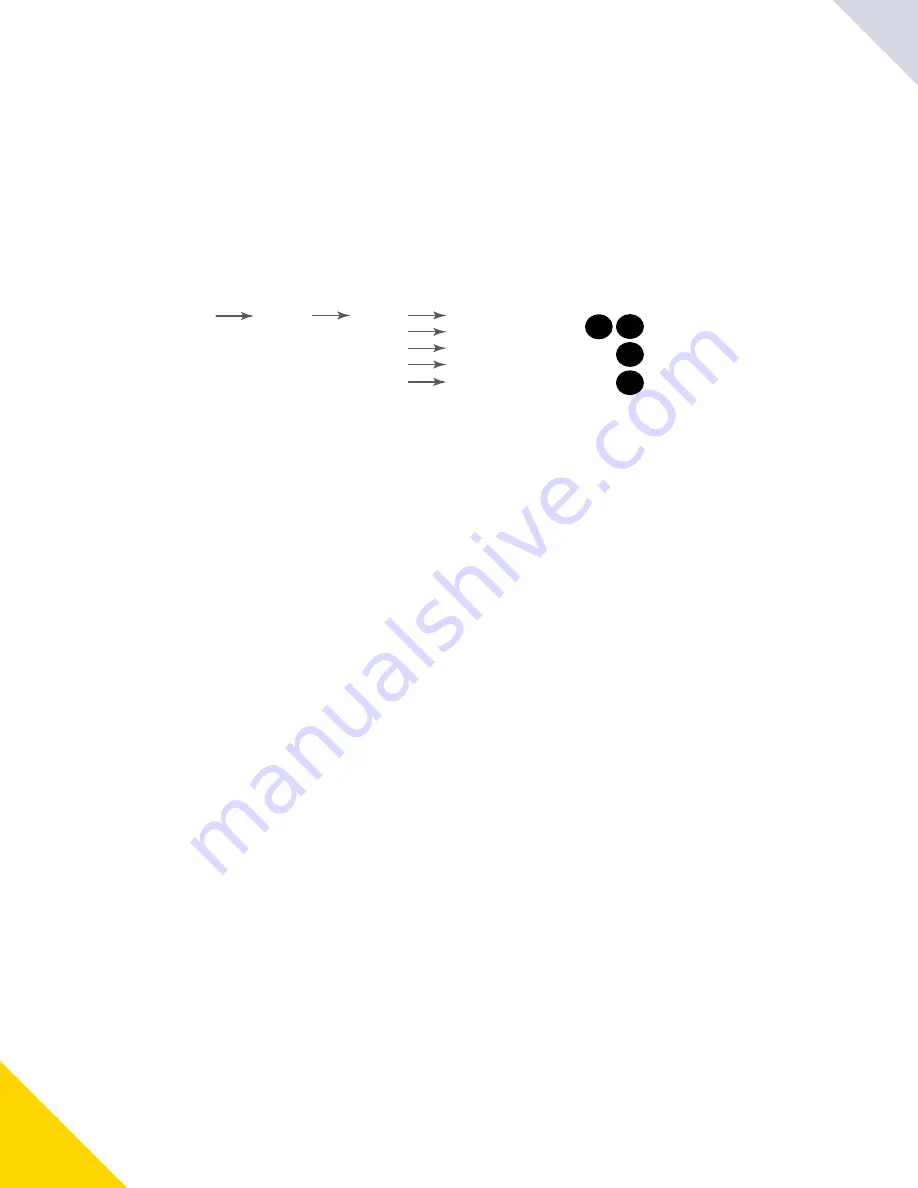
February 02, 2024
DXM1200-X2 Controller Instruction Manual
© Banner Engineering Corp. All rights reserved.
14
If the Site Survey fails (100 missed packets), verify the radios are at least 10 feet from the DXM and/or rerun the binding
procedure. If you find poor signal quality, common solutions include moving the DXM to a more central location relative to the
Nodes or using higher-gain antennas on the DXM. Contact your local Banner Engineering representative for assistance.
Set a Static IP Address
Change the IP address of the DXM to connect to a local area network, Modbus TCP/IP host controller, or EtherNet/IP host
controller.
There are two ways to set the IP address: using the DXM's LCD menu or using the configuration software to change the XML
file. IP addresses entered into the LCD menu system override the IP addresses in the XML configuration files. To use the IP
addresses set in the XML configuration file, clear the IP addresses from the menu system.
System Config menu options
System Config
to change the value
to accept
ENTER
BA CK
to return to the previous menu
↑
↓
Ethernet
DHCP
Update DHCP Mode
IP:
SN:
GW:
Reset
Update IP Address
Update SN
Update GW Address
Resets Ethernet parameters
to xml defaults.
After making changes to the
Ethernet settings, restart the DXM.
Use this same procedure to set the subnet mask (SN) and default gateway (GW) to match your network requirements. Your
IT department can provide these settings if needed.
Configuration Instructions
DXM Configuration Software Overview
Configure the controller using the configuration software. Use this software to customize your configuration and to process
data from the Controller.
Download the latest version of all configuration software from
http://www.bannerengineering.com
using the DXM Configuration Software, refer to the instruction manual (p/n
).
On the DXM, use the arrows and move to the System Config menu. Press ENTER.
1.
Use the arrow keys to select the Ethernet menu. Press ENTER.
2.
Highlight the DHCP selection and press ENTER. Set DHCP to OFF.
3.
The system will request a restart, press ENTER to confirm.
4.
Follow steps 1 and 2 to reenter the Ethernet menu. Use the arrow keys to select IP. Press ENTER.
The IP address displays (for example, 192.168.0.1).
5.
Use the up and down arrows to change the IP address. Press ENTER to move to the next octet.
6.
Press ENTER on the final octet to accept the changes.
7.
Cycle power to the DXM.
The changes are saved on the DXM and the new IP address will be used.
8.
Содержание DXM1200-X2
Страница 4: ...4 Warnings 81 Banner Engineering Corp Limited Warranty 82 Document Information 82...
Страница 20: ...20...
Страница 28: ...28...
Страница 36: ...36...
Страница 44: ...44...
Страница 62: ...62...
Страница 70: ...70...
Страница 72: ...72...
Страница 83: ...LinkedIn Twitter Facebook 2024 All rights reserved www bannerengineering com...















































