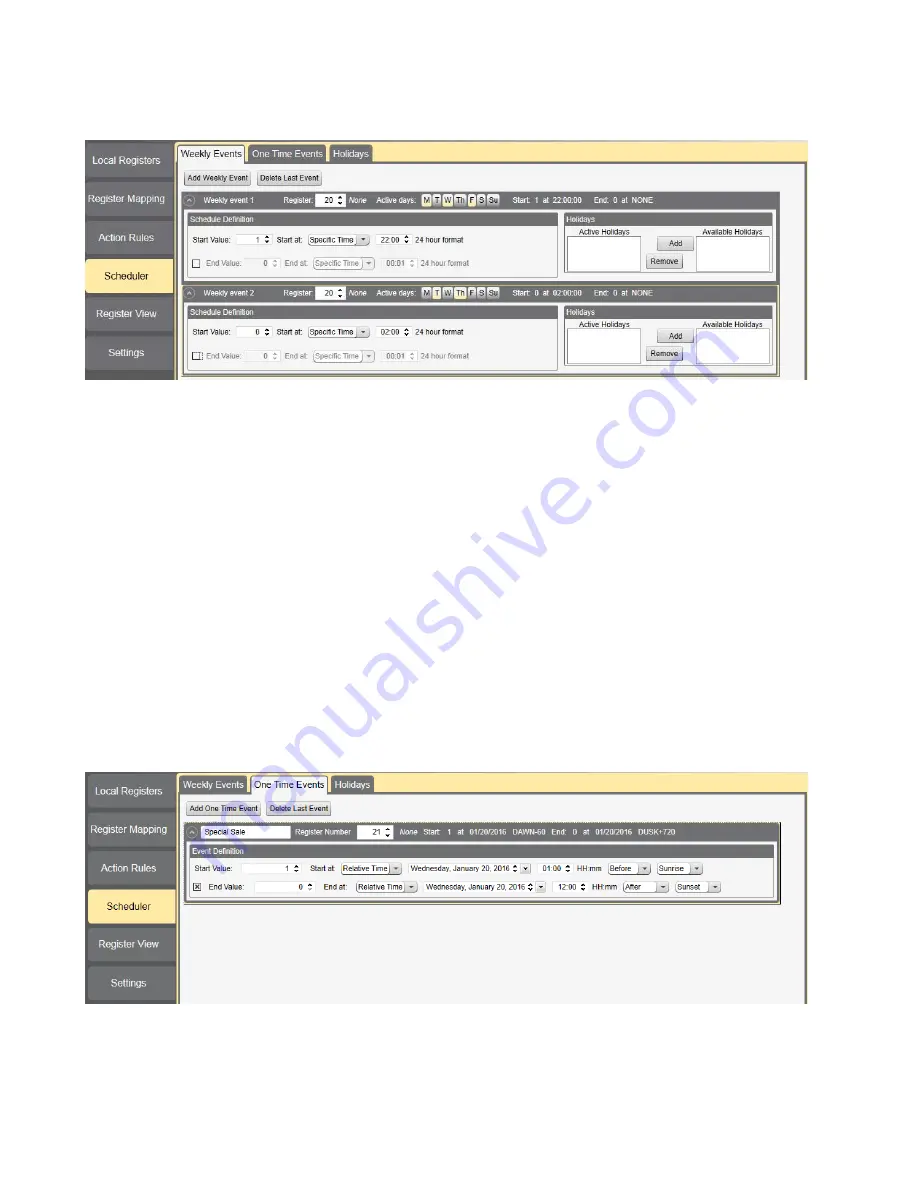
5.3 Weekly Schedules
Define weekly events using the weekly events screen.
To create a new rule:
1. Click on the Add New Rule link.
2. Click on the arrow to the left of the new rule to expand the parameters into view.
3. Enter the local register.
4. Select the days of the week this rule applies to.
5. Use the drop-down list to select the type of Start At time: a specific time or a relative time.
6. Enter the starting time.
7. Enter the starting value for the local register.
8. Enter the end time and end value for the local register.
Register updates can be changed up to two times per day for each rule. Each rule can be set for any number of days in the
week by clicking the buttons M, T, W, Th, F, S, or Su.
If two register changes are defined for a day, define the start time to be before the end time. Select End Value to enable
the second event in a 24 hour period. To span across two days (crossing the midnight boundary), set the start value in the
first day, without selecting End Value. Use the next day to create the final register state.
Start and end times can be specified relative to sunrise and sunset, or set to a specific time within a 24 hour period. When
using sunrise or sunset times, set the GPS coordinates on the device so it can calculate sunrise and sunset.
5.3 One-Time Events
Define one-time events to update registers at any time within a calendar year. Similar to Weekly events, the times can be
specific or relative to sunrise or sunset. Define one-time events using the one-time events screen.
To create a one-time event rule:
1. Click on the Add One Time Event link.
2. Name your one-time event by clicking on the name link and entering a name.
3. Click on the arrow to expand the parameters into view.
4. Enter the local register.
DXM100 Controller Instruction Manual
www.bannerengineering.com - Tel: 763.544.3164
27






























