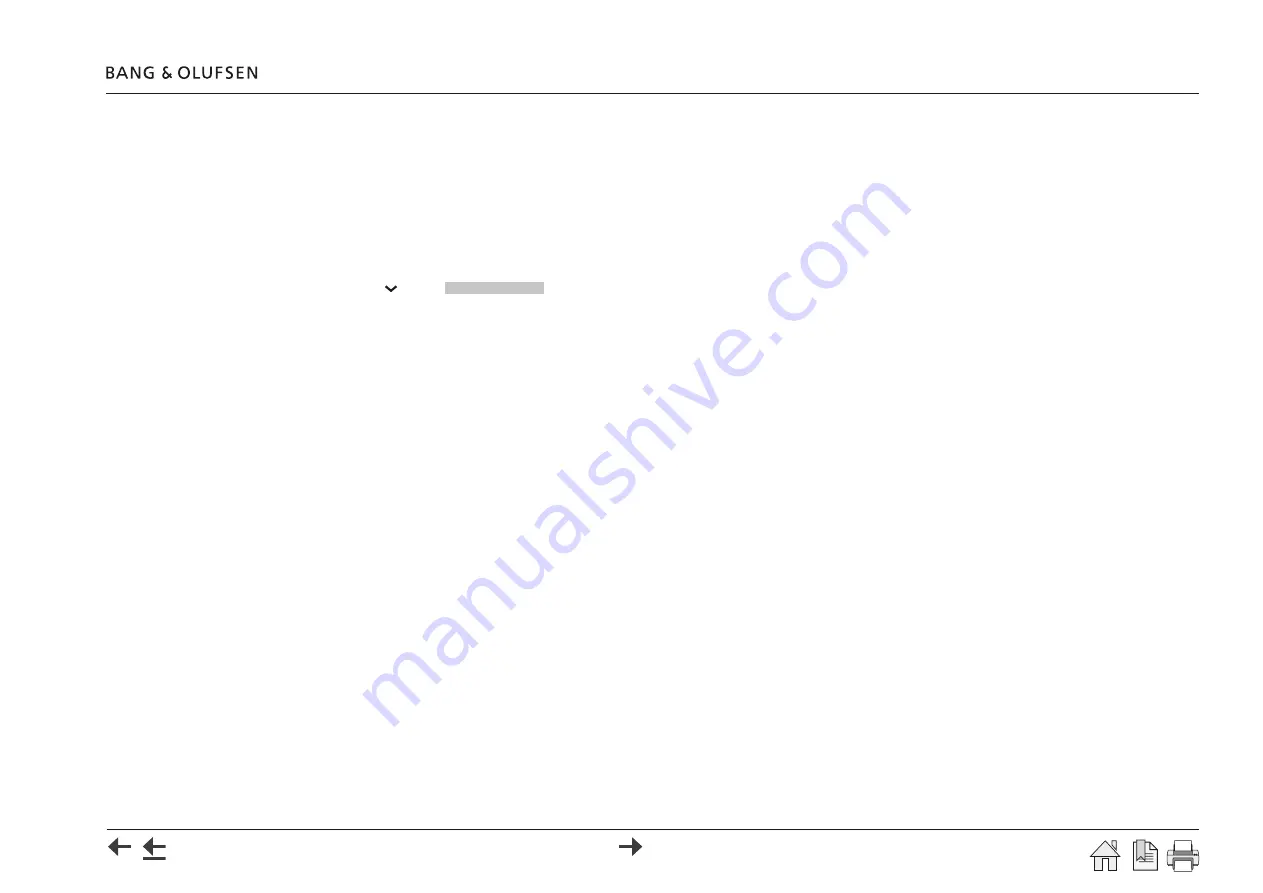
Settings 37
DLNA
Force Check for new content
As described in the information text content of a DLNA device can be checked by the BeoSound Moment by pressing
Force check for new
content
.
Select music storage
If no DLNA device is related to the BeoSound Moment and it is desired to relate a NAS, do the following:
- Press
Select music storage
.
- Press
next to
Select music storage
and a drop down list will appear showing DLNA servers in the network.
- Select an appropriate DLNA server.
In case the music storage is iTunes on a computer, follow installation instructions
Current storage device
When a DLNA device is related to the BeoSound Moment the name of this will be stated below this line in the display.
Refresh data
See instruction. If Refresh data is pressed settings will be kept and music content in the database, i.e. music title/artist, cover and mood will be
removed and new data organized in the database will be built based on the music content selected.
BeoMusic App
Download BeoMusic App
Read the information and instructions and see description
.
See
about Operations using the BeoMusic App.
Bluetooth
Information are given in the display that the BeoSound Moment is always ready to be paired to from a hand held device.
See about bluetooth pairing
.
Remove paired device
Information is also given about how to remove one of the bluetooth paired devices. Up to 8 bluetooth connections can be remembered. Before a
new pairing is made, the list of bluetooth connections can be handled as follows:
- One of the devices connected to can be removed manually. Open list, select device and press on the menu:
Remove Paired Device
that acts as a
button.
- Just make a new pairing, at the connection that has been unused for the longest period will be deleted automatically from the list.
Содержание BeoSound Moment
Страница 69: ...69...






























