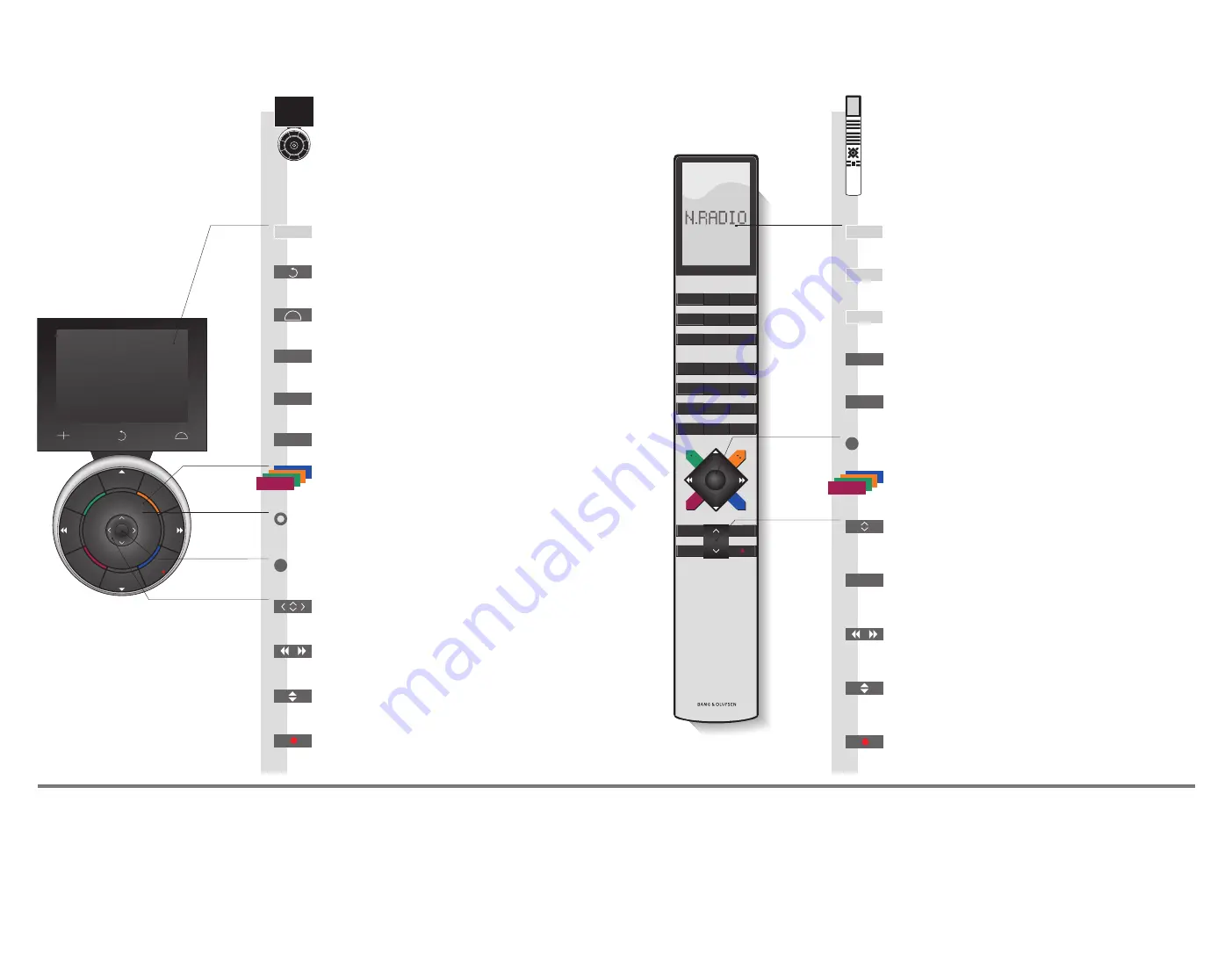
ST
OP
PLA
Y
BA
CK
Living Room
N.MUSIC
N.RADIO
PC
V.MEM
DTV
A.MEM
TV
DVD
CD
TV
LIGHT
RADIO
DTV
DVD
CD
V MEM
RECORD
A MEM
7
8
9
4
5
6
TEXT
0
MENU
1
2
3
LIST
EXIT
STOP
GO
GO
STOP
0
–
9
LIST
PLAY
STOP
N.RADIO
N.RADIO
GO
+
N.RADIO
N.MUSIC
How to use your remote control
You can also operate your music
system with Beo5 and Beo4.
Useful hints
*
1
About soft buttons
*
2
Coloured buttons
*
3
Item
*
4
Playback
Light grey buttons indicate that you have to press a text in the display.
Dark grey buttons indicate that you have to press a hard button.
Press the wheel next to the colour to activate a coloured button.
Only applies to N.MUSIC
When you play a track from your collection, you automatically add it as a MOTS seed (see page 4).
Start playback
Step through tracks or stations
Previous or next track in play queue
Previous or next item in a list
Standby
Previous or next track in play queue
Previous or next item in a list*
3
Press once to pause playback
Soft button
Touch screen to select*
1
Press centre button to accept and store
settings, resume replay
Turn to adjust volume
To mute, turn quickly counter-clockwise
Bring up scene buttons
Press again to return
Select coloured music or radio list*
2
Press volume wheel next to the colour
Bring up digits to select track or station
Press again to return
Back up through Beo5 displays
Select coloured music or radio list
Follow up with a digit to play a certain track or station
Adjust volume
To mute, press the middle of the button
The Beo4 display shows you the activated source or function
Accept and store settings, resume replay
Previous or next track or station in play queue
Previous or next item in a list
Press once to pause playback
Standby
Select track or station to play*
4
Step through tracks or stations
Display extra ‘buttons’ on Beo4
Press repeatedly to change ‘buttons’
Switch on N.MUSIC
Switch on N.RADIO



















