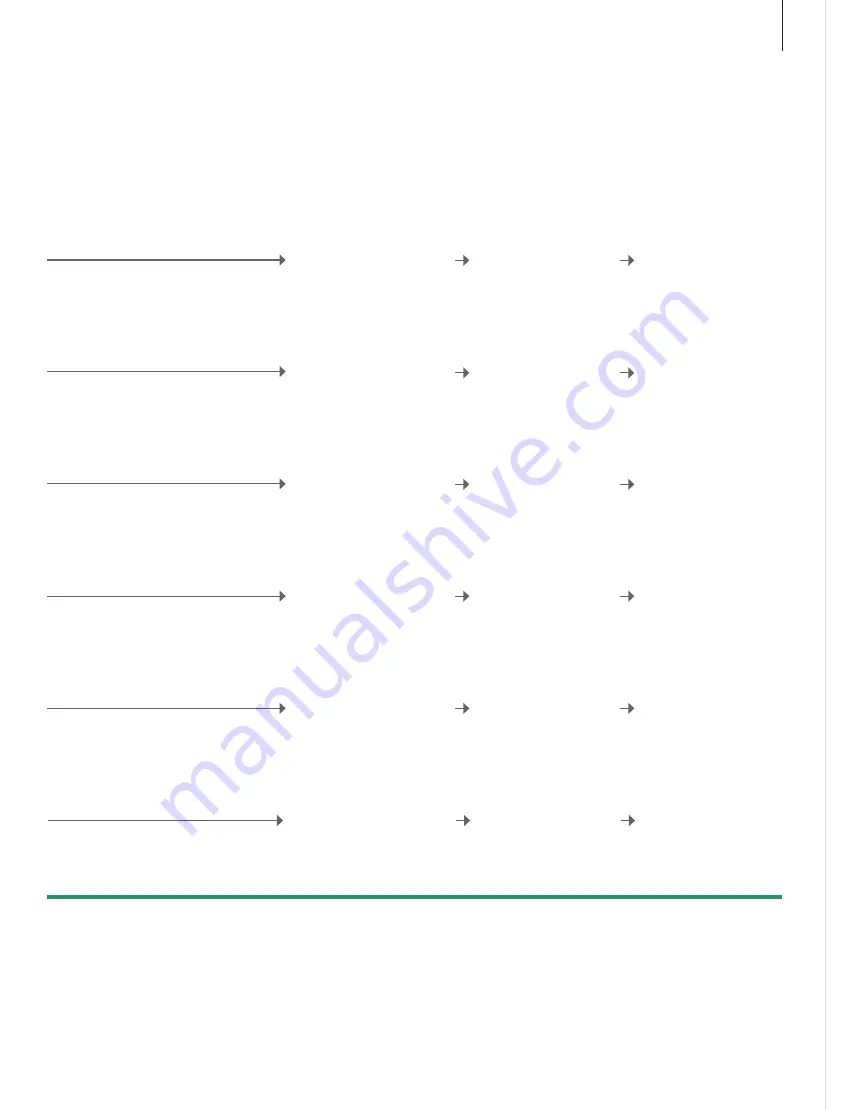
Sound settings
Store your preferred sound settings. When you store a sound setting, your music
system starts playing at this level every time you switch it on.
NOTE! While adjusting sound, the speakers
reacts according to the adjustment. The SOUND
setting are inaccessible if no speakers are
connected to BeoMaster 5.
Store sound settings
Volume
Loudness
Press GO to store your settings. If you exit without storing, the setting is
reset after standby.
0 mutes the sound. It is not possible to store volume level 0 or volume
levels above 75.
This setting compensates for the human ear’s lack of sensitivity to high
and low frequencies at low volume.
Volume
Preset a volume level (0–90) for your music
system.
Adjust and confirm volume
Select VOLUME in the
SOUND menu
Select SETTINGS in the MODE
menu
Balance
Adjust the balance (9 <–> 9) between your
speakers.
Adjust and confirm balance
Select BALANCE in the
SOUND menu
Select SETTINGS in the MODE
menu
Bass
Adjust the bass (–6 – +6) to your liking.
Adjust and confirm bass
Select BASS in the SOUND
menu
Select SETTINGS in the MODE
menu
Treble
Adjust the treble (6 – +6) to your liking.
Adjust and confirm treble
Select TREBLE in the SOUND
menu
Select SETTINGS in the MODE
menu
Loudness
Switch the loudness feature on or off.
Switch loudness ON or OFF
Select LOUDNESS in the
SOUND menu
Select SETTINGS in the MODE
menu
Speaker type
Select speaker type.
Select BEOLAB 5,
NO BEOLAB 5 or NONE
Select SPEAKER TYPE in the
SOUND menu
Select SETTINGS in the MODE
menu
11
























