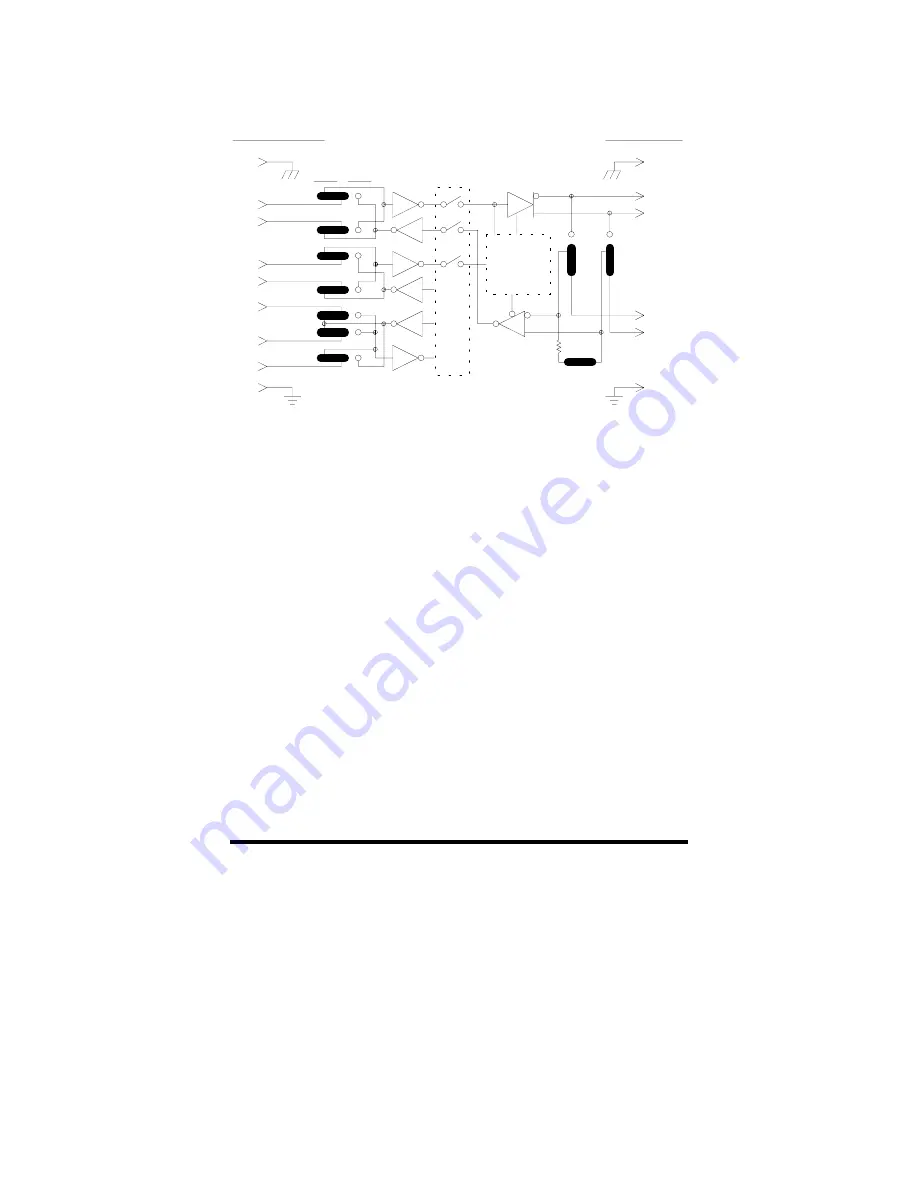
232XSSD43800 Manual
11
B&B Electronics -- PO Box 1040 -- Ottawa, IL 61350
PH (815) 433-5100 -- FAX (815) 433-5104
When a port has this option, additional circuitry will be mounted
to the main board. The standard 232XSSD4 comes with the RS-485
option on four ports (Port A-D). Use Figure 2 to locate its position.
Refer to Table 5 for pin-out, signal name, and signal direction
information. Also, refer to Figure 6 for a simplified schematic
showing the relationship between the Master port and a port
configured with the RS-422/485 option.
NOTE: This option only supports transmit and receive data signals
(TD & RD) from the Master port.
RS-422/ RS-485 Mode
The model 232XSSD4 comes standard with an automatic send
data (SD) control of the RS-485 driver. SD control automatically
enables the RS-485 driver by sensing the leading edge of the first
character transmitted from the device connected to the Master port.
After the last character transmits, the send data timer circuit waits
one character time (about 1 millisecond at 9600 baud) before
disabling the RS-485 driver.
Figure 6. Simplified RS-422/485 Schematic















































