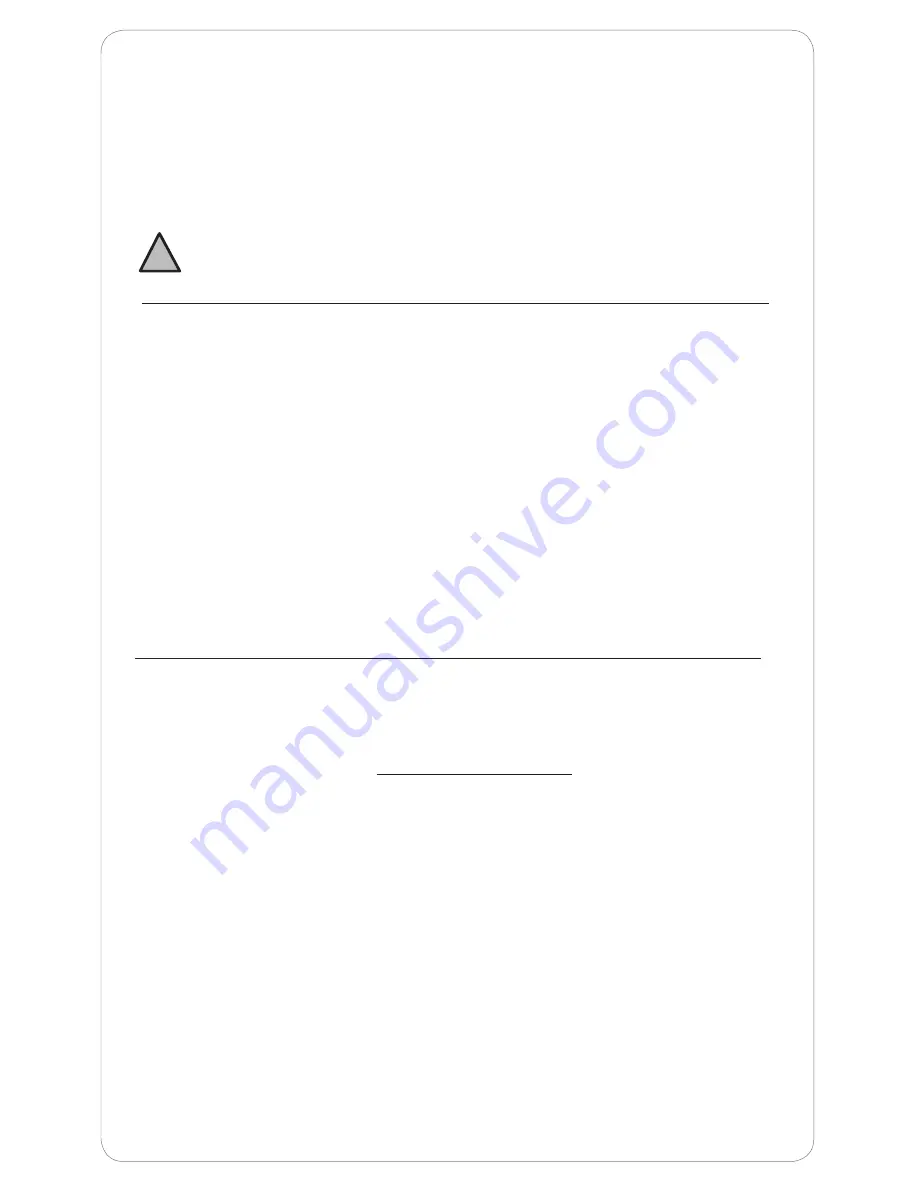
11
FAQ: My motorized shade does not travel to/stop to the desired upper or
lower limit.
• The motorized shade upper and/or lower limit may need to be adjusted to
reach your preferred positions. Page 5 explains how to adjust the upper and
lower limits of your shade.
Product safety note: When adjusting the upper limit, over-tensioning the limit
can cause damage.
FAQ: I have to press and hold the UP or DOWN button on the remote or
wall switch to operate my motorized shade. When I release the UP or DOWN
button, the shade stops.
• The motor is operating in programming mode, press and hold the ‘MY’
button until the shade jogs.
• If your shade does not respond to holding the ‘MY’ button, locate the
programming button on your remote. Using a paperclip or similar item,
press and hold the hand held or wall mount control programming button
on the new control until the shade jogs again. (Briefly press and hold,
less than 2 seconds, for the control that must be opened to access the
programming button). The shade will jog.
View our online video ‘Resetting & Setting New Limit Positions’ or call
customer support to assist you with this process.
!
Additional Troubleshooting Support
For video tutorials and the most up-to-date troubleshooting information, visit our
Motorization Knowledge Base at www.motorization.support
Our customer service team is available at 1-800-221-6352,
Monday through Friday from 8:30 a.m. to 7:00 p.m. Eastern.
You can also email us at [email protected].
Содержание RTS Motorized Shades
Страница 1: ...Owner s Manual RTS Motorized Shades...






























