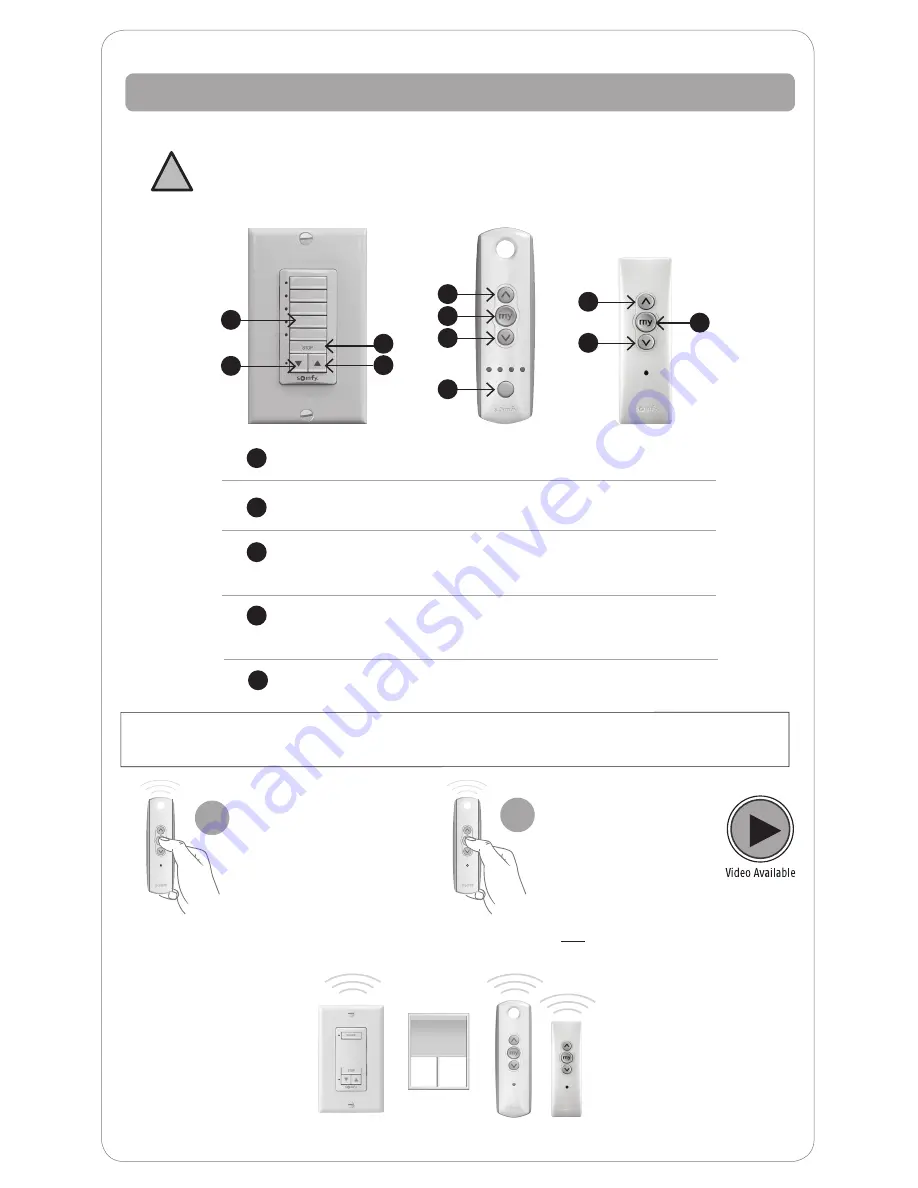
4
Control Features
Operate your shade with your hand held remote or wireless wall switch control.
Your controls have been programmed by Springs Window Fashions to control your shade.
The upper and lower limits and “MY” position have already been set. If you are not satisfied
with any default upper, lower or “MY” position of your shade, see steps in the following
sections of this manual.
!
“MY” button:
Acts as a
“STOP”
button while shade is in motion. It can also be
programmed as a quick way to bring shades to your preferred intermediate position.
UP Button
DOWN Button
Channel Selector Button All four lights will illuminate
when fifth channel is activated.
Channel selected by pressing individual or multiple
channel buttons. LED will illuminate when selected.
Pushing “MY” while
your shade is at rest will
bring your shade to your
“MY” Position.
1
Pushing “MY” while the
shade is in motion will
simply STOP the shade.
2
1
2
3
4
“MY”/STOP Button
5
1
1
1
2
2
2
4
3
5
5
5
Individual control of same shade with multiple controls
NOTE: Pushing the “MY” button too long if your shade is not in motion will change your
preferred intermediate position.
Содержание RTS Motorized Shades
Страница 1: ...Owner s Manual RTS Motorized Shades...






























