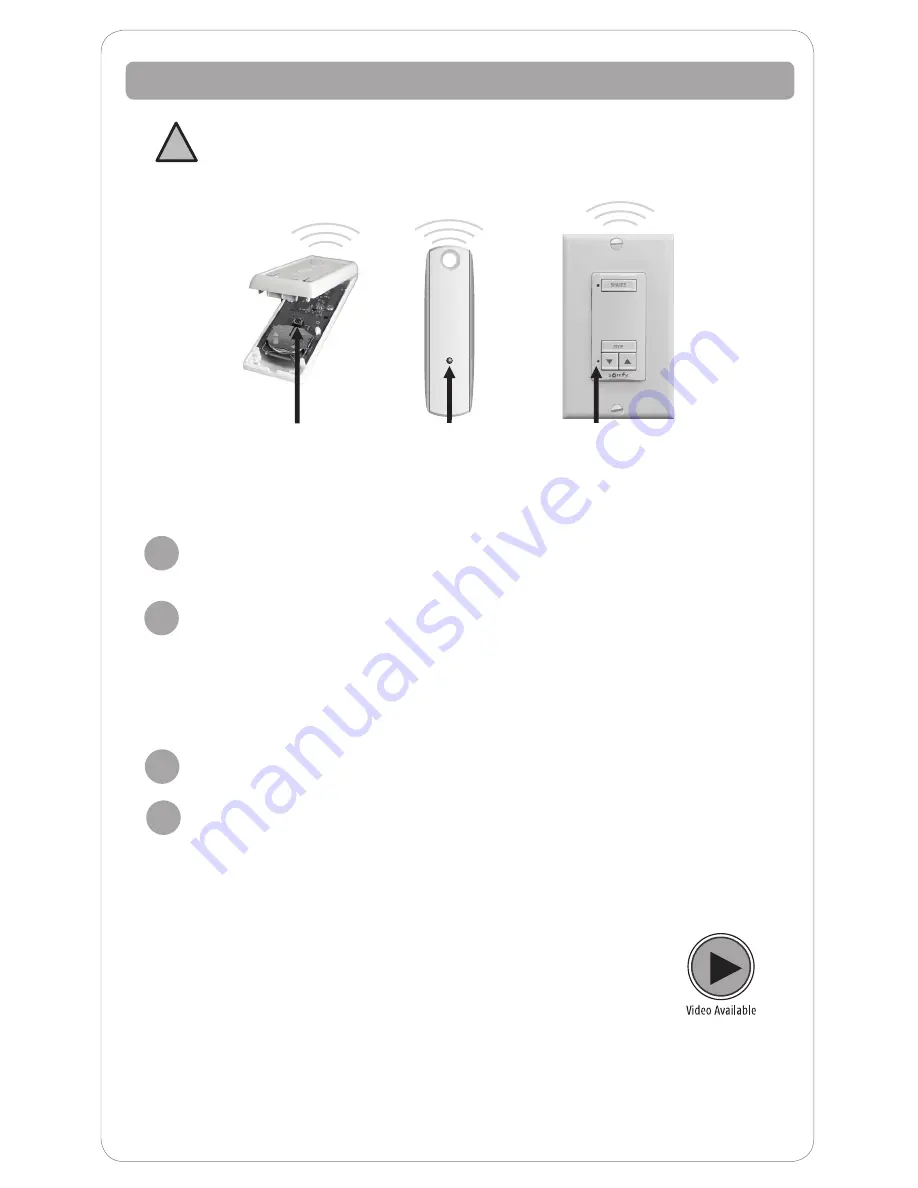
7
Start with the control or channel that currently operates the shade.
TO COPY:
Using a paperclip or similar item,
press and hold the
programming button
until the shade jogs. A jog is a brief up and down
movement of the shade.
1
2
Button
Programming
Button
OR
Select the new control or desired channel to add to the shade.
TO PASTE:
Using a paperclip or similar item, press and hold the hand held or
wall mount control programming button on the new control until the shade
jogs again. (Briefly press and hold, less than 2 seconds, for the control that
must be opened to access the programming button). The control or channel
is now added to the shade’s memory. Both the original and new control or
channel operate the same shade.
3
4
Adding a Control or Channel
Do not press the Programming Button outside of this sequence unless
otherwise instructed by a Customer Service Agent.
Note: If the wrong shade jogs, you have selected the wrong channel. Press the
Programming Button you just pressed until the shade jogs again. Select the correct
channel and start again from step 1.
!
Remote must be open to
access programming button
Programming
Button
Programming
Button
OR
Содержание RTS Motorized Shades
Страница 1: ...Owner s Manual RTS Motorized Shades...












