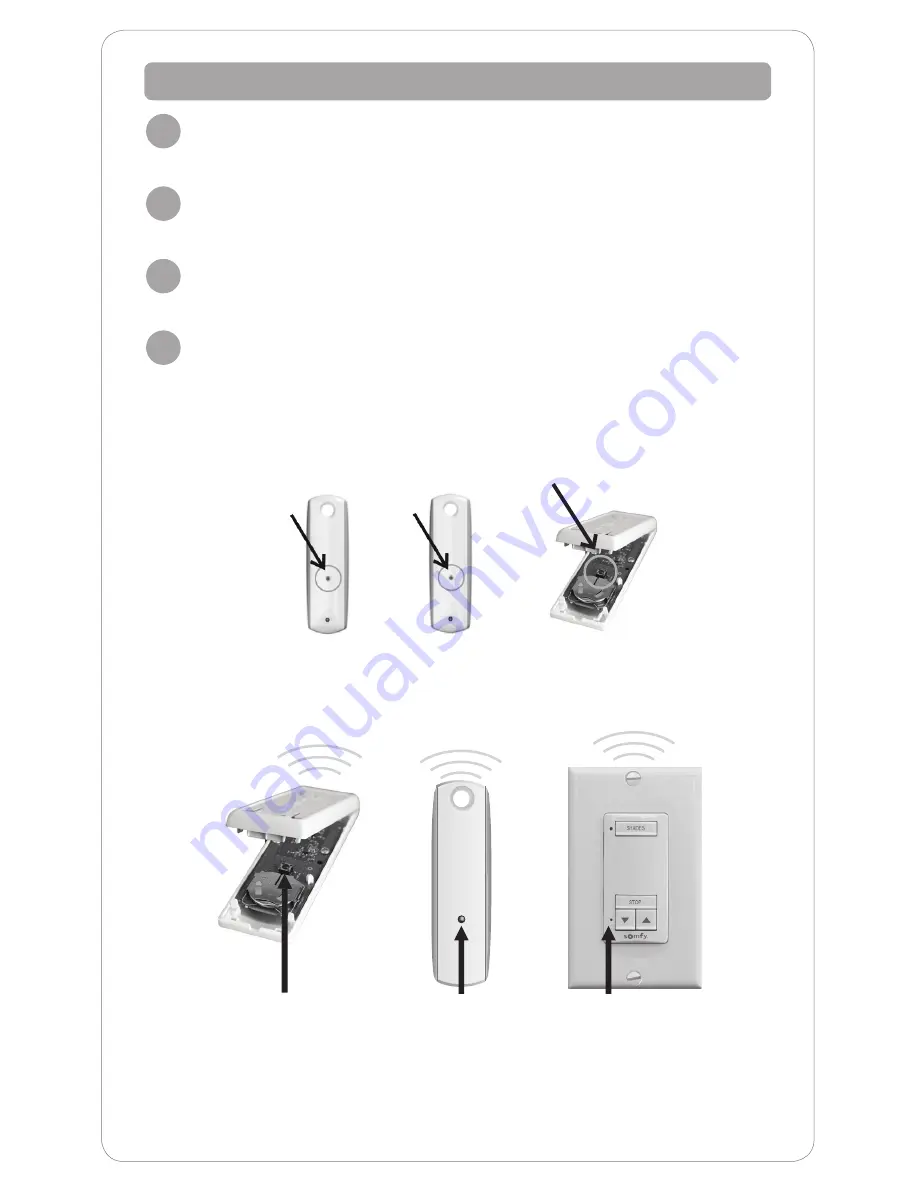
8
Programming
Button
Programming
Button
OR
Deleting a Control or Channel
Start with the control or channel that you intend to keep and currently
operates the shade.
TO COPY:
Using a paperclip or similar item,
press and hold the
programming button
until the shade jogs. A jog is a brief up and down
movement of the shade.
Select the control or desired channel to delete from the shade.
TO PASTE:
Using a paperclip or similar item, press and hold the hand held
or wall mount control programming button on the new control until the
shade jogs again. (Briefly press and hold, less than 2 seconds, for the control
that must be opened to access the programming button). The control or
channel is now deleted from the shade’s memory and these steps will need
repeated for each remote/channel.
The control or channel has now been deleted and will not operate the shade.
1
2
Programmed
Remote
3
Remote to Add
or Delete
4
OR
Programming
Button
OR
Содержание RTS Motorized Shades
Страница 1: ...Owner s Manual RTS Motorized Shades...












