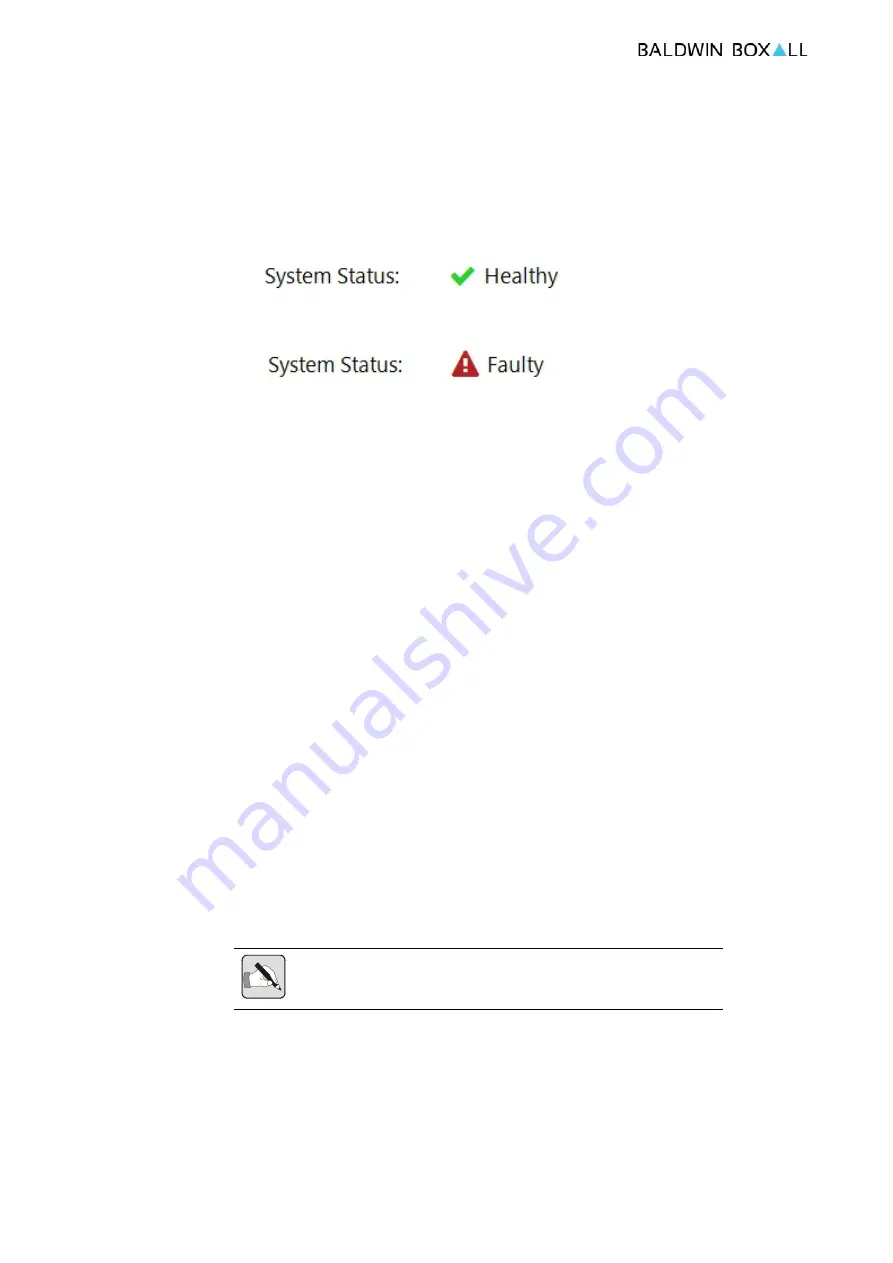
OmniCarePLUS Multi-Exchange EVC
Installation Instructions
26
OmniCarePLUS issue 1
6.1.1 System Status
This shows the current status of the Network Control Point and
indicates if any faults have been detected.
Figure 6.2 — System Status - Healthy Icon (No Faults)
Figure 6.3 — System Status Faulty Icon
If a fault is being announced it should be investigated and rectified
as it could prevent the system from operating correctly.
Refer to View Fault History to view current faults.
6.1.2 Console Status
Shows the current status of the relevant console.
If the current status shows "Faulty" then it should be investigated
and rectified as it could prevent the system from operating
correctly.
6.1.3 Clean Screen
Press this button to disable the touchscreen functionality for a
limited time to enable cleaning.
6.1.4 View Call History
Opens the Call History where a record of every call is maintained.
N
OTE
: All answered calls are recorded.
To listen to a recording double tap on the call.
Содержание OmniCarePLUS Multi-Exchange EVC
Страница 6: ...OmniCarePLUS Multi Exchange EVC Installation Instructions vi OmniCarePLUS issue 1...
Страница 18: ...OmniCarePLUS Multi Exchange EVC Installation Instructions 8 OmniCarePLUS issue 1...
Страница 34: ...OmniCarePLUS Multi Exchange EVC Installation Instructions 24 OmniCarePLUS issue 1...
Страница 42: ...OmniCarePLUS Multi Exchange EVC Installation Instructions 32 OmniCarePLUS issue 1...
Страница 44: ...OmniCarePLUS Multi Exchange EVC Installation Instructions 34 OmniCarePLUS issue 1...
Страница 46: ...OmniCarePLUS Multi Exchange EVC Installation Instructions 36 OmniCarePLUS issue 1...
Страница 48: ...OmniCarePLUS Multi Exchange EVC Installation Instructions 38 OmniCarePLUS issue 1...
Страница 53: ...OmniCarePLUS Multi Exchange EVC Installation Instructions OmniCarePLUS issue 1 43...
Страница 54: ...OmniCarePLUS Multi Exchange EVC Installation Instructions 44 OmniCarePLUS issue 1...















































