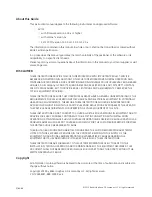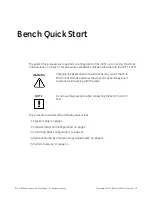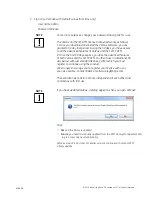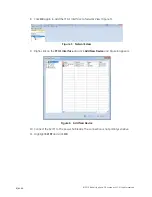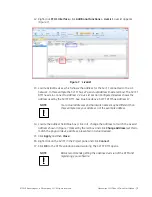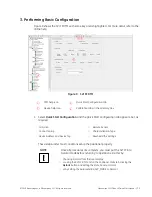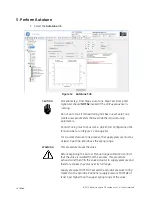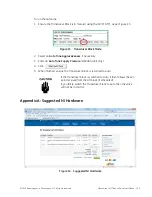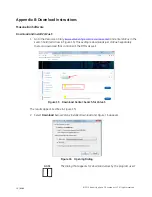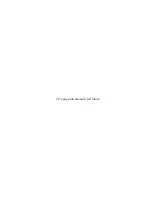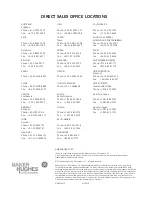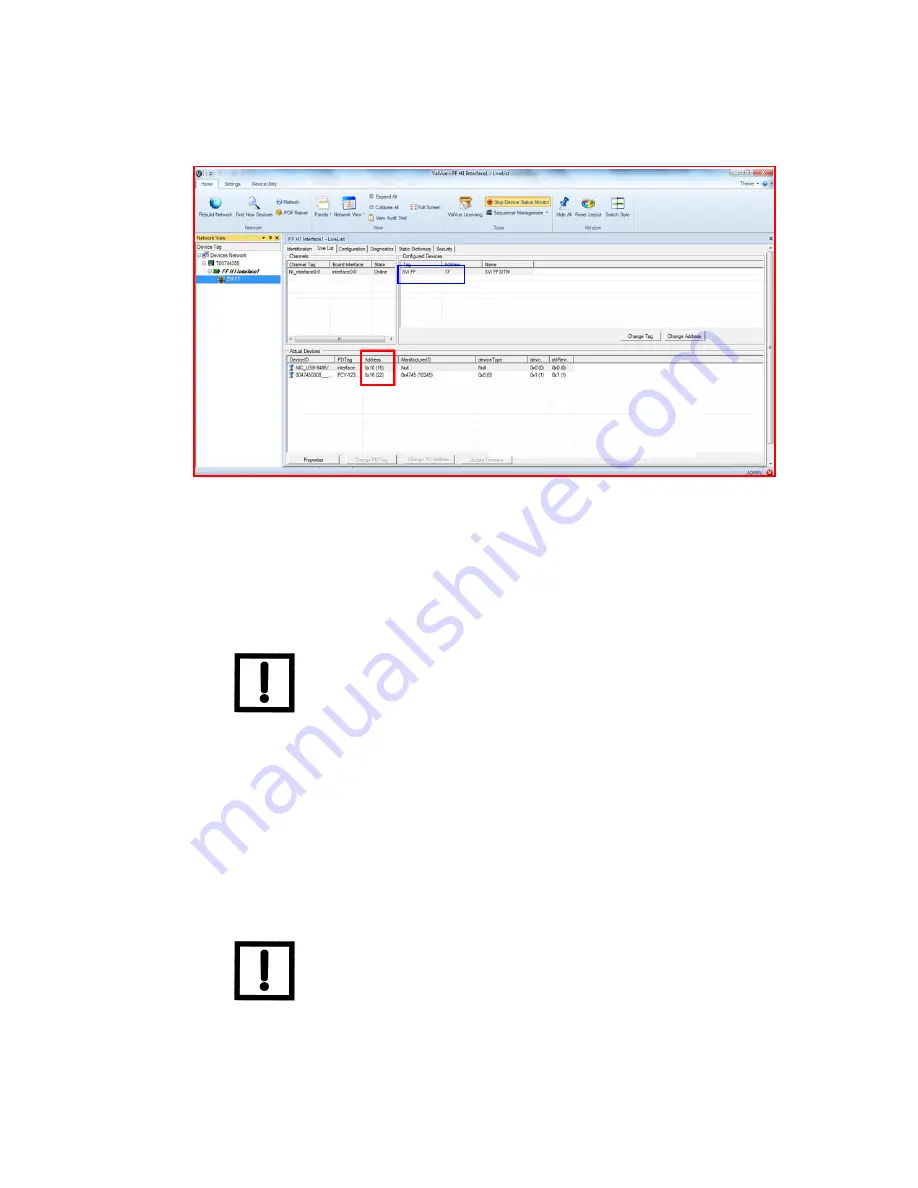
Masoneilan SVI FF Bench Quick Start Manual
=
|
9
© 2019 Baker Hughes, a GE company, LLC. All rights reserved.
12. Right-click
FF H1 Interface,
click
Additional Functions > LiveList
.
LiveList
appears
(Figure 7).
Figure 7 LiveList
13. Locate
Actual Devices
, which shows the address for the SVI FF connected to the H1
network. In this example the SVI FF has
22
as
Actual Address
(inside red box). The SVI FF
DTM needs to connect to
Address
22
.
Live List
section
Configured Devices
shows the
address used by the SVI FF DTM. See blue box above: SVI FF DTM has
Address
17
.
14. Locate the
Address
field (blue box), click in it, change the address to match the
LiveList
Address
shown in Figure 7 marked by the red box and click
Change Address
(set this to
match the physical device address, presented in
Actual Devices
).
15. Click
Apply
and then
Close
.
16. Right-click on the SVI FF in the
Project
pane and click
Connect
.
17. Click
OK
to the DTM evaluation period warning. The SVI FF DTM opens.
Your actual addresses and hardware names may be different than
this example. Use your address, not the example address.
BHGE recommends getting the advanced version of the DTM and
registering your software.
NOTE
NOTE
Содержание Masoneilan SVI FF
Страница 20: ...This page intentionally left blank...
Страница 21: ......