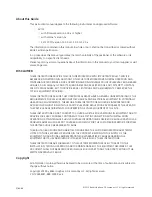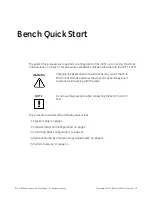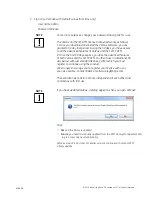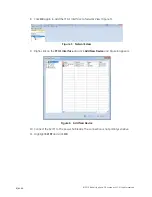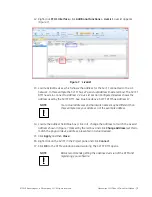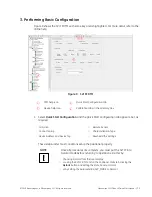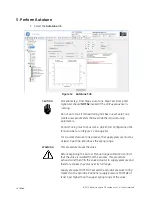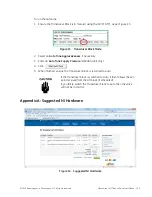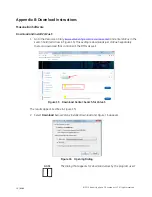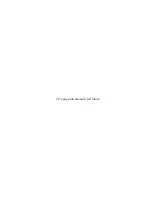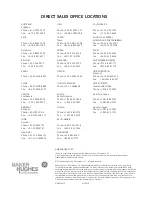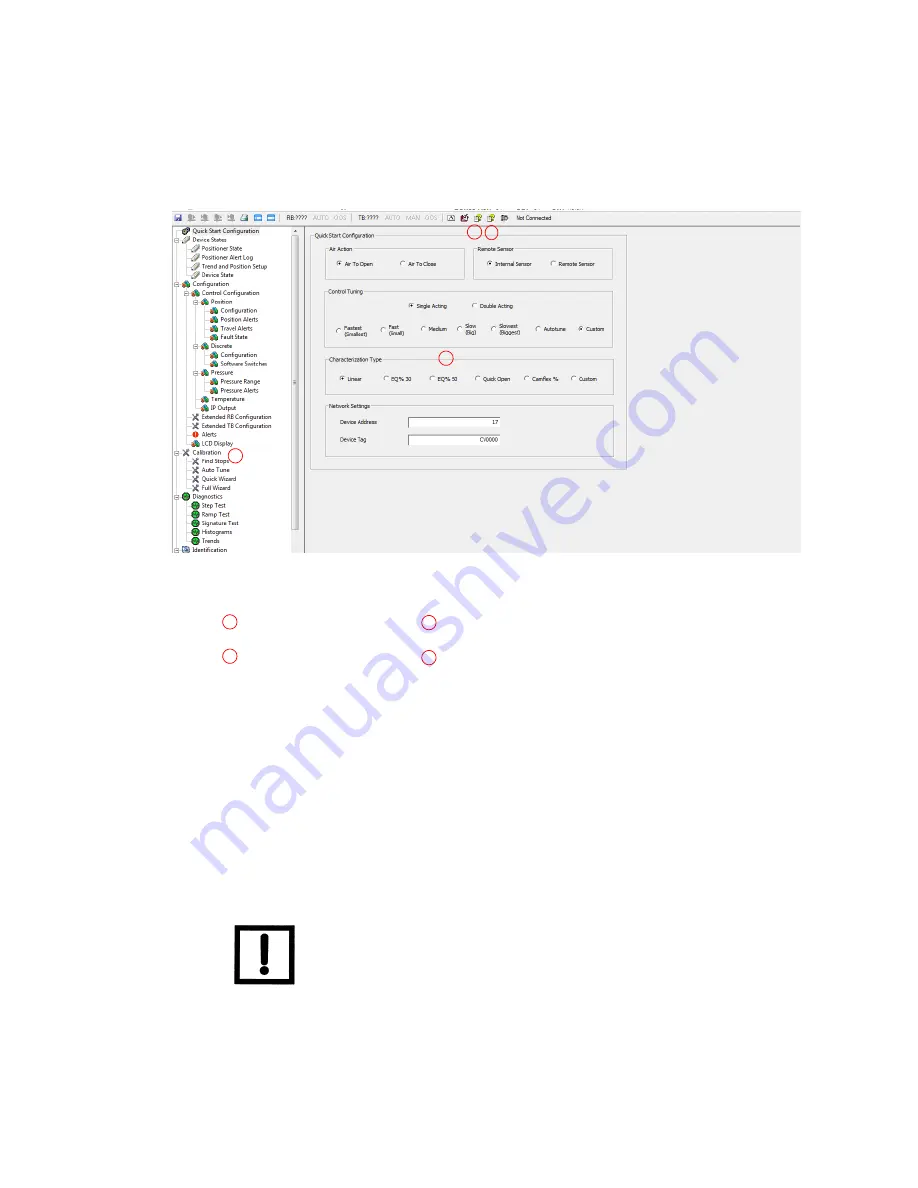
Masoneilan SVI FF Bench Quick Start Manual
=
|
11
© 2019 Baker Hughes, a GE company, LLC. All rights reserved.
3. Performing Basic Configuration
Figure 9 shows the SVI FF DTM with some key areas highlighted. For more detail, refer to the
online help.
Figure 9 SVI FF DTM
1. Select
Quick Start Configuration
and the
Quick Start Configuration
tab appears. Set, as
required:
These steps under most conditions setup the positioner properly.
DTM help icon
Quick Start Configuration
tab
Device help icon
Calibration
tabs in the directory tree
Air Action
Remote Sensor
Control Tuning
Characterization Type
Device Address and Device Tag
Download the Settings
Once all procedures are complete, you must put the SVI FF into
Normal mode before returning to operations. Do this by:
Choosing Normal from the local display
or using the SVI FF DTM and on the Positioner State tab, clicking the
Details
button and setting the state back to Normal
or by setting the parameter 86.APP_MODE to Normal.
1 2
3
4
1
3
2
4
NOTE
Содержание Masoneilan SVI FF
Страница 20: ...This page intentionally left blank...
Страница 21: ......